Toner smear, Loose toner, Toner smear loose toner – HP LaserJet 5200 Printer series User Manual
Page 142
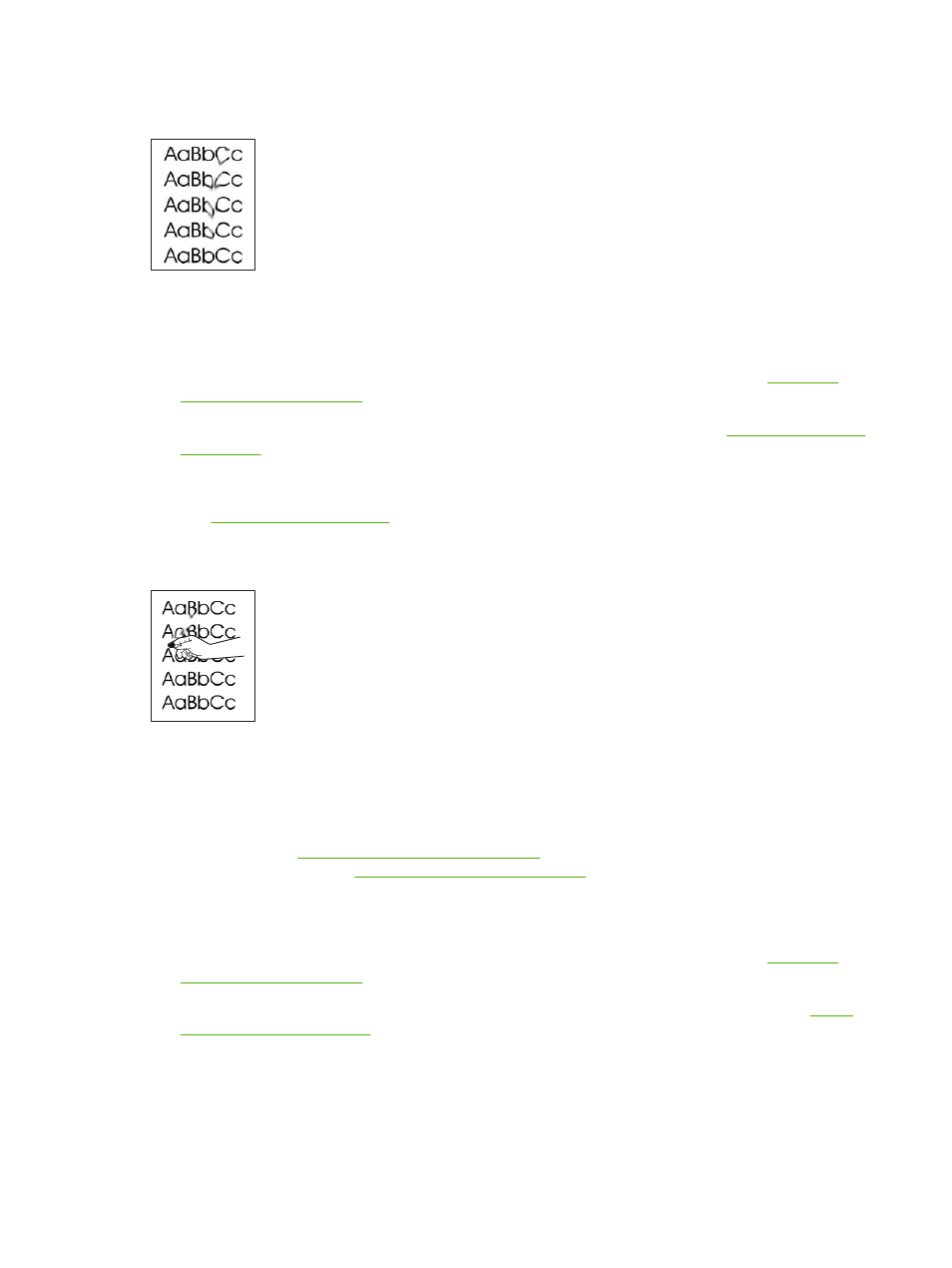
Toner smear
1.
Print a few more pages to see if the problem corrects itself.
2.
Try using a different type of media.
3.
Make sure that the environmental specifications for the printer are being met. (See
.)
4.
Clean the inside of the printer and run a cleaning page to clean the fuser. (See
.)
5.
Replace the print cartridge.
Also see
.
Loose toner
Loose toner, in this context, is defined as toner that can be rubbed off the page.
1.
If media is heavy or rough, open the CONFIGURE DEVICE menu at the printer control panel. On
the PRINT QUALITY submenu, select FUSER MODES, and then select the media type you are
using. Change the setting to HIGH1 or HIGH2, which helps the toner fuse more completely onto
the media. (See
Print Quality submenu on page 27
.) You must also set the type of media for the
tray you are using. (See
Controlling print jobs on page 48
2.
If you have observed a rougher texture on one side of your media, try printing on the smoother
side.
3.
Make sure that the environmental specifications for the printer are being met. (See
.)
4.
Make sure that type and quality of the media you are using meet HP specifications. (See
.)
130 Chapter 7 Problem solving
ENWW
