Linux-specific issues, Vmware-specific issues, Linux-specific issues vmware-specific issues – HP ProLiant DL320e Gen8 Server User Manual
Page 81
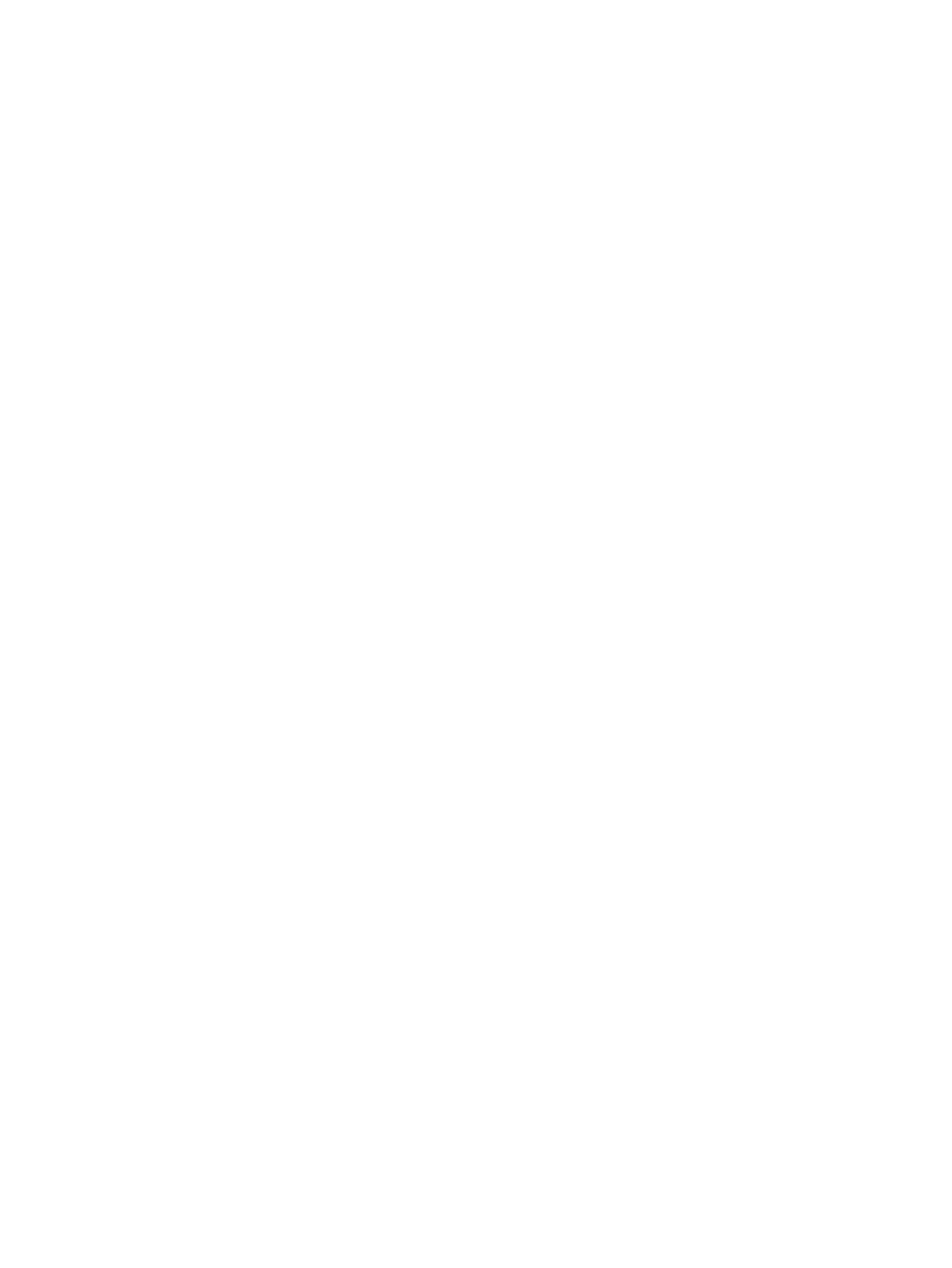
Linux-specific issues
•
When using the Manual installation method SUSE Linux Enterprise Server 11 SP3 with an SD
card, the GNU GRUB screen appears, and the OS installation is not completed.
Suggested action: Perform the installation outside of Intelligent Provisioning by installing the
DUD from HPSC. A future upgrade will support the installation using Intelligent Provisioning.
•
The system displays an “Unsupported Hardware detected” message when you perform a
Recommended installation of Red Hat Enterprise Linux 6.3 on an SD card.
Suggested action: Click OK in the dialog box. The installation will proceed normally and
concludes successfully.
•
When using the Recommended installation method for one of the following:
◦
Red Hat Enterprise Linux 5.8 or 5.9 with DVD source media
◦
Red Hat Enterprise Linux 5.9 with DVD/FTP as source media on a Smart Array (SA)
controller
◦
Red Hat Enterprise Linux 5.X or 6.3 with an iSCSI media source
◦
a Red Hat OS installation with FTP source media
you might encounter one of the situations listed:
◦
the installation hangs during reboot and a “The Red Hat Enterprise Linux Server CD was
not found” error appears.
◦
the installation hangs and a “Could not allocate requested partitions” error appears.
◦
the installation does not complete successfully, or
◦
the installation completes successfully even if there are missing flat files for the OS
installation.
•
Suggested action: To remedy any of the situations above, perform the installation outside of
Intelligent Provisioning by installing the DUD from HPSC .
VMware-specific issues
•
Only flat files are supported over FTP. ISO files are not supported.
•
A standalone NIC card on the motherboard of the server takes the position of eth0 and eth1,
pushing the embedded NIC to eth2 and eth3.
•
VMware ESX and ESXi Custom Image require a custom HP ISO.
Suggested action: Download the ISO from the VMware website.
•
For VMware ESXi 4.1 U2 Custom installations, the message No matching licenses appears.
Suggested action: On the OS information screen, either enter the correct license key or leave
the field blank. This field is optional.
•
On the OS Information screen for ESXi Custom installation, the Continue arrow is visible. If a
host name is entered in the Host Name field, the Continue arrow disappears.
Suggested action: Make sure the Host Name field contains at least three characters.
Linux-specific issues
81
- ProLiant DL385p Gen8 Server ProLiant ML350p Gen8 Server ProLiant BL420c Gen8 Server Blade ProLiant ML350e Gen8 Server ProLiant DL360e Gen8 Server ProLiant SL250s Gen8 Server ProLiant SL270s Gen8 Server ProLiant DL160 Gen8 Server Intelligent Provisioning ProLiant DL380e Gen8 Server ProLiant SL4540 Gen8 Server ProLiant ML310e Gen8 Server ProLiant DL388p Gen8 Server ProLiant BL460c Gen8 Server Blade ProLiant MicroServer Gen8 ProLiant BL660c Gen8 Server Blade ProLiant ML350e Gen8 v2-Server ProLiant BL465c Gen8 Server Blade ProLiant DL560 Gen8 Server ProLiant WS460c Gen8 Graphics Server Blade ProLiant DL580 Gen8 Server ProLiant SL230s Gen8 Server ProLiant DL380p Gen8 Server
