HP ProLiant DL320e Gen8 Server User Manual
Page 15
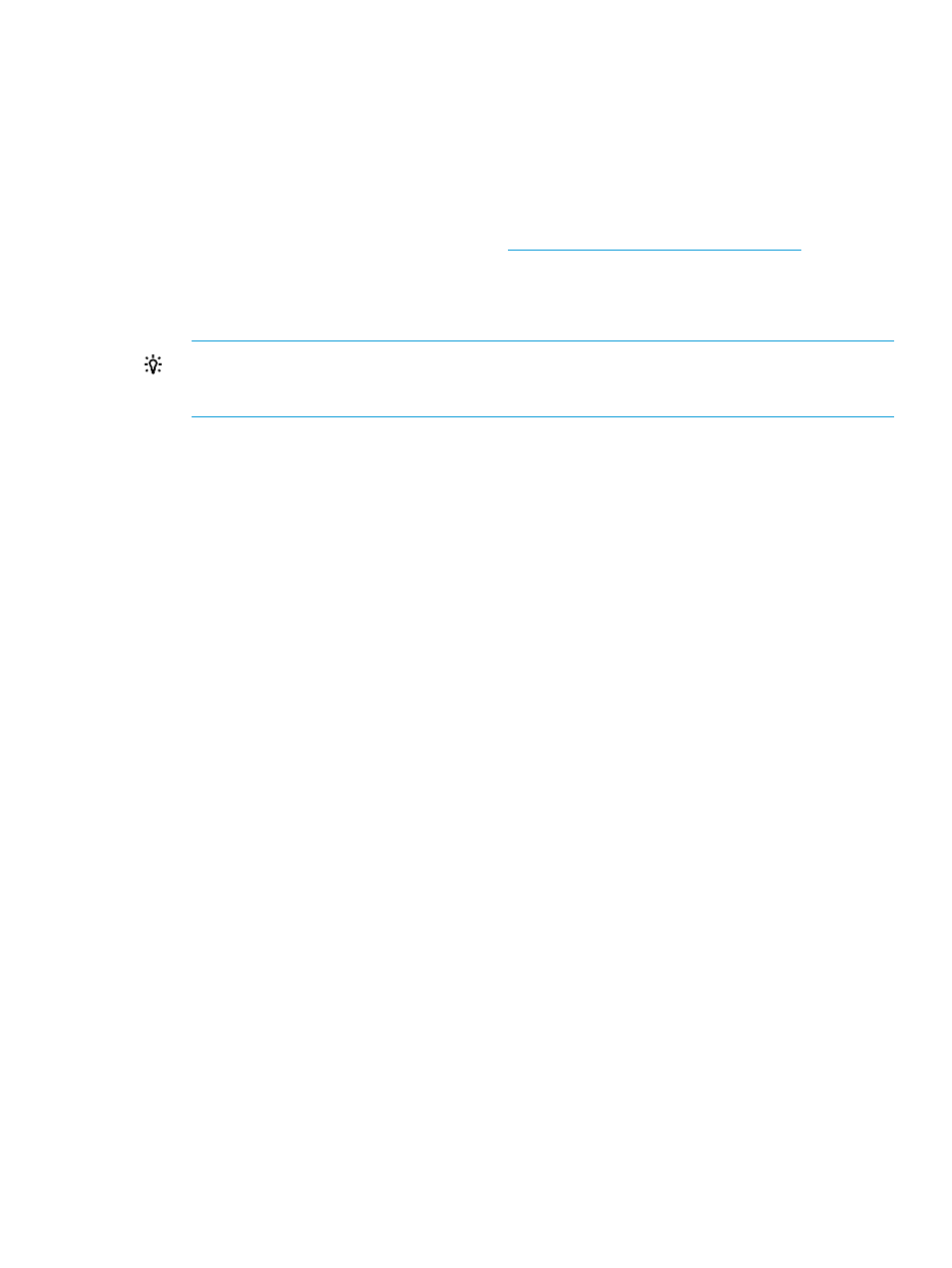
Step 1 of 2: Completed using HP Passport Credentials: User ID> . Step 2 of 2: Complete Registration in HP Insight Online (www.hp.com/go/InsightOnline). Please confirm that you have completed the registration process in HP Insight Online. Allow up to 5 minutes for your registration request to be fully processed. 6. Navigate to the Insight Online website at , and then log in with your HP Passport credentials. 7. Follow the onscreen instructions in Insight Online, and provide your site, contact, and partner TIP: To streamline the process when you have multiple servers to register, complete Step 1 for all of the servers, and then complete Step 2 for all of the servers during one Insight Online For detailed instructions, see the HP Insight Remote Support and Insight Online Setup Guide 8. Return to the Insight Remote Support page in Intelligent Provisioning, and then click Confirm. A message similar to the following appears: Successfully registered! HP Passport account used to register this server: ID> . 9. Click the Continue right arrow to proceed to the Intelligent Provisioning home page ( ). 10. For successful Insight Remote Support operation, verify the following after you install the system software: • Optional: AMS is installed on the server and the server operating system is running. HP recommends installing AMS. For more information, see the HP iLO 4 User Guide. AMS is installed automatically if you use the Intelligent Provisioning Recommended AMS is one way in which iLO can obtain the name of the server. If iLO cannot obtain ◦ For Windows systems only, start the operating system. Insight Online and Insight RS ◦ Configure the Server Name on the Administration →Access Settings page in the iLO web interface. The server name is displayed in HP Insight RS and HP Insight Online, and can be viewed • The HP ProLiant iLO 3/4 Channel Interface Driver is installed. This driver is installed automatically if you use the Intelligent Provisioning Recommended For more information, see the HP iLO 4 User Guide. Completing initial configuration and registration tasks 15
information so that HP can deliver service for your HP ProLiant Gen8 server.
session.
for HP ProLiant Gen8 Servers and HP BladeSystem c-Class Enclosures.
installation method.
the server name, the displayed server name in Insight Online and Insight RS is derived
from the server serial number. If you do not install AMS, do one of the following to ensure
that the server name is displayed correctly in Insight Online and Insight RS:
will use the Windows computer name to identify the server.
by HP support and your authorized service provider, reseller/distributor, and installer.
To protect your privacy, do not use sensitive information in the name of the HP ProLiant
Gen8 server.
installation method.
- ProLiant DL385p Gen8 Server ProLiant ML350p Gen8 Server ProLiant BL420c Gen8 Server Blade ProLiant ML350e Gen8 Server ProLiant DL360e Gen8 Server ProLiant SL250s Gen8 Server ProLiant SL270s Gen8 Server ProLiant DL160 Gen8 Server Intelligent Provisioning ProLiant DL380e Gen8 Server ProLiant SL4540 Gen8 Server ProLiant ML310e Gen8 Server ProLiant DL388p Gen8 Server ProLiant BL460c Gen8 Server Blade ProLiant MicroServer Gen8 ProLiant BL660c Gen8 Server Blade ProLiant ML350e Gen8 v2-Server ProLiant BL465c Gen8 Server Blade ProLiant DL560 Gen8 Server ProLiant WS460c Gen8 Graphics Server Blade ProLiant DL580 Gen8 Server ProLiant SL230s Gen8 Server ProLiant DL380p Gen8 Server
