Figure 3 – HP ProLiant DL320e Gen8 Server User Manual
Page 14
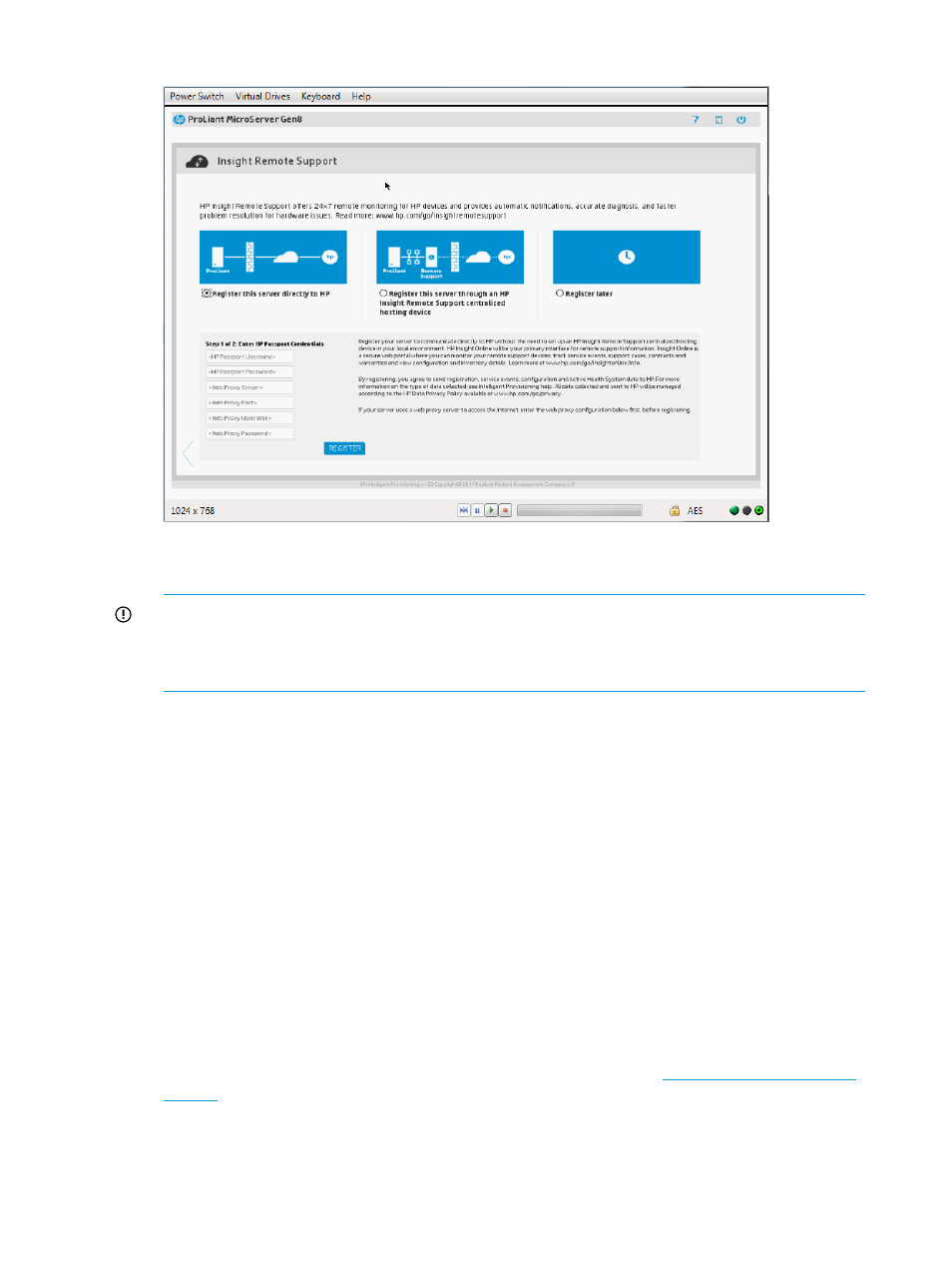
Figure 3 Intelligent Provisioning Direct Connect Remote Support registration
3.
Enter your HP Passport credentials in the HP Passport Username and HP Passport Password
boxes.
IMPORTANT:
Enter your HP Passport User ID in the HP Passport Username box. In most
cases, your HP Passport User ID is the email address you used during the HP Passport
registration process. If you changed your User ID in HPSC, ensure that you enter your User
ID and not your e-mail address.
4.
Optional: Enter the following information if the HP ProLiant Gen8 server uses a web proxy
server to access the Internet:
•
Web Proxy Server
•
Web Proxy Port
•
Web Proxy Username
•
Web Proxy Password
5.
Click Register.
Clicking Register is Step 1 of a two-step registration process. Step 2 is completed in HP Insight
Online.
By registering, you agree to send registration, service events, configuration, and Active Health
System data to HP.
For more information about the type of data collected, see
“HP Insight Remote Support” (page
. All data collected and sent to HP will be managed according to the HP Data Privacy
Policy.
You can view the HP Data Privacy Policy at the following website:
.
When Step 1 of the registration process begins, the following message appears:
Checking registration status.
When Step 1 is finished, the following message appears:
14
Using Intelligent Provisioning
- ProLiant DL385p Gen8 Server ProLiant ML350p Gen8 Server ProLiant BL420c Gen8 Server Blade ProLiant ML350e Gen8 Server ProLiant DL360e Gen8 Server ProLiant SL250s Gen8 Server ProLiant SL270s Gen8 Server ProLiant DL160 Gen8 Server Intelligent Provisioning ProLiant DL380e Gen8 Server ProLiant SL4540 Gen8 Server ProLiant ML310e Gen8 Server ProLiant DL388p Gen8 Server ProLiant BL460c Gen8 Server Blade ProLiant MicroServer Gen8 ProLiant BL660c Gen8 Server Blade ProLiant ML350e Gen8 v2-Server ProLiant BL465c Gen8 Server Blade ProLiant DL560 Gen8 Server ProLiant WS460c Gen8 Graphics Server Blade ProLiant DL580 Gen8 Server ProLiant SL230s Gen8 Server ProLiant DL380p Gen8 Server
