Step 2: os selection – HP ProLiant DL320e Gen8 Server User Manual
Page 22
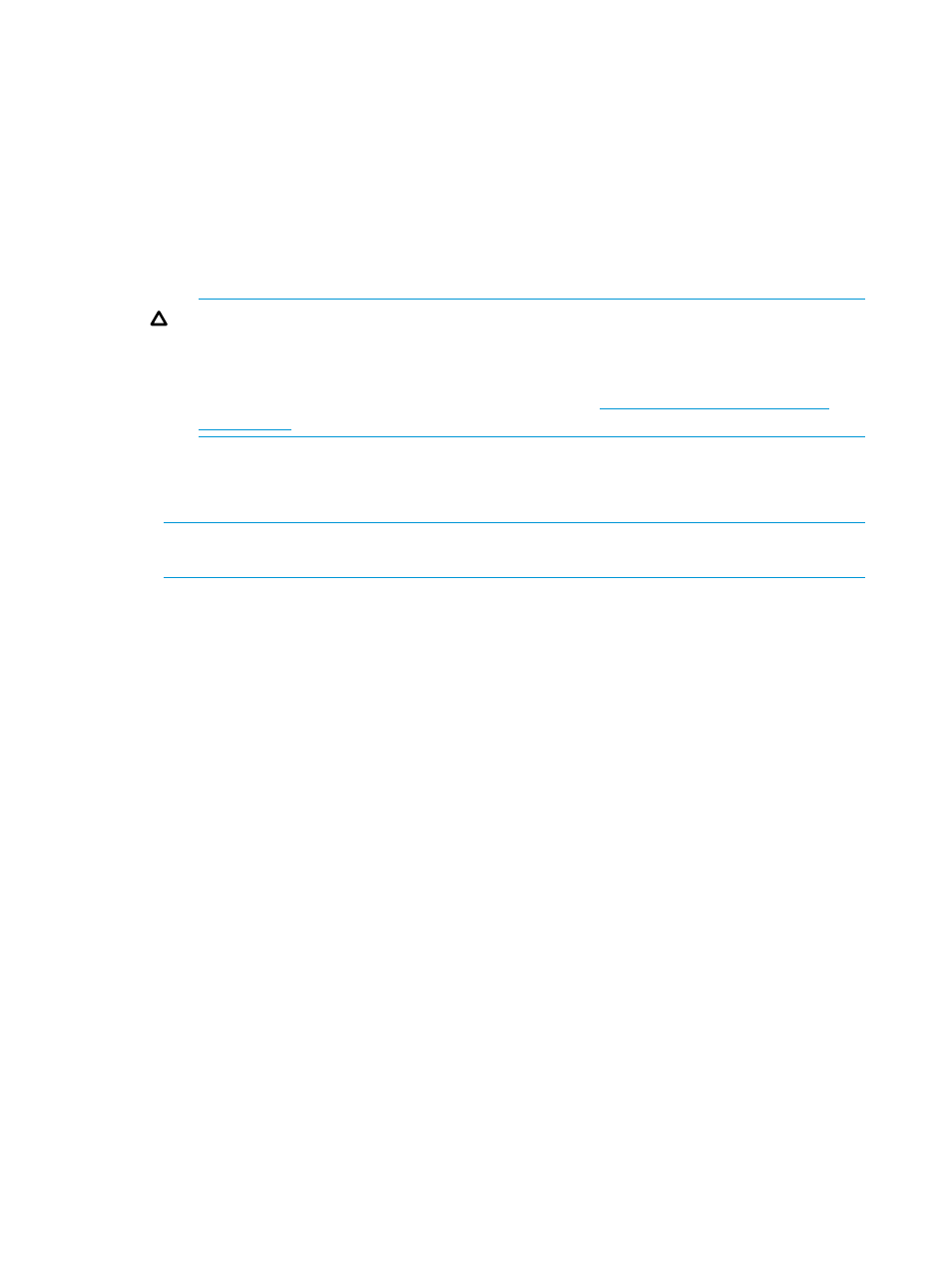
3.
Enter array configuration specifications for the server's storage subsystem.
Options include:
•
Keep Current Setting—Uses existing settings to maintain any previously constructed arrays.
Use this option when reprovisioning a server. This option is displayed only when valid
logical drives are present on the server. For new server installations, this option is not
displayed.
•
Recommended Settings—The HP Smart Storage Administrator polls any drives that are
present and builds an appropriate array for those drives. For example, if two drives are
connected to the Smart Array card, the setup defaults to RAID 1. HP recommends selecting
this option when initially provisioning a server.
CAUTION:
Selecting this choice resets all disks (and arrays, if any are present). Because
no arrays or disk data are present during a first-time setup, this does not affect your server.
However, if you choose this option when reprovisioning your server, you can lose your
data and any disk arrays. For more information about the HP Smart Storage Administrator,
see the HP Smart Storage Administrator User Guide (
).
•
Customize—Opens the HP Smart Storage Administrator (after clicking the Continue right
arrow) and allows you to choose array settings. For more information about using the
HP SSA, see
HP Smart Storage Administrator (HP SSA)
NOTE:
Some controllers other than HP Smart Array controllers can be configured through
HP Smart Storage Administrator.
4.
Select the Target Controller you want to use from the drop-down menu if more than one is
available.
5.
Confirm Fibre Channel and iSCSI configuration settings.
If discovered, the Fibre Channel and iSCSI information is displayed at the bottom of the screen.
Intelligent Provisioning supports installation to iSCSI targets and to shared storage devices.
Before starting an installation, the devices need to be set up outside of Intelligent Provisioning,
using options that appear during POST, or through their setup applications. In addition, the
boot controller order needs to be set correctly in RBSU or UEFI System Utilities before
installation.
6.
Confirm SD Card Configuration settings. If a supported SD card is installed, the device details
appear.
7.
Click the Continue right arrow.
Step 2: OS Selection
In this screen, specify the OS family to install and the installation method.
22
Using Intelligent Provisioning
- ProLiant DL385p Gen8 Server ProLiant ML350p Gen8 Server ProLiant BL420c Gen8 Server Blade ProLiant ML350e Gen8 Server ProLiant DL360e Gen8 Server ProLiant SL250s Gen8 Server ProLiant SL270s Gen8 Server ProLiant DL160 Gen8 Server Intelligent Provisioning ProLiant DL380e Gen8 Server ProLiant SL4540 Gen8 Server ProLiant ML310e Gen8 Server ProLiant DL388p Gen8 Server ProLiant BL460c Gen8 Server Blade ProLiant MicroServer Gen8 ProLiant BL660c Gen8 Server Blade ProLiant ML350e Gen8 v2-Server ProLiant BL465c Gen8 Server Blade ProLiant DL560 Gen8 Server ProLiant WS460c Gen8 Graphics Server Blade ProLiant DL580 Gen8 Server ProLiant SL230s Gen8 Server ProLiant DL380p Gen8 Server
