Navigating intelligent provisioning – HP ProLiant DL320e Gen8 Server User Manual
Page 7
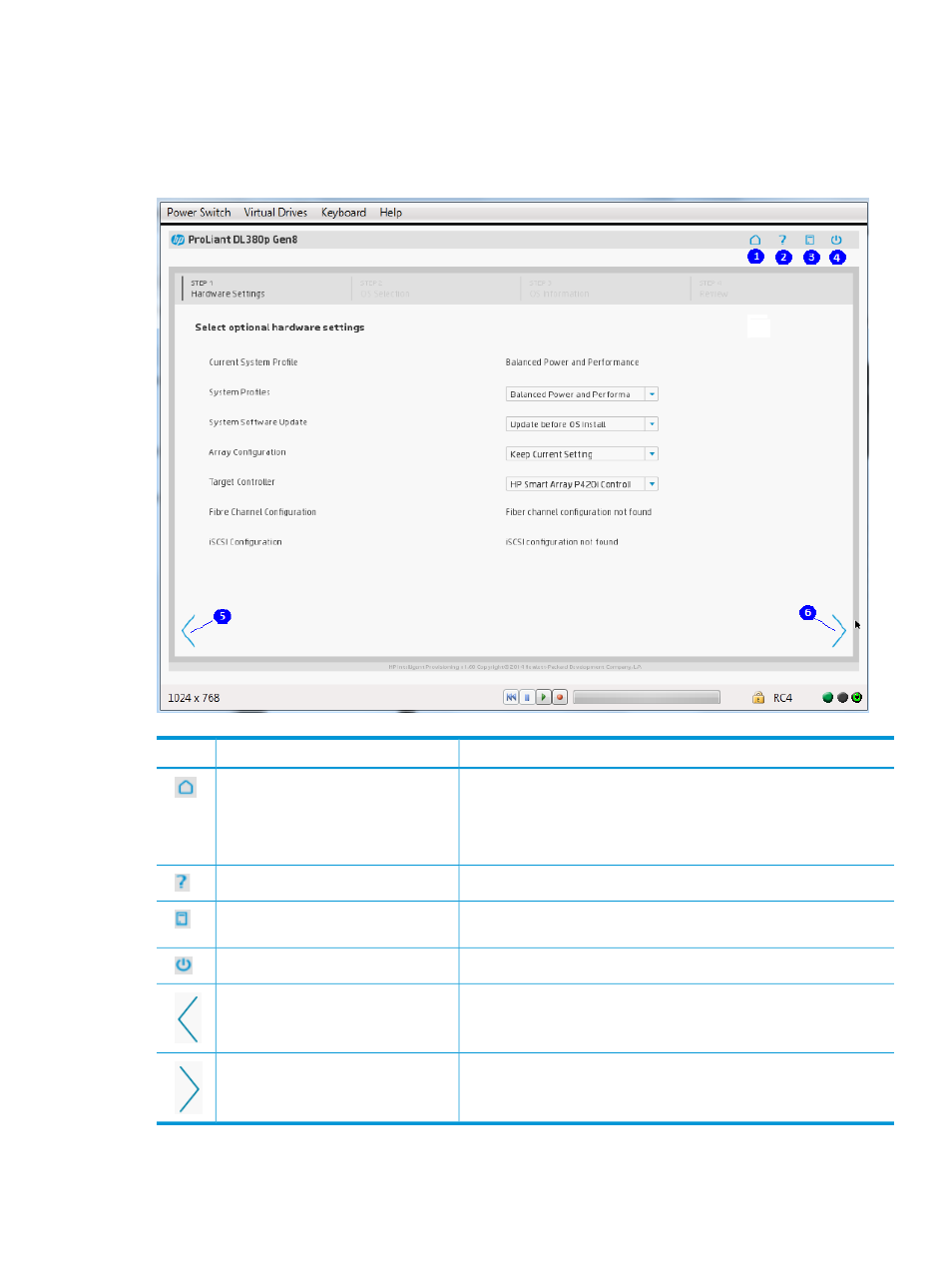
Navigating Intelligent Provisioning
To navigate through and modify settings in this menu-driven interface, use the navigation icons
displayed at the top right-hand corner and bottom left- and right-hand corners of the Intelligent
Provisioning window.
These navigation icons are screen sensitive and are not displayed on all screens.
Function
Icon name
Item
Returns to the Intelligent Provisioning home page, with the Configure
and Install and Perform Maintenance menus. This icon is available
Home
1
only after completing the initial configuration and registration tasks.
For more information, see
“Completing initial configuration and
.
Opens the online help to the section about the current screen.
Help
2
Displays system information, including the Intelligent Provisioning
version.
System Information
3
Powers down or reboots the server.
Power
4
Returns you to the previous screen after validating and saving your
choices.
Previous
5
Takes you forward to the next screen after validating and saving your
choices.
Continue
6
Overview
7
- ProLiant DL385p Gen8 Server ProLiant ML350p Gen8 Server ProLiant BL420c Gen8 Server Blade ProLiant ML350e Gen8 Server ProLiant DL360e Gen8 Server ProLiant SL250s Gen8 Server ProLiant SL270s Gen8 Server ProLiant DL160 Gen8 Server Intelligent Provisioning ProLiant DL380e Gen8 Server ProLiant SL4540 Gen8 Server ProLiant ML310e Gen8 Server ProLiant DL388p Gen8 Server ProLiant BL460c Gen8 Server Blade ProLiant MicroServer Gen8 ProLiant BL660c Gen8 Server Blade ProLiant ML350e Gen8 v2-Server ProLiant BL465c Gen8 Server Blade ProLiant DL560 Gen8 Server ProLiant WS460c Gen8 Graphics Server Blade ProLiant DL580 Gen8 Server ProLiant SL230s Gen8 Server ProLiant DL380p Gen8 Server
