Intelligent provisioning preferences – HP ProLiant DL320e Gen8 Server User Manual
Page 37
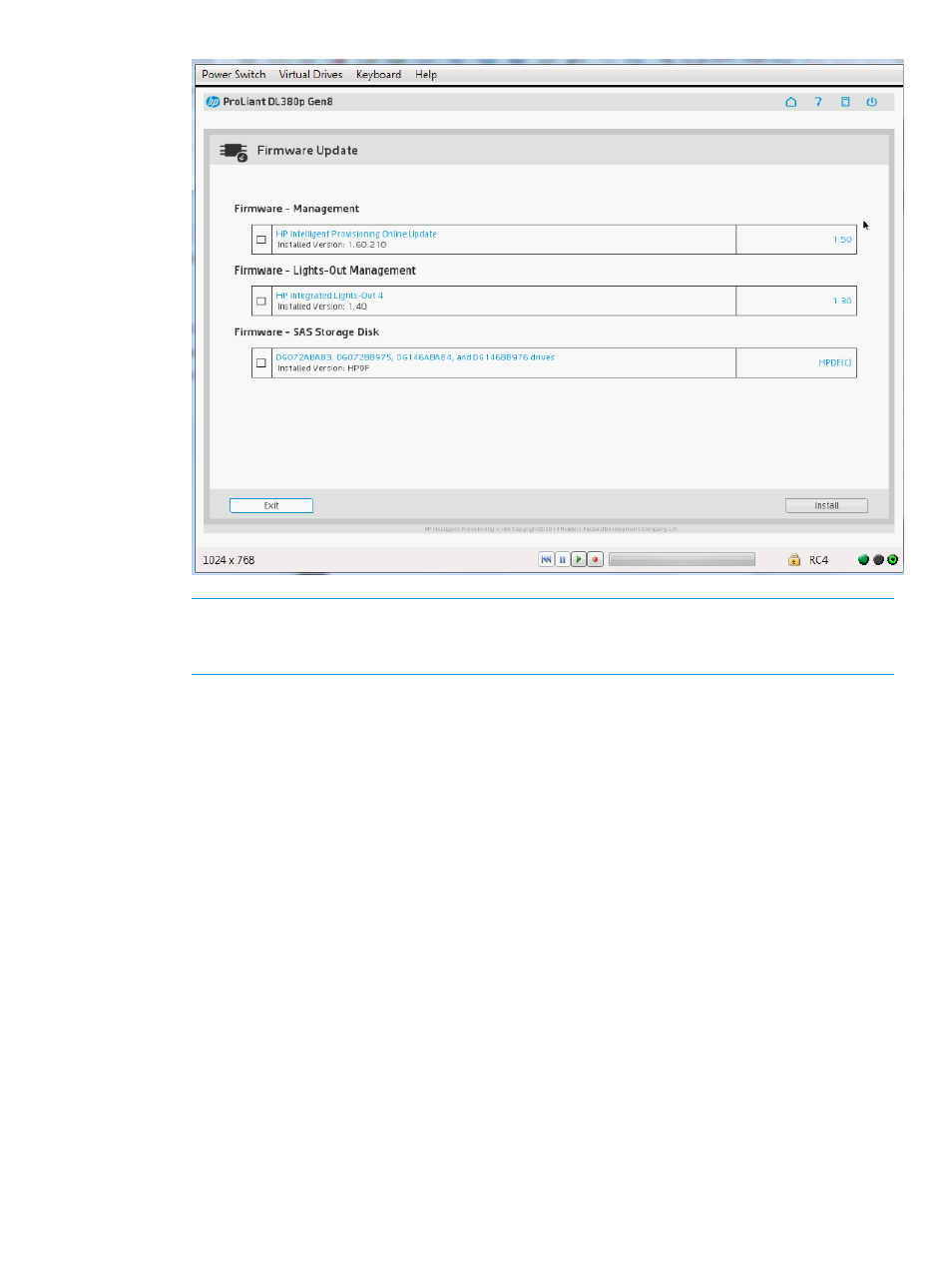
NOTE:
If the Installed Version (displayed on the left side of the window) is newer than the
version listed on the right side of the window, do not select the check box and install that
component.
3.
Select the items to update, and then click Install.
The table is redisplayed, with only the selected items listed.
4.
To install all of the listed components, click Continue.
5.
If you are ready to perform the installation, click Continue at the warning.
After each component is installed, a green check automatically appears in the left column next
to the component name.
6.
After all components are installed, click Exit to return to the Perform Maintenance screen.
Restart the OS.
Intelligent Provisioning Preferences
Use Intelligent Provisioning Preferences to change basic preferences, including the interface and
keyboard languages, network and share setting, system date and time, and software update
settings. In addition, the End User License Agreement is accessible from this screen.
Performing maintenance
37
- ProLiant DL385p Gen8 Server ProLiant ML350p Gen8 Server ProLiant BL420c Gen8 Server Blade ProLiant ML350e Gen8 Server ProLiant DL360e Gen8 Server ProLiant SL250s Gen8 Server ProLiant SL270s Gen8 Server ProLiant DL160 Gen8 Server Intelligent Provisioning ProLiant DL380e Gen8 Server ProLiant SL4540 Gen8 Server ProLiant ML310e Gen8 Server ProLiant DL388p Gen8 Server ProLiant BL460c Gen8 Server Blade ProLiant MicroServer Gen8 ProLiant BL660c Gen8 Server Blade ProLiant ML350e Gen8 v2-Server ProLiant BL465c Gen8 Server Blade ProLiant DL560 Gen8 Server ProLiant WS460c Gen8 Graphics Server Blade ProLiant DL580 Gen8 Server ProLiant SL230s Gen8 Server ProLiant DL380p Gen8 Server
