Configuring the server and installing an os – HP ProLiant DL320e Gen8 Server User Manual
Page 18
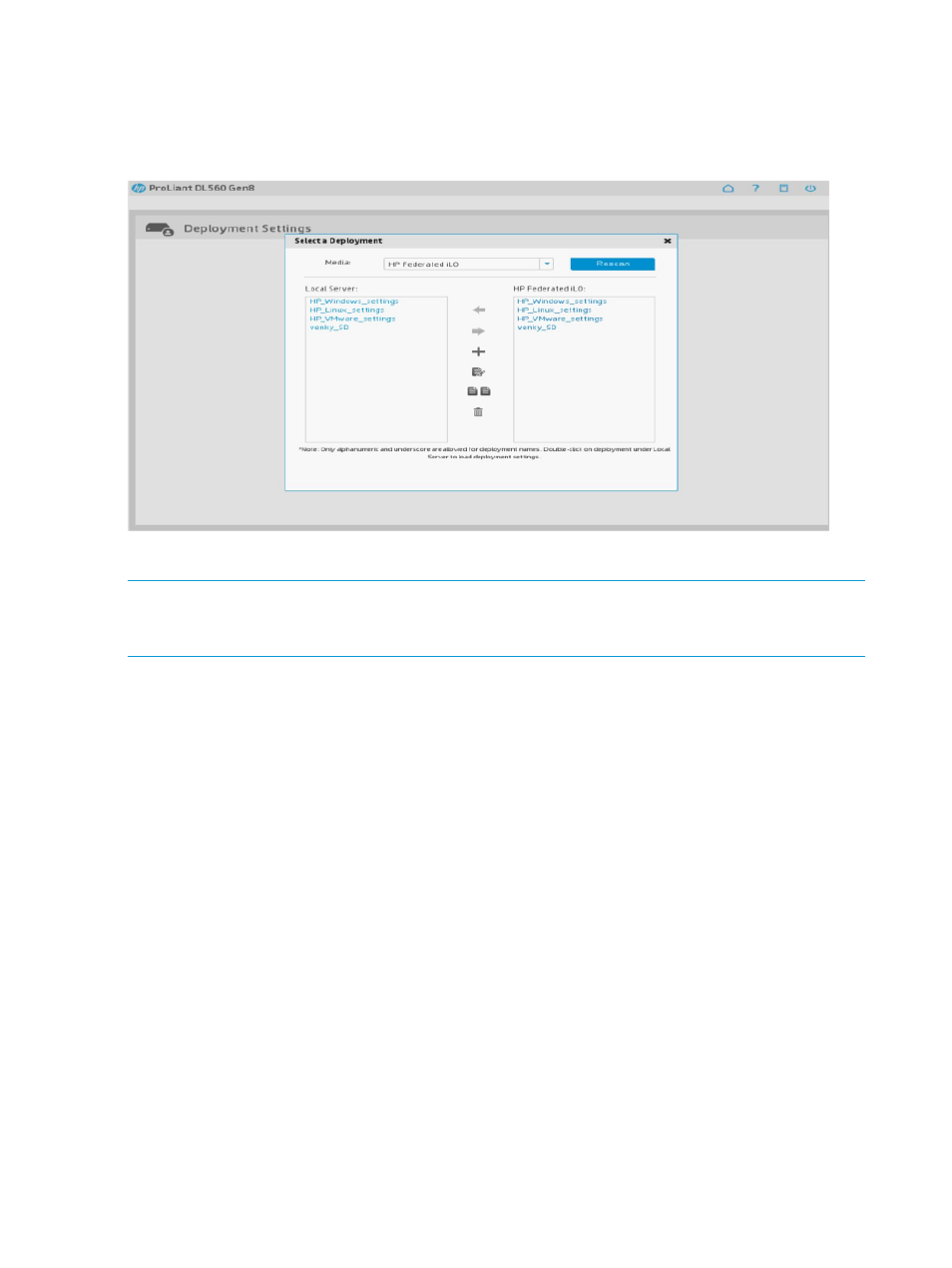
After creating an iLO Federation Group, you can store Intelligent Provisioning server profiles on
the network. When a profile has been stored by a Federation Group member on the network at
one server, you can install the same profile on any other server in the Federation Group by selecting
it from the drop-down menu on the Deployment Settings page. You will not have to bring the profile
with you on a USB key to each new server.
See
“Deployment Settings” (page 38)
for details on creating and deploying server profiles.
NOTE:
iLO Federation Management support is provided as a Technology Preview. The menu
item for iLO Federation Management lets you see how the feature is designed to work in an iLO
Federation Group, but does not let you get profiles from the network.
Configuring the server and installing an OS
To use Intelligent Provisioning to configure the hardware and install an OS on your HP ProLiant
server, follow the onscreen prompts in the Configure and Install menu to complete the tasks in the
following four screens:
•
“Step 1: Hardware Settings” (page 21)
•
“Step 2: OS Selection” (page 22)
•
“Step 3: OS Information” (page 27)
•
18
Using Intelligent Provisioning
- ProLiant DL385p Gen8 Server ProLiant ML350p Gen8 Server ProLiant BL420c Gen8 Server Blade ProLiant ML350e Gen8 Server ProLiant DL360e Gen8 Server ProLiant SL250s Gen8 Server ProLiant SL270s Gen8 Server ProLiant DL160 Gen8 Server Intelligent Provisioning ProLiant DL380e Gen8 Server ProLiant SL4540 Gen8 Server ProLiant ML310e Gen8 Server ProLiant DL388p Gen8 Server ProLiant BL460c Gen8 Server Blade ProLiant MicroServer Gen8 ProLiant BL660c Gen8 Server Blade ProLiant ML350e Gen8 v2-Server ProLiant BL465c Gen8 Server Blade ProLiant DL560 Gen8 Server ProLiant WS460c Gen8 Graphics Server Blade ProLiant DL580 Gen8 Server ProLiant SL230s Gen8 Server ProLiant DL380p Gen8 Server
