Step 1: hardware settings – HP ProLiant DL320e Gen8 Server User Manual
Page 21
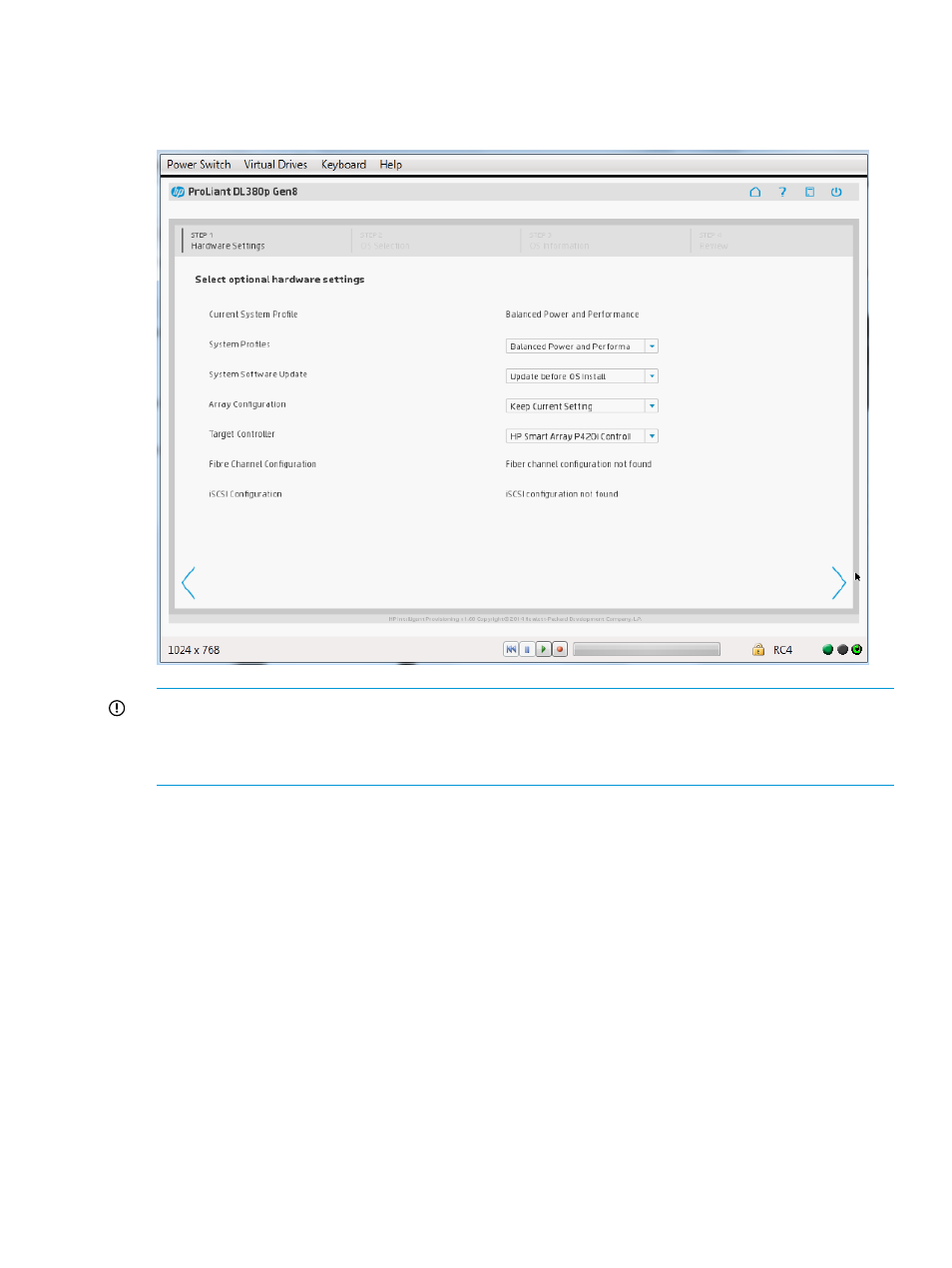
Step 1: Hardware Settings
In the first configuration screen, enter global settings to control power use, software updates, and
array configuration.
IMPORTANT:
If unsupported media devices, including non-HP SD cards (
), are connected
at this point, an error appears. To resolve the issue, remove the unsupported media device, and
make sure you have network share information available, or a disk or ISO, FTP, or USB drive
installed when prompted.
1.
Select the power management System Profile to use. These profiles set a basic policy for
performance versus power usage without having to configure individual settings through RBSU
or UEFI System Utilities menus.
The current (or a recommended) profile is displayed, but to change the settings, the options
include:
•
No Change
•
Balanced Power and Performance
•
Minimum Power Usage
•
Maximum Performance
The suggested default varies. If Intelligent Provisioning detects existing settings on the server
that match one of these profiles, that profile is displayed in the System Profiles field. If Intelligent
Provisioning detects settings that do not match one of the profiles, No Change is displayed in
this field.
For more information about these options, see
2.
Select whether to perform a software update before the OS is installed.
Configuring the server and installing an OS
21
- ProLiant DL385p Gen8 Server ProLiant ML350p Gen8 Server ProLiant BL420c Gen8 Server Blade ProLiant ML350e Gen8 Server ProLiant DL360e Gen8 Server ProLiant SL250s Gen8 Server ProLiant SL270s Gen8 Server ProLiant DL160 Gen8 Server Intelligent Provisioning ProLiant DL380e Gen8 Server ProLiant SL4540 Gen8 Server ProLiant ML310e Gen8 Server ProLiant DL388p Gen8 Server ProLiant BL460c Gen8 Server Blade ProLiant MicroServer Gen8 ProLiant BL660c Gen8 Server Blade ProLiant ML350e Gen8 v2-Server ProLiant BL465c Gen8 Server Blade ProLiant DL560 Gen8 Server ProLiant WS460c Gen8 Graphics Server Blade ProLiant DL580 Gen8 Server ProLiant SL230s Gen8 Server ProLiant DL380p Gen8 Server
