Step 4: review – HP ProLiant DL320e Gen8 Server User Manual
Page 32
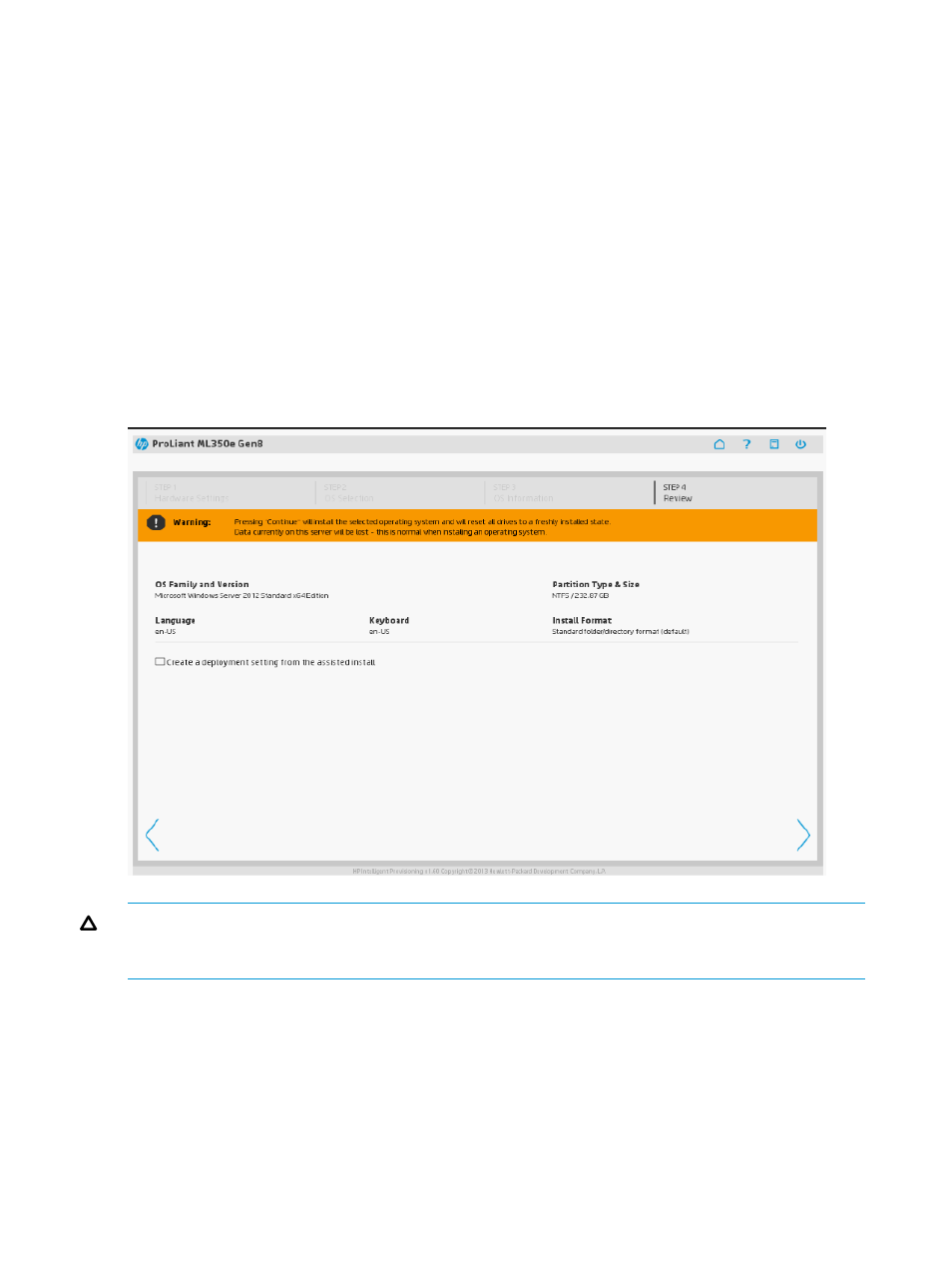
VMware Configuration information for Customized Installation
If you selected a VMware OS and a Customized installation method on the OS Selection screen
(
“Step 2: OS Selection” (page 22)
), additional screens are displayed for you enter custom operating
installation and monitoring management protocol information.
1.
Enter a host name (optional).
This name must be a minimum of three characters.
2.
Enter a root password.
For VMware, the initial password defaults to “password”.
3.
Specify the network type.
Select from DHCP or Static.
Step 4: Review
The Review screen displays your hardware and OS settings. Continuing past this screen installs
the OS and configures the server.
CAUTION:
Continuing past this screen resets the drives to a newly installed state and installs the
selected OS. Any existing information on the server is erased. This does not affect a first-time setup,
because there is no data present on the server.
1.
Review the information on the screen and confirm its accuracy.
2.
If you want to use these same settings at a later time to install and configure a different server,
select Create a deployment setting from the assisted install. (Because Deployment Settings
profiles support only the settings provided in the Recommended installation methods, if this is
a Customized installation, settings that are unique to the Customized installation method are
not captured.)
3.
Click the Continue right arrow to begin the automated installation and configuration process.
Depending on the Deployment Settings, a variety of screens are displayed, providing progress
information about the installation. For more information, see
“Checking installation parameters”
32
Using Intelligent Provisioning
- ProLiant DL385p Gen8 Server ProLiant ML350p Gen8 Server ProLiant BL420c Gen8 Server Blade ProLiant ML350e Gen8 Server ProLiant DL360e Gen8 Server ProLiant SL250s Gen8 Server ProLiant SL270s Gen8 Server ProLiant DL160 Gen8 Server Intelligent Provisioning ProLiant DL380e Gen8 Server ProLiant SL4540 Gen8 Server ProLiant ML310e Gen8 Server ProLiant DL388p Gen8 Server ProLiant BL460c Gen8 Server Blade ProLiant MicroServer Gen8 ProLiant BL660c Gen8 Server Blade ProLiant ML350e Gen8 v2-Server ProLiant BL465c Gen8 Server Blade ProLiant DL560 Gen8 Server ProLiant WS460c Gen8 Graphics Server Blade ProLiant DL580 Gen8 Server ProLiant SL230s Gen8 Server ProLiant DL380p Gen8 Server
