Deploying a server, Server reports, Deleting a server – HP Smart Update Manager Version 6.0.0 User Manual
Page 31: Using the switches screen, Adding a switch, Editing a switch, Aborting a switch update, Switch inventory, Deploying a switch
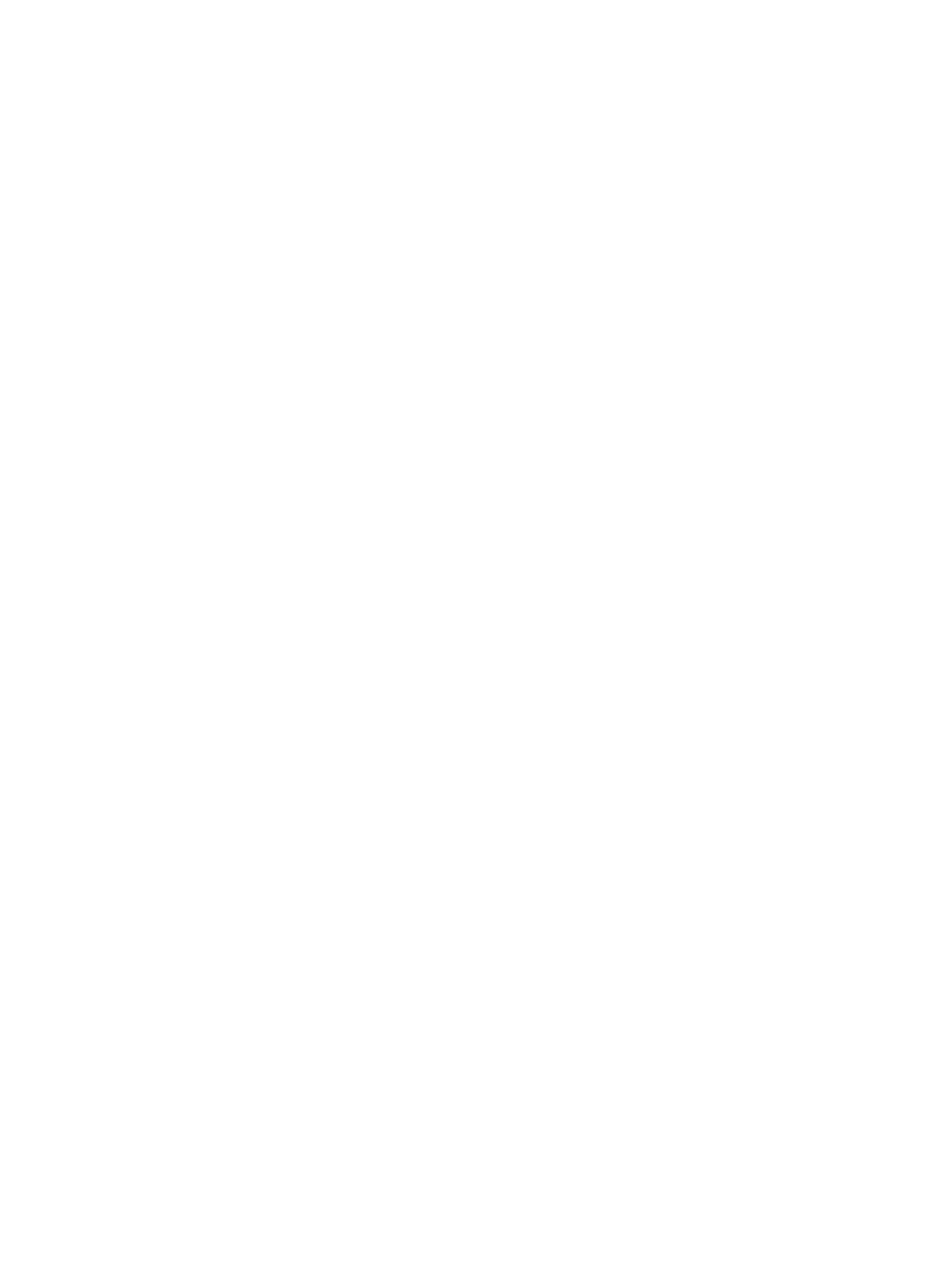
Deploying a server
1.
From the Servers screen, highlight the server you want to deploy.
2.
Click Actions
→Deploy.
3.
The Server Deploy procedure is the same as the Node Deploy procedure. For more information,
see
Server reports
1.
From the Servers screen, highlight the server for which you want to generate reports.
2.
Click Actions
→Reports.
3.
The Server Reports procedure is the same as the Node Reports procedure. For more information,
see
.
Deleting a server
1.
From the Server screen, highlight the server you want to delete.
2.
Click Actions
→Delete.
3.
Click Yes, delete to delete the server.
Using the Switches screen
The Switches screen displays only switch nodes that HP SUM has inventoried.
Adding a switch
1.
From the Switches screen, click Actions
→Add.
2.
The Add Switch procedure is the same as the Add Node procedure. For more information,
see
.
Editing a switch
1.
From the Switches screen, highlight the switch, and then click Actions
→Edit.
2.
The Edit Switch procedure is the same as the Edit Node procedure. For more information, see
Aborting a switch update
1.
From the Switches screen, highlight the switch whose updates you want to cancel.
2.
Click Actions
→Abort.
Switch inventory
1.
From the Switches screen, highlight the switch on which you want to take inventory.
2.
Click Actions
→Inventory.
3.
The Switch Inventory procedure is the same as the Node Inventory procedure. For more
information, see
Deploying a switch
1.
From the Switches screen, highlight the switch you want to deploy.
2.
Click Actions
→Deploy.
3.
The Switch Deploy function uses the same function as the Node Deploy function. For more
information, see
.
Using the Switches screen
31
