Logging into hp sum, Logging out of the hp sum gui – HP Smart Update Manager Version 6.0.0 User Manual
Page 15
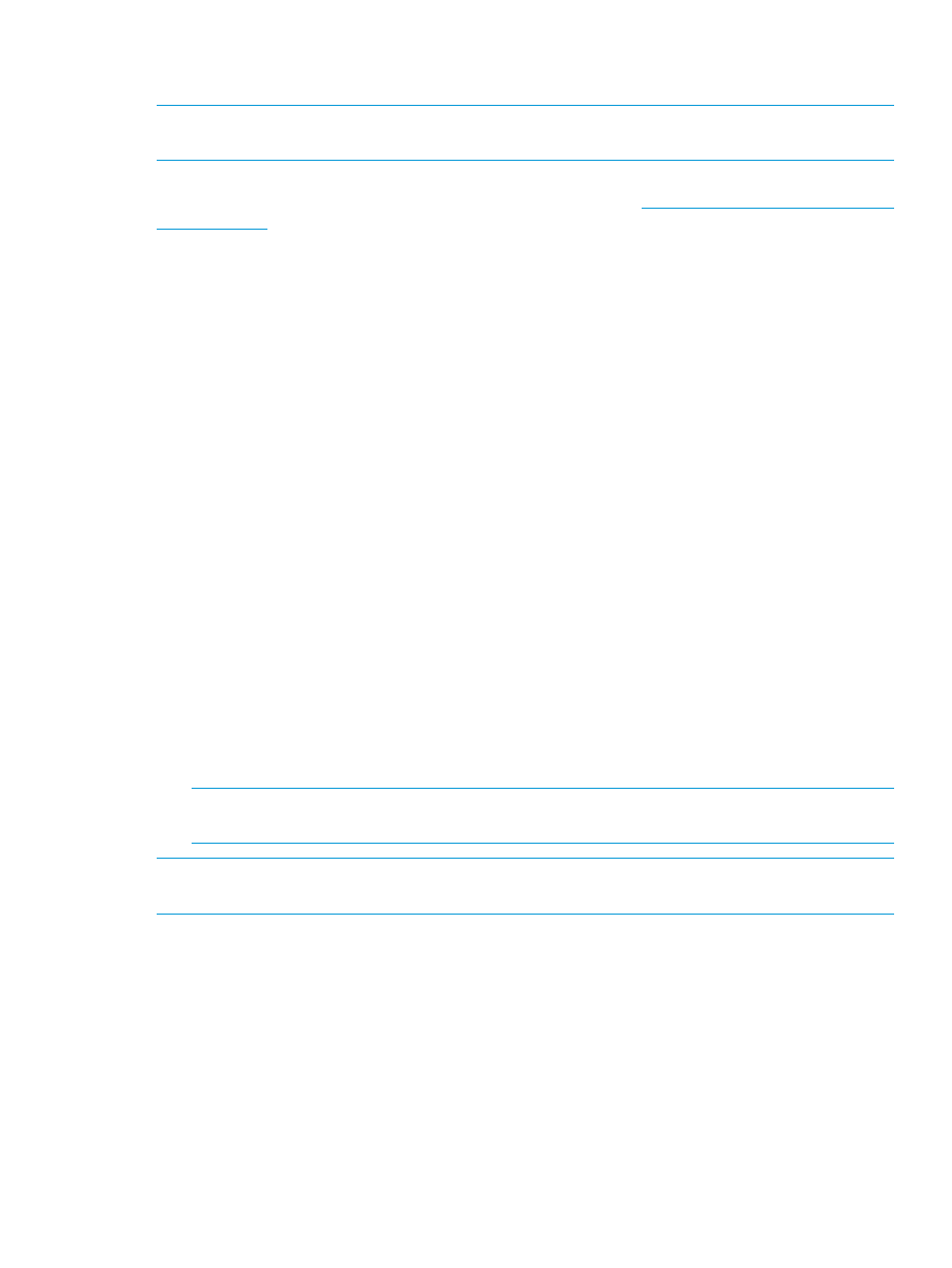
SUM using the sudo command. If you are using Windows Server 2012, you must log in with the
Administrator account, or select Run as Administrator.
NOTE:
Do not open HP SUM in more than one browser tab or window or run HP SUM CLI
commands when the GUI is open.
For more information about supported browsers, see the HP Smart Update Manager Release Notes,
available at the HP Smart Update Manager Information Library,
Launching HP SUM from an HP SUM download on a Windows host
1.
Unzip the file you downloaded.
2.
In the HP SUM directory, double-click hpsum.bat.
Launching HP SUM from an HP SUM download on a Linux host
1.
From a command-line, type ./hpsum.
Logging into HP SUM
If HP SUM is already running, and no user is logged in, use your computer’s credentials to log
into HP SUM.
Logging out of the HP SUM GUI
1.
Click the user icon, and then click Logout.
2.
Select one of the following:
•
Log Off - Current user.
•
Shutdown - This option will shutdown HP SUM service.
3.
Click OK.
HP SUM stores node information between sessions, including user credentials for nodes. The
information is stored in a database file in hex format. To clear the information, run the
clean-cache.cmd
(Windows) or clean-cache.sh (Linux). To run clear-cache:
1.
Shut down the HP SUM service.
2.
From a command-line window, navigate to the directory that contains HP SUM.
3.
Type clear-cache.bat (Windows) or clear-cache.sh (Linux).
NOTE:
If you are using a GUI, you can navigate to the directory that holds HP SUM and
double-click the file to clear the cache.
NOTE:
Running the clean-cache command erases all nodes, baselines, and other information
entered in HP SUM.
Logging out of the HP SUM GUI
15
