HP Smart Update Manager Version 6.0.0 User Manual
Page 23
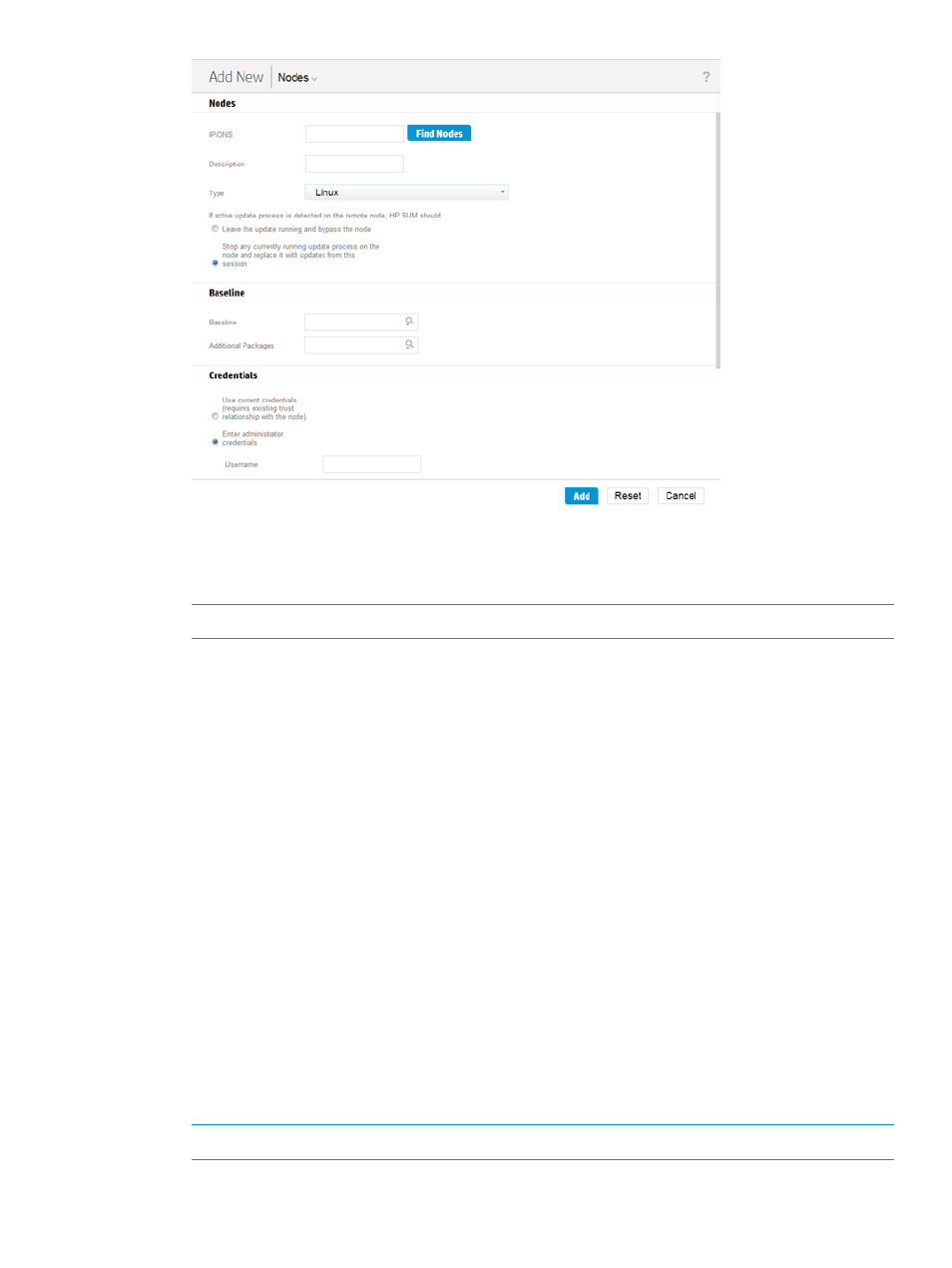
3.
Enter a description for the node.
4.
In the Type field, select the node type. If you do not know the node type, select Unknown.
During the inventory process, HP SUM determines the node type.
NOTE:
Selecting the correct node type might help HP SUM complete node inventory faster.
Some nodes allow you to select the check-box so that HP SUM automatically adds Associated
Devices. The associated devices identified varies based on the node type. Select what you
want HP SUM to do if it discovers updates already running on the node:
•
Leave the update running and bypass the node
•
Stop any currently running update process on the node and replace it with updates from
this session
5.
If you want, select the baseline, additional package, or both to apply to this node. For more
information on adding a baseline, see
.
6.
Select one of the following:
•
Use current credentials (requires existing trust relationship with the node): This option is
for Windows nodes only.
•
Enter administrator credentials
7.
Linux nodes allow you to use sudo credentials to deploy updates without logging into the node
with root credentials. To use sudo commands, you have to install sudo capabilities on the
node.
If you want to use sudo, in the Access Level field, select one of the following.
•
Click Use sudo to update components if you want to use sudo credentials.
•
Click Enter super user credentials to update components if you want to enter sudo
credentials.
NOTE:
Enter the sudo credentials in the Credentials field.
8.
Click Add.
Using the Nodes screen
23
