Server overview, Integrity node overview, Using the enclosures screen – HP Smart Update Manager Version 6.0.0 User Manual
Page 29: Adding an enclosure, Editing an enclosure, Aborting an enclosure update, Server overview integrity node overview
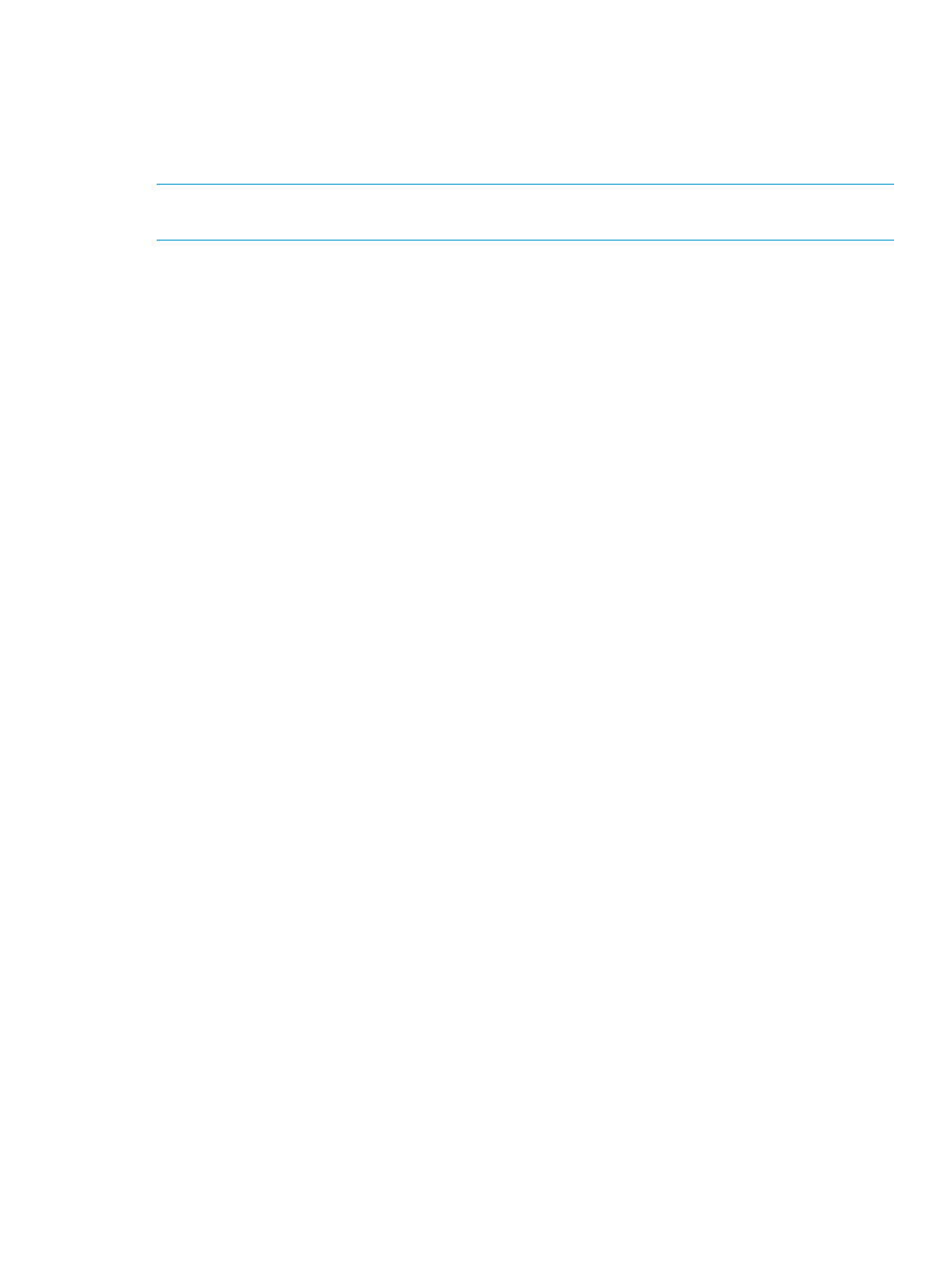
Server overview
When you select a node, the Server Overview screen displays a progress bar for inventory and
deployment of the node, and information about the node. You can change the baseline for the
server on this screen.
During the inventory and deploy process, HP SUM displays a progress bar for current tasks.
NOTE:
If you added an Integrity node, see
“Integrity node overview” (page 29)
for more
information.
Integrity node overview
If you added an Integrity node, HP SUM automatically displays the Server Overview screen after
HP SUM finishes inventorying and adding the node. HP SUM displays the following information:
•
Model
•
Associated OA (if the node is a blade)
•
Complex firmware version
•
Location
•
Part number
•
Serial number
•
List of devices
The following actions are available from the Overview screen:
•
Add: For more information, see
“Adding an enclosure” (page 29)
.
•
Edit: For more information, see
.
•
Report: For more information, see
•
Deploy: For more information, see
.
Using the Enclosures screen
The Enclosures screen displays all of the enclosure nodes that HP SUM has inventoried. You can
manage your enclosures from this screen.
Adding an enclosure
1.
From the Enclosure screen, click Add Enclosure.
2.
The Add Enclosure procedure is the same as the Add Node procedure. For more information,
see
.
Editing an enclosure
1.
From the Enclosures screen, highlight the enclosure you want to edit.
2.
Click Actions
→Edit.
3.
The Edit Enclosure procedure is the same as the Edit Node function. For more information,
see
.
Aborting an enclosure update
1.
From the Enclosures screen, highlight the enclosure whose updates you want to cancel.
2.
Click Actions
→Abort.
Using the Enclosures screen
29
