HP Smart Update Manager Version 6.0.0 User Manual
Page 20
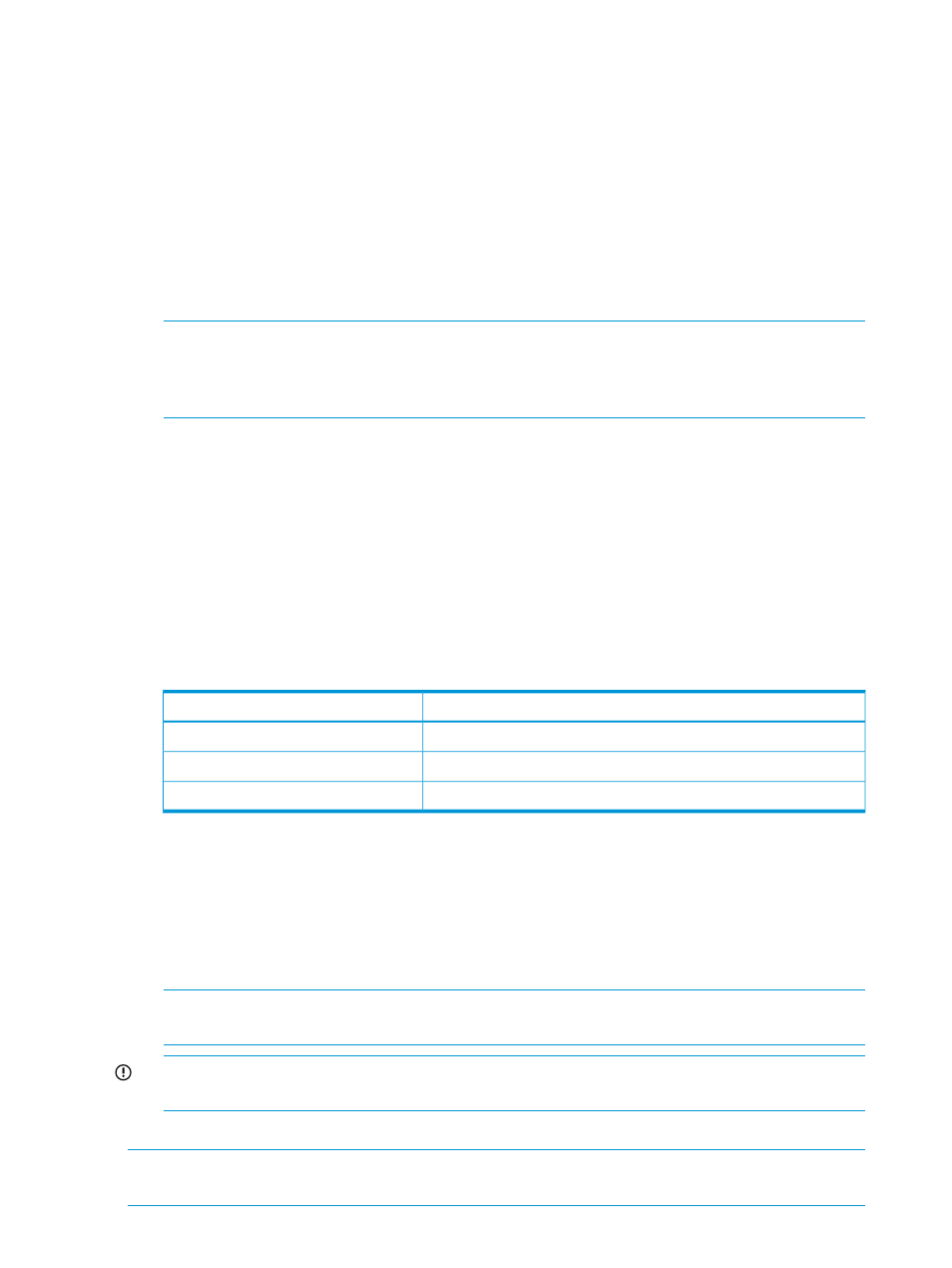
5.
Select Make Bootable ISO file if you want to create a bootable ISO with your baseline.
If you choose to make a bootable ISO, click Browse and choose a directory where HP SUM
can find the source for the bootable ISO. The custom baseline bootable ISO includes the
version of HP SUM included in the source ISO. For example, if you choose the HP SUM 6
ISO as the source ISO, HP SUM 6 is included in the ISO. If you choose the ISO with the SPP
2013.09.0 as the source ISO, then HP SUM 5.3.5 is included in the ISO.
6.
Select whether you want to Run in background or not.
If you select to create the baseline in the background, you can monitor the progress in the
Activity screen. For more information, see
“Using the Activity screen” (page 16)
.
7.
In the Baseline Sources section, select the baselines that contain the components you want to
include in the custom baseline.
NOTE:
If the same component is included in more than one source baseline, HP SUM lists
the component multiple times. If you select the component from multiple baselines, HP SUM
displays the component multiple times when you add it as a baseline, but the baseline only
includes one copy of the component file.
8.
In the Filters section, select the Component Type you want to choose, Firmware, Software, or
Both.
9.
In the Filters section, select each kind of update you want to include in the baseline:
•
Critical Updates: Updates that HP requires you to deploy immediately.
•
Recommended Updates: Updates that HP recommends you deploy at your earliest
convenience.
•
Optional Updates: Update to this version if your system is affected by one of the
documented fixes, or if there is a desire to utilize any of the enhanced functionality
provided by this version.
10.
Select the Advanced Filters you want to apply to the baseline:
Options
Filter category
Select the system architecture to include in the baseline.
Architecture
Select the operating systems to include in the baseline.
OS Type
Select the device types to include in your baseline.
Device Type
11.
Click Apply Filters. HP SUM displays a list of available updates.
12.
Select the individual component updates you want to include in your baseline.
Use the search function to find specific updates in the list.
13.
Click Create ISO or Save Baseline to create the baseline.
When you click Create ISO or Save Baseline, HP SUM does not close the Create Custom
Baseline screen, in case you want to create another custom baseline.
NOTE:
If you create an ISO, HP SUM also creates a baseline in the directory. You can add
this baseline to HP SUM so you can use it locally.
IMPORTANT:
Do not create more than one custom baseline containing a large number of
components at a time.
14.
Click Close to close the Create Custom Baseline screen.
NOTE:
HP SUM does not automatically add the custom baseline to the Baseline Library. For more
information on adding a baseline, see
.
20
Using the HP SUM GUI
