Launching volume shredder, Defining the shredding settings – HP XP Data Shredder Software User Manual
Page 89
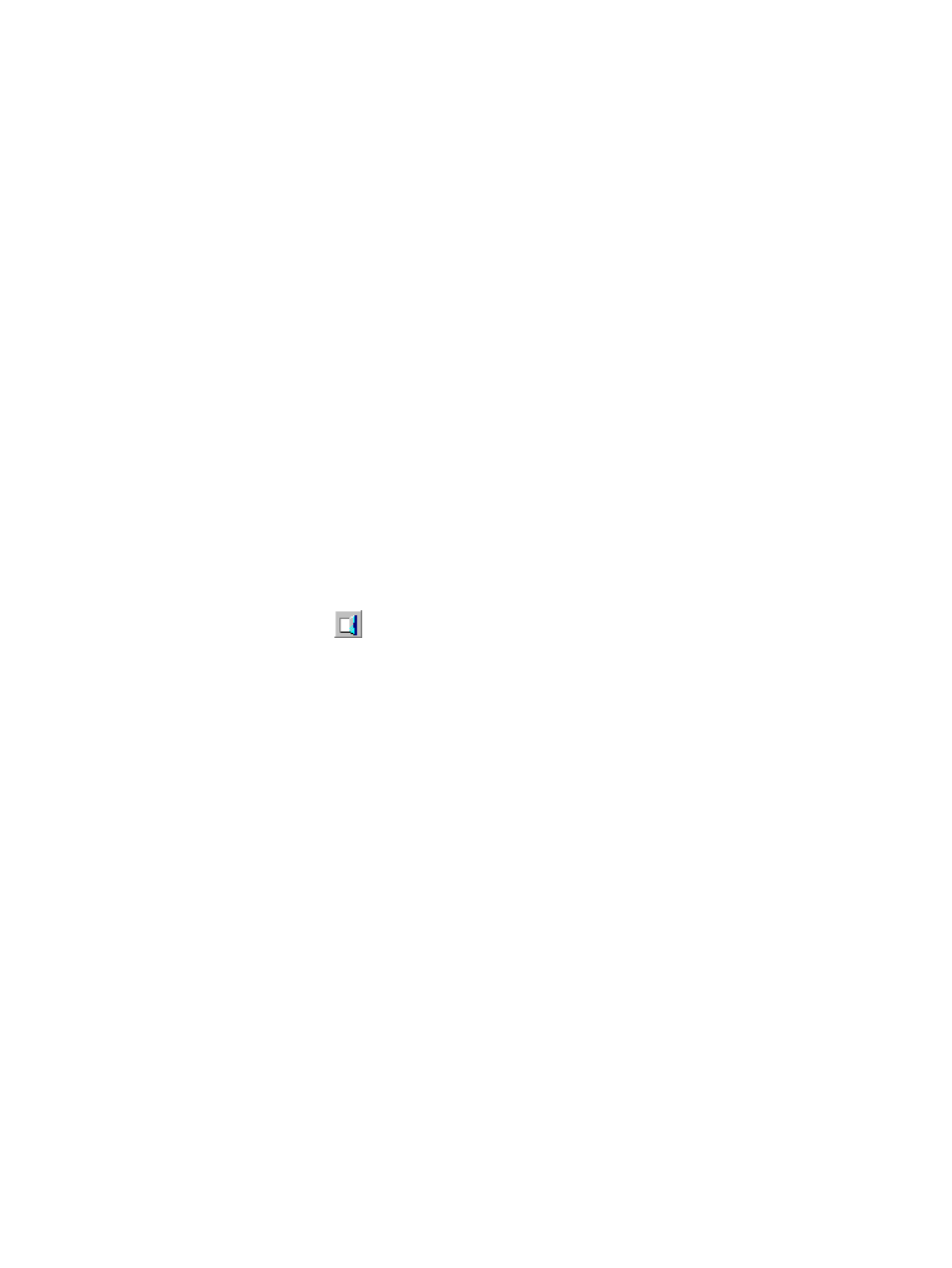
When the Format All dialog box is displayed, all entries in the Action column are Write
To Control Blocks, which means that control blocks in all the disk groups or all the parity
groups will be overwritten.
If you change the selection in Target when any of the entries in the Action column are
empty, all the entries in the Action column will change to Write To Control Blocks.
8.
Click OK to close the Format All dialog box. A message appears and asks if you want to
apply the settings.
9.
Click OK to start overwriting control blocks.
Volume Shredder Operations (For Volumes Using Hard Disk)
This section describes the following shredding operations:
•
“Launching Volume Shredder” (page 89)
•
“Defining the Shredding Settings” (page 89)
•
“Deleting the Data in the Target Volume” (page 90)
Launching Volume Shredder
To launch Volume Shredder:
In the Remote Web Console main window, select Go, Volume Manager, and then Customized
Volume on the menu bar. The Customized Volume window appears. This window allows you to
perform Volume Shredder operations. For detailed information on this window, see
To exit Volume Shredder:
Click the Logout button
on the upper-right corner of the Remote Web Console main window,
or end the web browser.
Defining the Shredding Settings
To execute a shredding operation without using the default settings, use the Shredding Param.
dialog box to define your shredding settings, which will be used to delete the data from the volumes.
To define the shredding settings:
1.
Make sure that Remote Web Console is in Modify mode.
For detailed information about Modify mode, see the HP StorageWorks XP24000/XP20000
Remote Web Console User Guide.
2.
Click Shredding Param. in the Customized Volume window (
). The Shredding Param. dialog box is displayed.
3.
Select User in the Write Data Type field.
If you selected Default, go to step
. If you selected User, go to step
4.
Select Define or Random in the Write Data field.
If you selected Define, go to step
. If you selected Random, go to step
5.
Enter the dummy data in the text box.
6.
Click Set. A row will be added to the Format List.
7.
When you have selected Define in the Write Data field, repeat steps
and
until rows in the
Format List become equal to N, the number of shredding operations, including the Last Data
row. When you have selected Random in the Write Data field, repeat step
until rows in the
Volume Shredder Operations (For Volumes Using Hard Disk)
89
