Launching volume shredder, Calculating the number of shredding – HP XP Data Shredder Software User Manual
Page 93
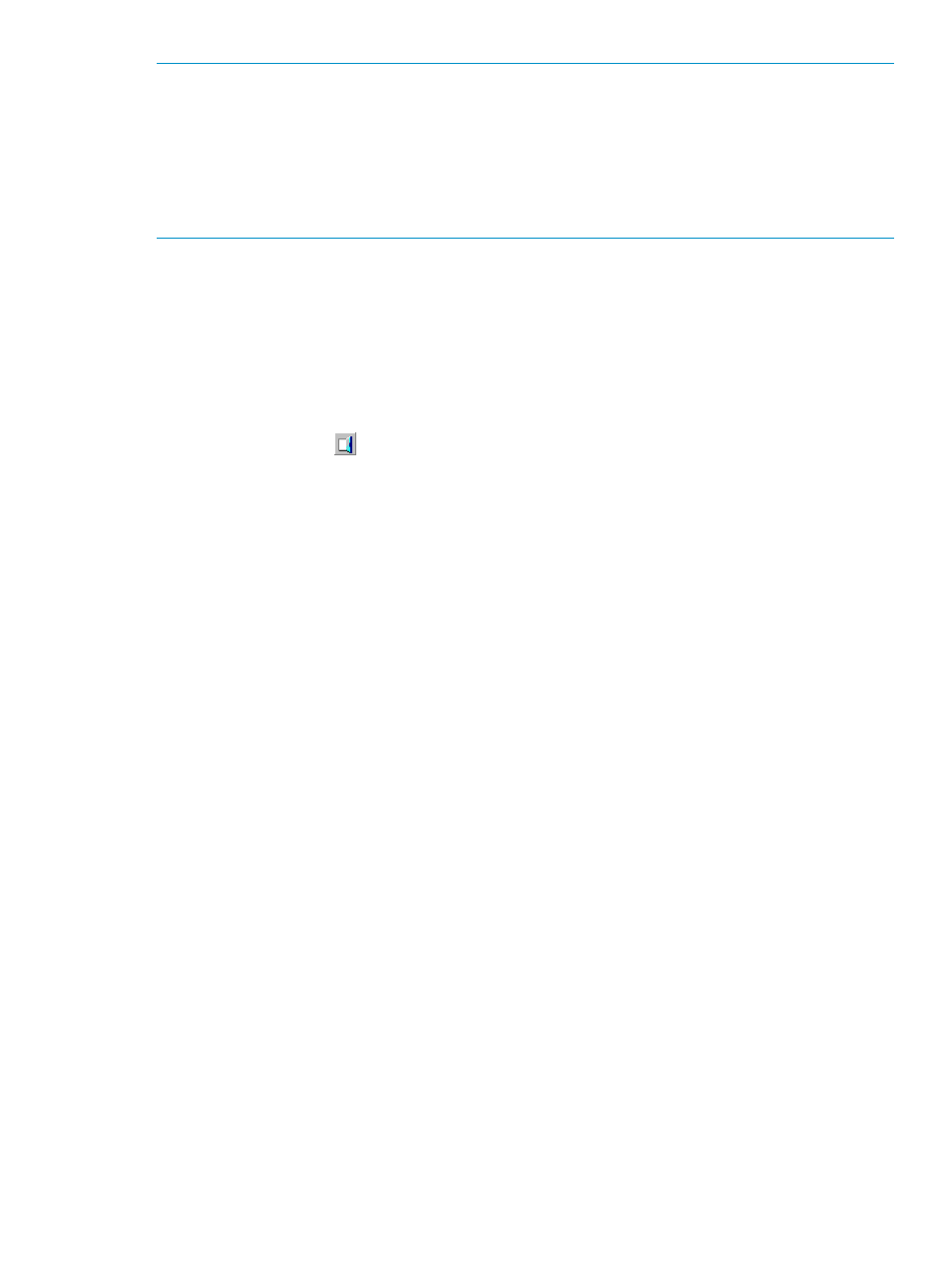
NOTE:
Data deleting conforming to DoD5220.22-M for a volume using a flash disk is enabled
by performing multiple dummy data overwriting while changing the data pattern.
For the method to change the data pattern, see
“Shredding Param. Dialog Box” (page 61)
and
“Defining the Shredding Settings” (page 89)
.
In addition, a sample data deleting conforming to DoD5220.22-M is shown in
Launching Volume Shredder
To launch Volume Shredder:
In the Storage Navigator main window, click Go, LUN Expansion / VLL, and then Virtual LVI/LUN
(VLL) on the menu bar. The VLL window opens. This window enables you to perform Volume
Shredder operations. For detailed information on this window, see
.
To exit Volume Shredder:
Click the Logout button
in the upper right corner of the Storage Navigator main window, or
close your Web browser.
Calculating the Number of Shredding Operations Necessary to Overwrite Data in Target Volume
with Dummy Data to Delete
When a flash disk is used, space is newly allocated in response to a write request and the target
volume to delete data is converted to space. For this, data deleting by overwriting data using the
data exceeding the capacity of target volume is required.
Procedures to calculate the number of shredding operations necessary to overwrite data in the
target volume with dummy data are as follows.
1.
Confirm the capacity of the target volume for data deleting and the amount of data in the
RAID configuration in the VLL window.
Example: Confirm the amount of data in a RAID configuration.
N of RAID5(nxD + 1P)
N of RAID6(nxD + 2P)
Volume Shredder Operations (For Volumes Using Hard Disk)
93
