HP XP Data Shredder Software User Manual
Page 78
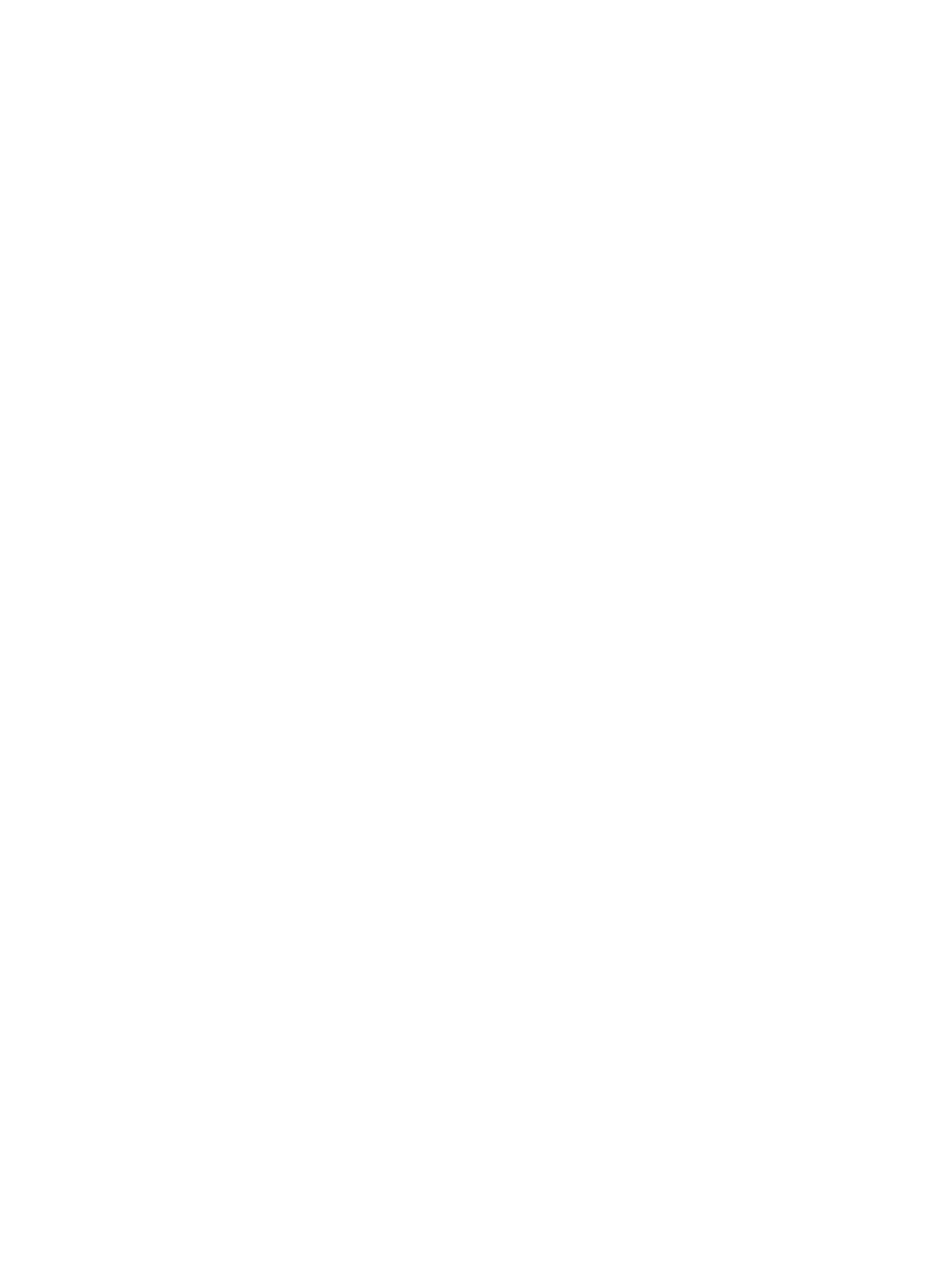
can be incremented by 1 MB or 1 block for open systems or by 1 Cyl for mainframe
systems.
b.
Click Set to display the setting in the How to create volume table. To remove VLL volume
settings displayed in the How to create volume table, do the following:
•
To remove a setting, select the VLL volume, and click Delete. When a confirmation
message appears, click OK.
•
To remove all settings, click Clear. When a confirmation message appears, click
OK.
c.
To create other VLL volumes, repeat steps
through
. After setting all VLL volumes, go
to step
7.
Click Next to display the Make Volume dialog box (2).
8.
On the Make Volume dialog box (2), select one or more VLL volume numbers to assign an
LDKC number, a CU number, and an LDEV number.
9.
Select a CU number from the Select CU No. list.
10.
Select an LDEV number from the white LDEV numbers in the Select LDEV NO. table. Gray
indicates LDEV numbers that are not selectable, white indicates unused LDEV numbers, and
blue indicates available LDEV numbers. The LDEV number, CU number, and LDEV number
appear in the LDKC:CU:LDEV field of the VLL volume-setting information table on the Make
Volume dialog box (2).
You cannot specify an LDEV number if free LDEV numbers in LUSE configuration are not
available in either of the following CUs:
•
The CU displayed in Select CU No.
•
A CU whose CU number is larger than the CU number displayed in Select CU No.
11.
Repeat steps
through
to set other VLL volumes.
12.
To remove an LDKC:CU:LDEV number that is already assigned, select one or more VLL volume
numbers corresponding to the LDKC:CU:LDEV numbers that you want to remove, and then
right-click and select Clear.
13.
After setting all CU numbers and LDEV numbers, click Next. If the boundary area of the selected
LDEV number does not have an SSID, the SSID setting dialog box appears. Go to step
. If
the boundary area of the selected LDEV number has an SSID, go to step
.
14.
On the SSID setting dialog box, select the CU number.
15.
Select a new SSID in the Input SSID list. If you have logged in as a storage administrator and
the SSID number of another SLPR is used, check box is selected, you can also enter an SSID
in the Input SSID list.
16.
Click Set. The SSID is displayed in the SSID field of the SSID setting area.
17.
To set two or more SSIDs, repeat steps
through
.
18.
After setting all SSIDs, click Next. A dialog box appears.
19.
Make system disk settings, and then click Next. The Make Volume confirmation dialog box
appears.
20.
Verify that the information displayed in the Make Volume confirmation dialog box is correct,
and then click OK.
21.
The created VLL volumes appear in blue bold italics in the LDEV Information table on the
Customized Volume window.
The setting changes are not yet implemented in the storage system. You cannot manipulate
the VDEVs denoted by blue icons until you click Apply to apply the changes to the storage
system or Cancel to cancel them, but you can initialize additional VLL volumes in the VDEVs
denoted by red icons.
78
Performing Virtual LVI/LUN and Volume Shredder Operations
