Converting logical volumes to space, Converting logical – HP XP Data Shredder Software User Manual
Page 70
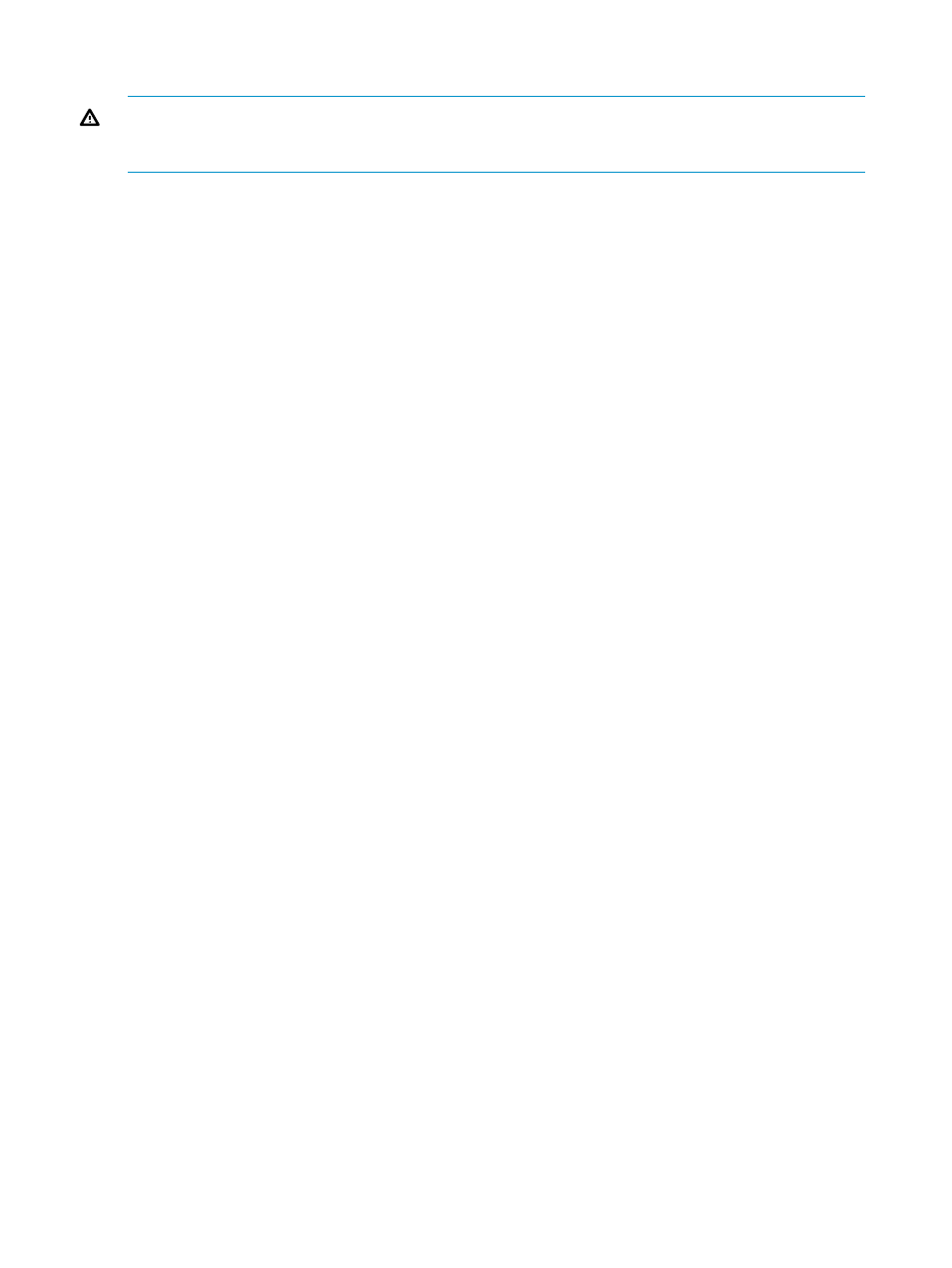
Converting Logical Volumes to Space
WARNING!
The Volume to Space function is a destructive operation. The data on the logical
volumes being converted is lost when the operation is complete. The user is responsible for backing
up the data as needed before performing this operation.
The Volume to Space function allows you to convert one or more logical volumes (LDEVs) to space,
which deletes the selected LDEVs from that VDEV. In other words, the Volume to Space function
converts one or more selected LDEVs (FVs or CVs) in a VDEV into spaces.
The Volume to Space function has the following restrictions:
•
The LDEV must not be path-defined (including Hitachi TrueCopy™ for Mainframe, XP Continuous
Access, Hitachi ShadowImage™ for Mainframe, HP StorageWorks XP Business Copy Software,
and HP StorageWorks XP Continuous Access Journal Software pair volumes).
•
The LDEV must not be a component of a LUSE volume.
•
The LDEV must not be reserved for XP Auto LUN. For more information about XP Auto LUN,
see the HP StorageWorks XP24000/XP20000 Auto LUN Software User Guide.
•
The LDEV must be read/write-enabled.
•
The LDEV or the LUSE volume must not be a pool volume (pool-VOL).
•
The LDEV must not be a journal volume.
•
The LDEV must not be a remote command device.
•
The LDEV must not be a volume used by Volume Security.
•
The LDEV must not be a quorum disk.
To convert a normal volume to free space:
1.
Make sure that Remote Web Console is in Modify mode.
For detailed information about Modify mode, see the HP StorageWorks XP24000/XP20000
Remote Web Console User Guide.
2.
In the tree on the left side of the Customized Volume window, open a folder, and select the
desired disk group, parity group, and VDEV. The table on the right side of the window shows
detailed information about the LDEVs of the selected VDEV.
3.
Select one or more LDEVs from the LDKC:CU:LDEV column, right-click, and then select Volume
to Space. A message appears.
4.
Click OK to close the message. The selected LDEVs are listed as Free.
The change is not yet implemented in the storage system, but the following changes appear
in the Customized Volume window:
•
The figures in the Capacity column are not yet updated.
•
The color of the VDEV icon that you manipulated in the tree view changes from red to
blue. You cannot manipulate blue VDEVs until you click Apply or Cancel, but you can
perform additional Volume to Space operations on VDEVs with red icons.
5.
Click Apply.
70
Performing Virtual LVI/LUN and Volume Shredder Operations
