Make volume dialog box (4) – HP XP Data Shredder Software User Manual
Page 49
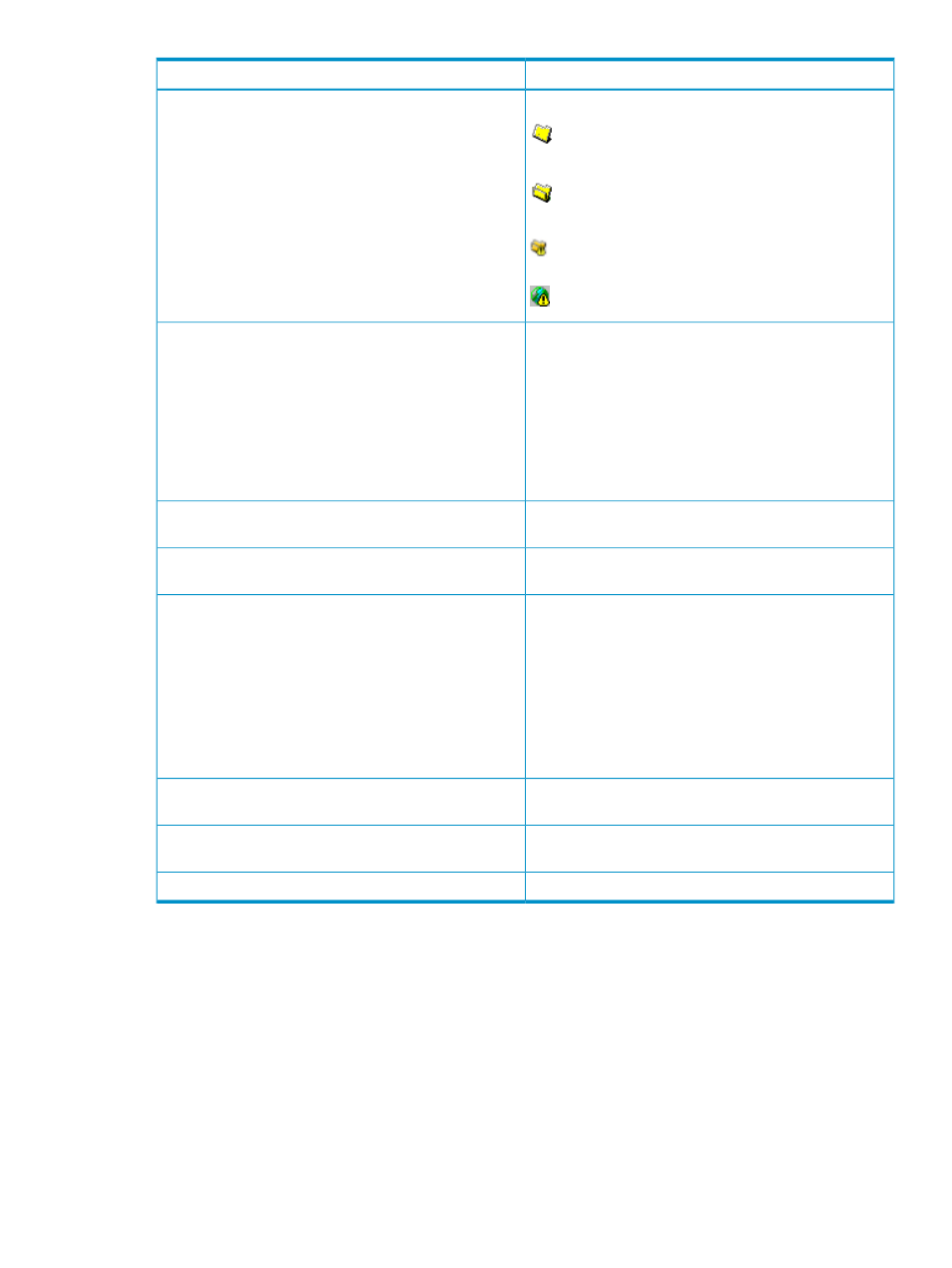
Description
Item
The icons indicate the SSID boundary area assignments.
An LDKC number or a CU number. SSIDs are assigned
to all the boundary areas.
An LDKC number or a CU number. SSIDs are assigned
to all the boundary areas.
An LDKC number or a CU number. SSIDs are not
assigned to all the boundary areas.
No SSID is assigned to this boundary area.
Use this table to set the SSID boundary area.
•
LDKC: LDKC for the CU number that contains an LDEV
boundary with no SSID.
•
CU: CU number that contains an LDEV boundary with
no SSID.
•
LDEV Boundary: Boundary area of the LDEV number
with no SSID.
•
SSID: Specified SSID. The default is blank.
SSID table
Select or enter the desired SSID. You can enter the SSID
only when logged in as a storage administrator.
Input SSID list
Sets the SSID that you select or enter in the Input SSID list
to the table. The SSID table displays the new SSID.
Set
When this check box is selected, you can select the number
of an SSID that does not exist in the SLPR to which the parity
group does not belong. When the check box is cleared,
you can only select the number of an SSID in the SLPR to
which the parity group belongs.
This check box appears only when logged in as a storage
administrator, and when there are two or more SLPRs.
You cannot enter the number in the Input SSID list when
this check box is cleared.
SSID number of another SLPR is used
Cancels the SSID setting, and returns to the Make Volume
dialog box (2).
Back
Opens the Make Volume dialog box (4) (confirmation
dialog box).
Next
Returns to the Customized Volume window.
Cancel
Make Volume Dialog Box (4)
Use the Make Volume dialog box (4) to implement or release system disk settings. This dialog box
is unavailable when you are not logged in as a storage administrator or when a V-VOL is being
manipulated.
Make Volume Dialog Box (4)
49
