Making external mainframe volumes usable, Making external – HP XP Data Shredder Software User Manual
Page 87
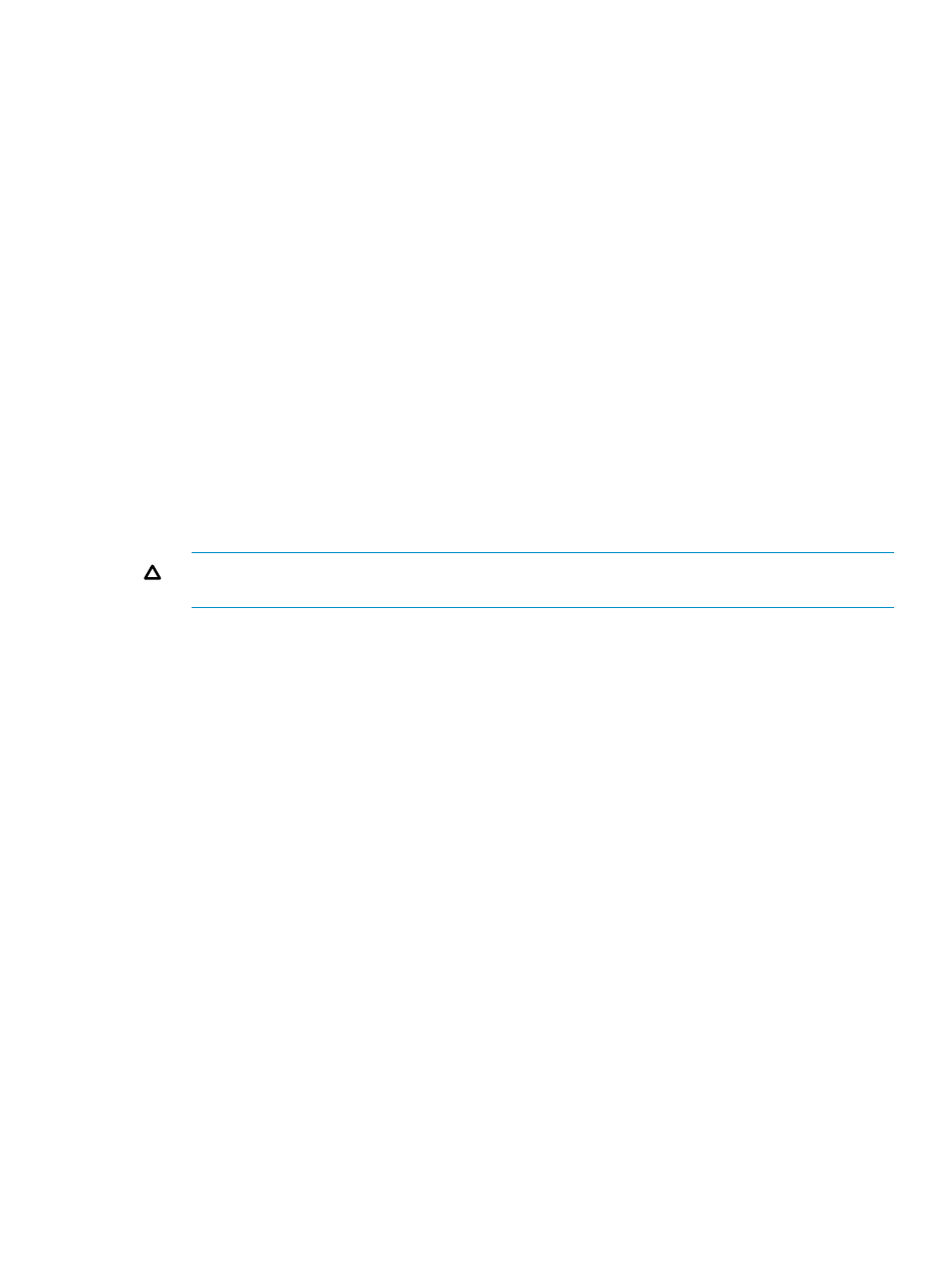
If volumes appear in blue bold italics on the LDEV information table, do either of the following
to re-operate the volumes:
•
Click Apply or Cancel.
•
Right-click the volume displayed in blue bold italics and select Reset.
Making External Mainframe Volumes Usable
The following procedure enables you to make external mainframe volumes usable.
1.
Zero-format external mainframe volumes. For information on how to zero-format volumes, see
the documentation for the mainframe system or the external storage system that you are using.
2.
Use XP External Storage to map zero-formatted external volumes and register the volumes in
an external volume group. For detailed instructions on how to do this, see the HP StorageWorks
XP24000/XP20000 External Storage Software User Guide.
3.
Use Virtual LVI to specify the external volume group, and then overwrite control blocks in the
volumes in the specified external volume groups.
•
To overwrite control blocks in a volume, see
“Overwriting Control Blocks in Specific
•
To overwrite control blocks in all volumes in the disk groups or parity groups, see
“Overwriting Control Blocks in All External Volumes in Disk Groups or Parity Groups”
(page 88)
After overwriting finishes, the external volumes will be usable with the storage system.
CAUTION:
Only storage administrators can perform this overwriting operation. Storage
partition administrators cannot perform this operation.
While this overwriting operation is in progress, you can perform the following operations only
when the SVP system option 503 is set:
•
Volume to Space
•
Install CV
•
Volume Initialize
•
Make Volume
If an external volume to be operated is disconnected, the external volume must be omitted
from the operation target.
Overwriting Control Blocks in Specific External Volumes
To overwrite the control blocks of a specific external volume:
1.
See
“Making External Mainframe Volumes Usable” (page 87)
, and then take steps
to
in
that section.
2.
Make sure that Remote Web Console is in Modify mode.
For detailed information about Modify mode, see the HP StorageWorks XP24000/XP20000
Remote Web Console User Guide.
3.
In the Customized Volume window, confirm that the current status of your desired volume
(external mainframe volume) is displayed as Normal under the Status column of the table in
the Customized Volume window.
4.
While highlighting your selected volume, right-click and select Blockade.
5.
Confirm that the status of the volume under the Status column of the LDEV Information table
in the Customized Volume window is now changed to Blocked, and all the information for
this volume is displayed in blue bold italics.
Virtual LVI/LUN Operations
87
