Quick formatting internal volumes – HP XP Data Shredder Software User Manual
Page 86
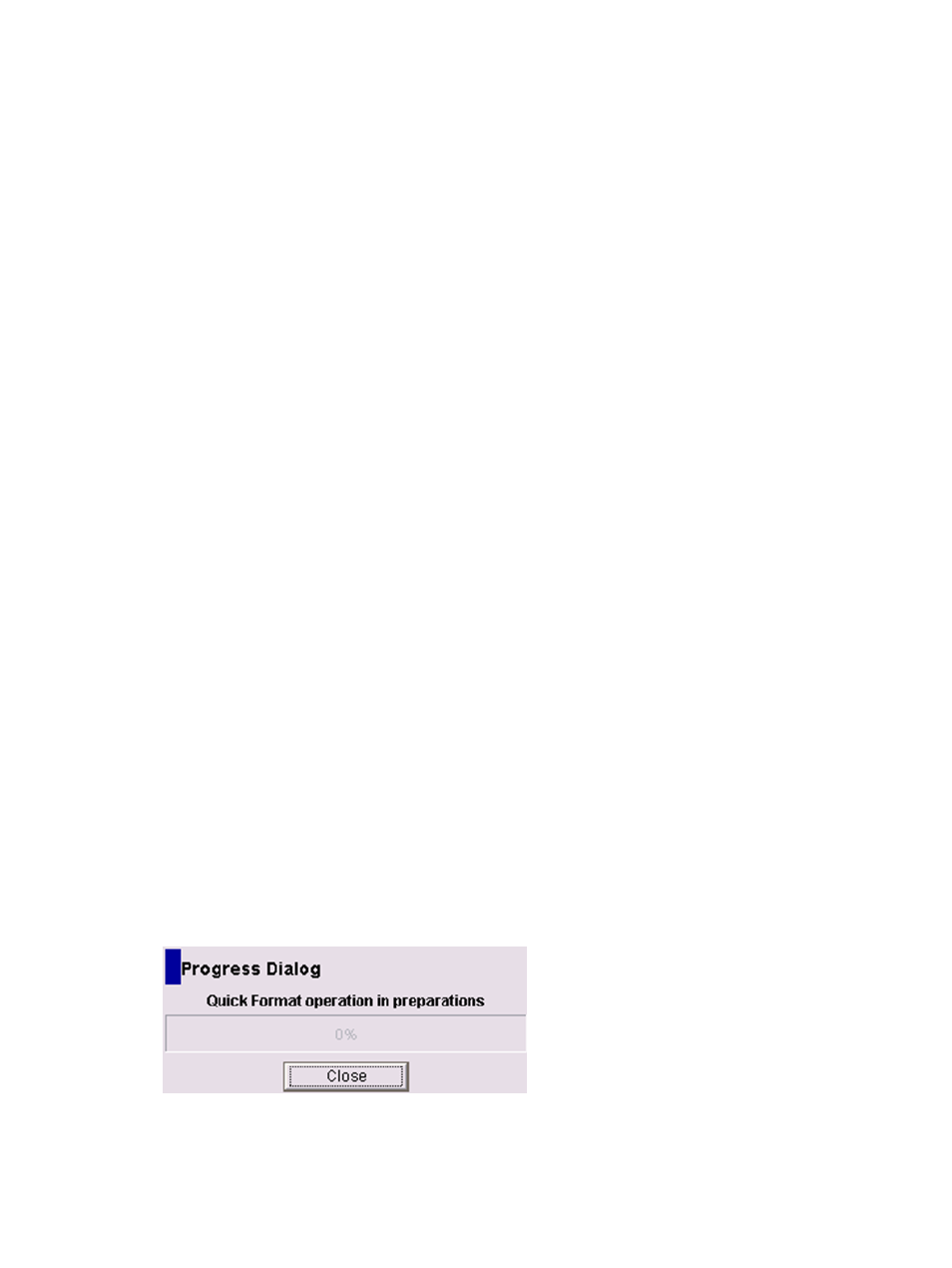
4.
Confirm that the status of the volume under the Status column of the LDEV Information table
in the Customized Volume window is now changed to Blocked, and all the information for
this volume is displayed in blue bold italics.
5.
Click Apply in the Customized Volume window.
The message to confirm whether to block an internal volume will be displayed. Click OK after
confirming the message.
Then click OK on the confirmation dialog box. The new setting will be implemented into the
storage system and a notification dialog box will appear to notify you that the implementation
has been completed. Click OK of the notification dialog box.
If volumes appear in blue bold italics on the LDEV information table, do either of the following
to re-operate the volumes:
•
Click Apply or Cancel.
•
Right-click the volume displayed in blue bold italics and select Reset.
Quick Formatting Internal Volumes
To execute the Quick Format on the internal volume:
1.
Make sure that Remote Web Console is in Modify mode.
For detailed information about Modify mode, see the HP StorageWorks XP24000/XP20000
Remote Web Console User Guide.
2.
Confirm that the status of the volume is now displayed as Blocked under the Status column of
the LDEV Information table in the Customized Volume window (
).
3.
Select the volume whose status is displayed as Blocked in the LDEV Information table. While
highlighting the selected volume, right-click and select Quick Format.
4.
Confirm that the status of the specified volumes under the Status column of the LDEV Information
table in the Customized Volume window is now changed to Normal (Quick format), and all
the information for this volume is displayed in blue bold italics.
5.
Click Apply in the Customized Volume window, and then click OK on the confirmation dialog
box. VLL starts preparing for quick format and shows a message (
).
6.
When the progress reaches 100%, a notification dialog box will appear to notify you that
preparing for quick formatting has been completed. Click OK on the notification dialog box.
7.
Confirm that the status of the volume displayed under the Status column of the LDEV Information
table in the Customized Volume window has returned to Normal (Quick Format). Normal
(Quick Format) indicates that Quick Format is executing.
8.
Confirm that the status of the volume displayed under the Status column of the LDEV Information
table in the Customized Volume window has returned to Normal.
Figure 29 Message That Appears During Preparation for Quick Format
To confirm that the formatting operation has successfully finished after clicking Close, check
whether the Status column of the table in the Customized Volume window shows Normal.
86
Performing Virtual LVI/LUN and Volume Shredder Operations
