HP XP Data Shredder Software User Manual
Page 75
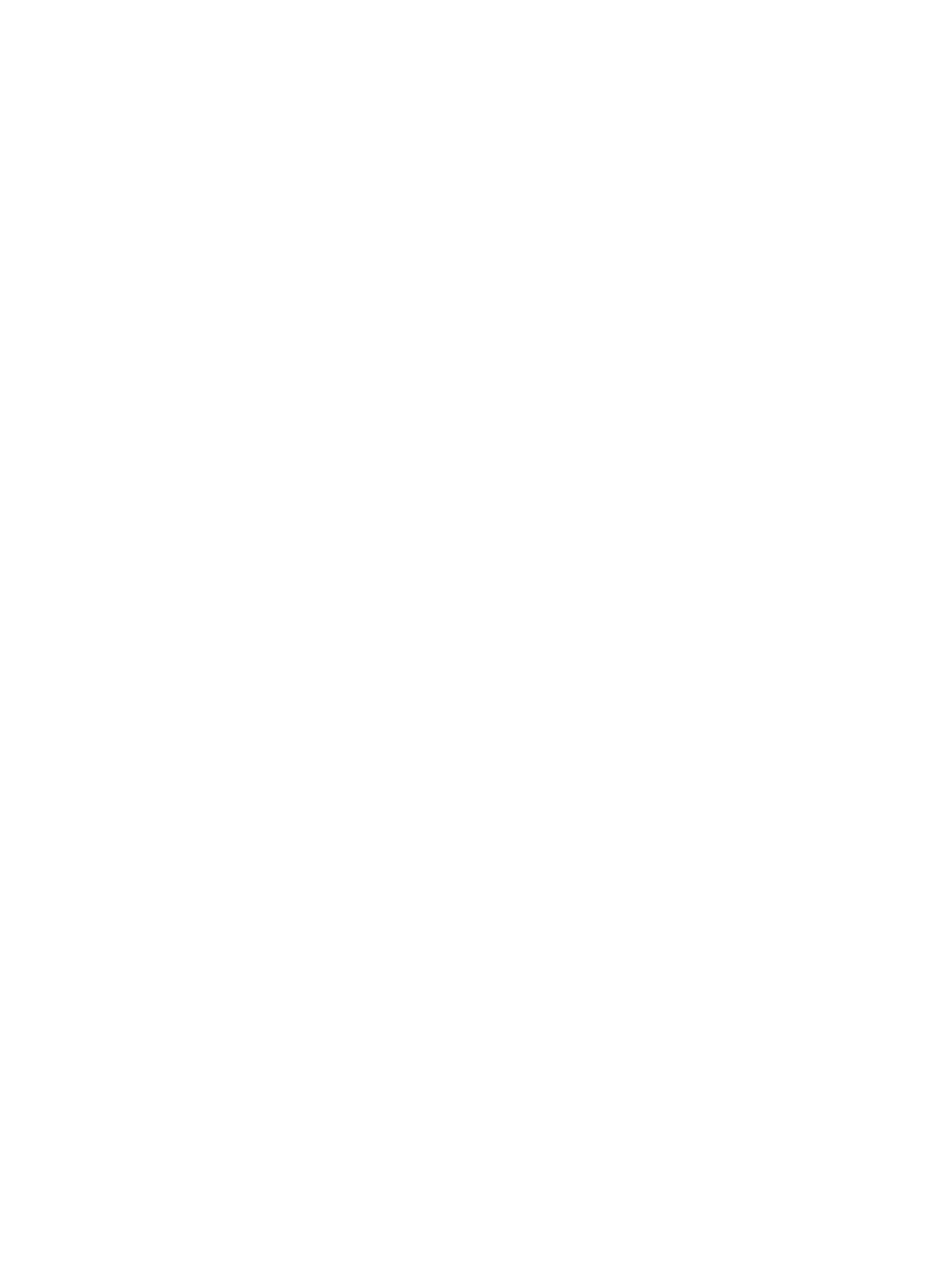
c.
Select an LDEV number from the white LDEV numbers in the Select LDEV Number table.
The LDKC number, CU number, and LDEV number appear in the LDKC:CU:LDEV field.
d.
To change an LDKC:CU:LDEV number that is already assigned, select one or more volume
numbers corresponding to the LDKC:CU:LDEV numbers that you want to remove, and
then right-click and select Clear.
5.
After setting all CU numbers and LDEV numbers, click Next.
If the boundary area of the selected LDEV number does not have an SSID, the SSID setting
dialog box opens. Go to step
. If the boundary area of the selected LDEV number has an
SSID, go to step
6.
On the SSID setting dialog box, select the CU number.
7.
Select a new SSID in the Input SSID list. If you have logged in as a storage administrator and
the SSID number of another SLPR is used check box is selected, you can also enter an SSID
in the Input SSID list.
8.
Click Set. The SSID is displayed in the SSID field of the SSID setting area.
9.
To set two or more SSIDs, repeat steps
through
10.
After setting all SSIDs, click Next.
11.
Verify that the information displayed in the Volume Initialize confirmation dialog box is correct,
and then click OK.
A notation appears across the top of the window to indicate that the volume has been
initialized, and the color of the VDEV icon that you manipulated in the tree view changes from
red to blue.
The setting changes are not yet implemented in the storage system. You cannot manipulate
VDEVs denoted by blue icons until you do either of the following, but you can initialize
additional VLL volumes in VDEVs denoted by red icons:
•
Click Apply or Cancel.
•
Right-click blue LDEVs, and select Reset.
12.
To apply the changes to the storage system, click Apply (or Cancel to cancel them).
While an LDEV is being formatted, a progress window opens. The percentage of completion
displayed might be 0% or 99%. This completion percentage could remain visible while the
format operation is in progress.
If desired, you can make settings on the Make Volume function (see
Initializing the VDEV (Make Volume Operation)” (page 76)
) before clicking Apply. If you click
Apply after making settings on both the Volume Initialize function and the Make Volume
function, the settings on these functions will be applied simultaneously to the storage system.
13.
Click OK to complete the process.
When the Volume Initialize operation starts, a notation appears across the bottom of the
window to indicate the progress and to indicate completion at the end of the operation.
When the Volume Initialize function or the Make Volume function is performed, the alias
information that is set to the recreated LDEV by these operations is also deleted. If you set the
alias to the LDEV, you must migrate the alias information to another LDEV before the Volume
Initialize function or the Make Volume function is performed, or you must reconfigure the alias
after the Volume Initialize function or the Make Volume function is performed.
Virtual LVI/LUN Operations
75
