Quick format execution display – HP XP Data Shredder Software User Manual
Page 30
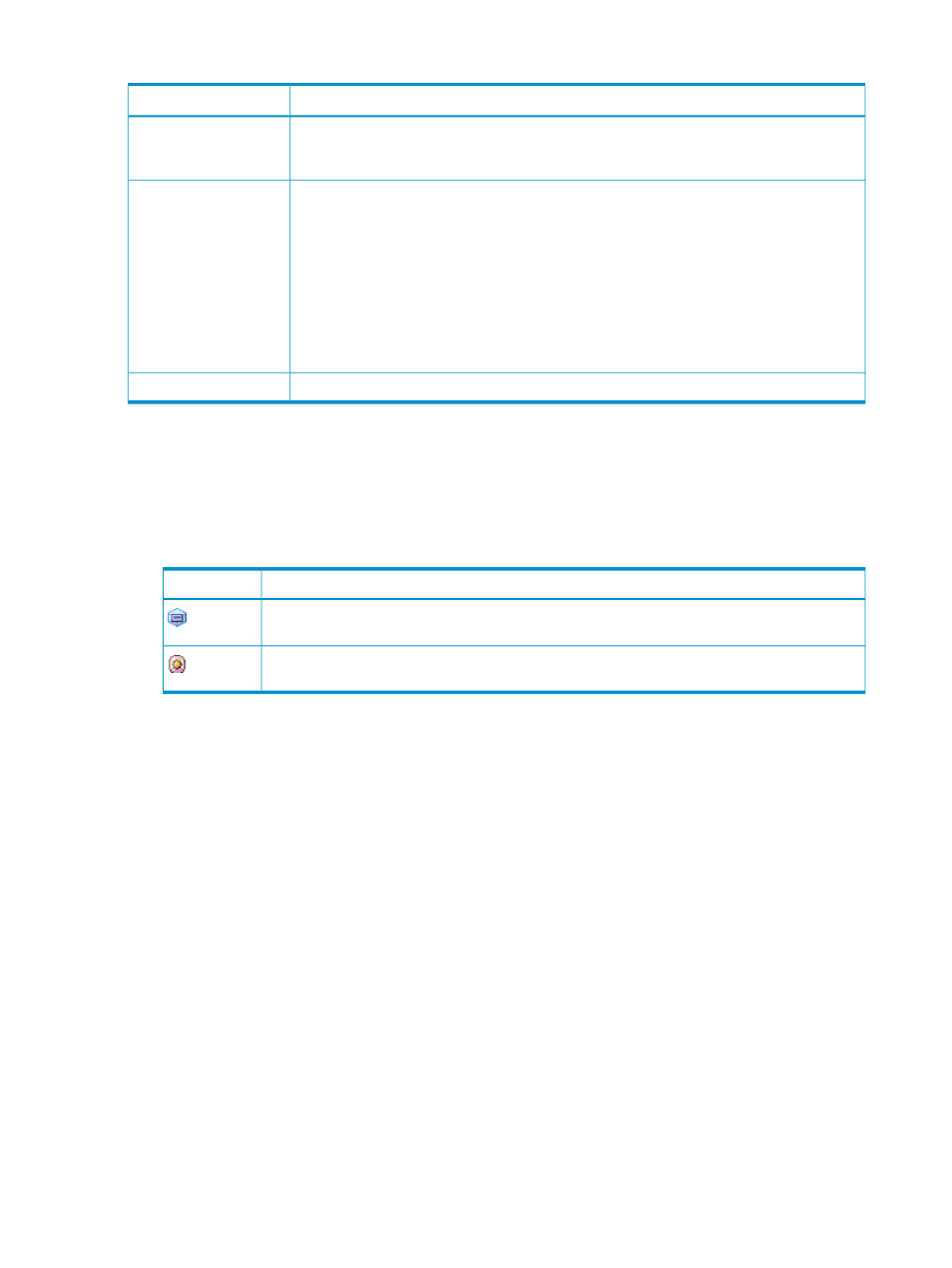
Table 14 LDEV Table Details (continued)
Description
Item
Opens the Encryption window. In the Encryption window, you can encrypt or decrypt parity
groups. For details about encrypting or decrypting data in parity groups, see the HP
StorageWorks XP24000/XP20000 Disk Encryption User Guide.
Encryption
Implements the settings that have been made in this window.
When executing the following operations, select Format or Quick Format from the Format
menu:
•
Install CV operation (see
“Install CV Dialog Box (1)” (page 31)
)
•
Make Volume operation (see
“Make Volume Dialog Box (1)” (page 42)
)
•
Volume Initialize operation (see
“Volume Initialize Dialog Box (1)” (page 52)
For details about these operations, see
“Using the Virtual LVI/LUN and Volume Shredder
Apply
Cancels the settings that have been made in this window.
Cancel
Quick Format Execution Display
The Customized Volume window shows the number of the parity groups and LDEVs on which quick
formatting is in process. The display includes the following:
•
Status of the parity groups and LDEVs appear with the icons shown in
Table 15 Quick Format Parity Groups and LDEV Status Icons
Status
Icon
Parity group. The number of the parity groups undergoing quick formatting is displayed on the
right side of this icon.
Normal LDEV. The number of the LDEVs undergoing quick formatting is displayed on the right
side of this icon.
•
The Renew button refreshes the display of the number of parity groups and LDEVs being quick
formatted. If hyphens (-) are displayed on the right side of the icons, the information must be
refreshed by clicking this button.
Displaying the Number of Parity Groups and LDEVs Subject to VLL and Volume
Shredder Operations
The Customized Volume window shows the numbers of parity groups and LDEVs that are subject
to VLL and Volume Shredder operation. The information appears in blue bold italics in the
Customized Volume window. If the following operations are performed, the Parity Groups and
LDEVs numbers are updated:
•
Install volumes by Install CV operation
•
Install volumes by Make Volume operation
•
Restore volumes by Volume initialize operation
•
Convert volumes into free space by Volume to Space operation
•
Select Format from the pop-up menu
•
Select Quick Format from the pop-up menu
•
Select Shredding from the pop-up menu
•
Select Write to Control Blocks from the pop-up menu
•
Select Reset from the pop-up menu
30
Using the Virtual LVI/LUN and Volume Shredder GUI
