Unwanted lines, Black dots or streaks, Unclear text – HP Laserjet 1200 User Manual
Page 154: Reduced size
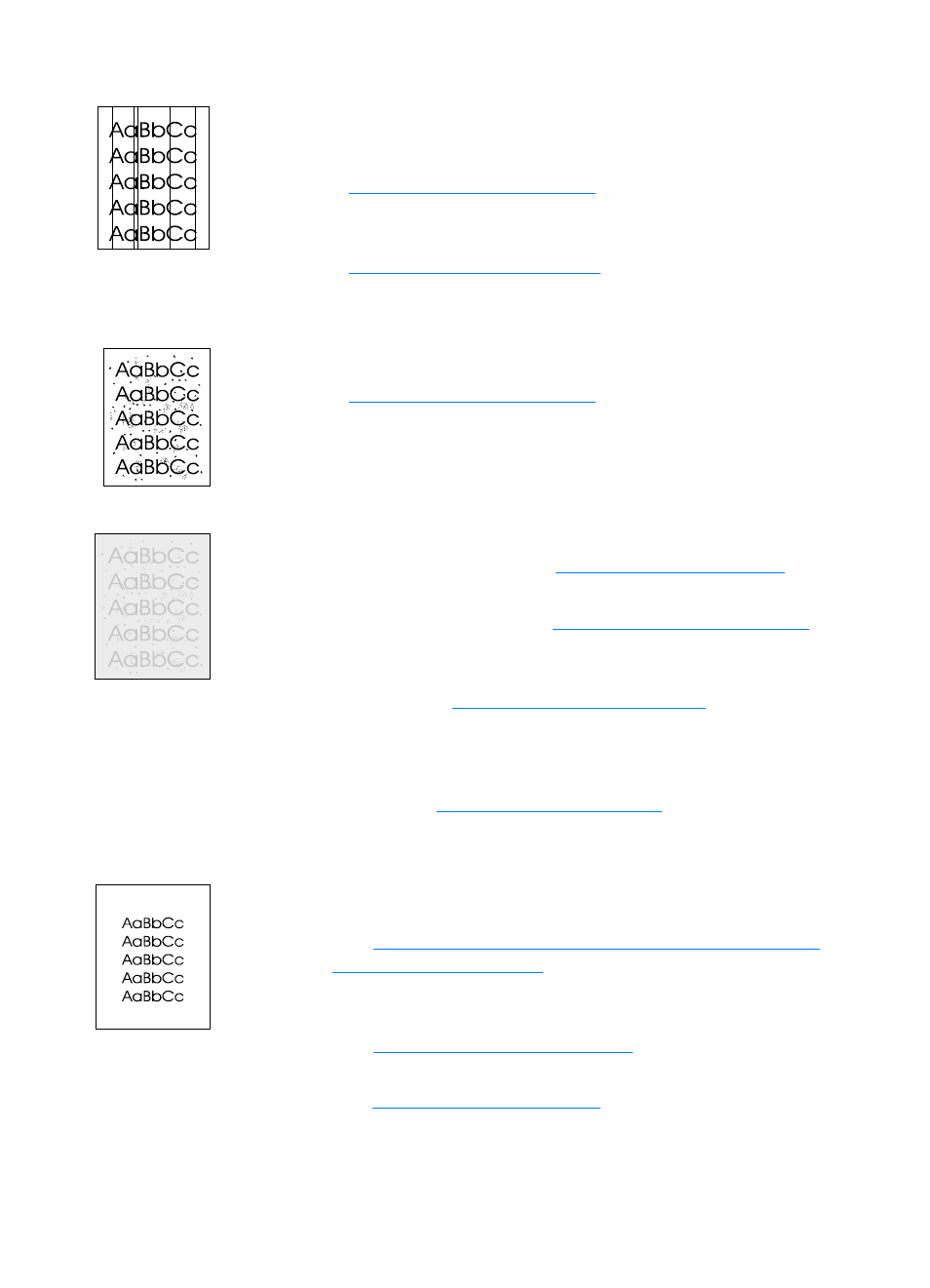
152 Chapter 10 Troubleshooting the copier/scanner
EN
Unwanted lines
●
Make sure that the priority input tray is in place.
●
Ink, glue, correction fluid, or an unwanted substance might
be on the scanner sensor. Try cleaning the copier/scanner.
See
for instructions.
●
The photosensitive drum inside the toner cartridge has
probably been scratched. Install a new HP toner cartridge.
See
for instructions.
Black dots or streaks
●
Ink, glue, correction fluid, or an unwanted substance might
be on the scanner sensor. Try cleaning the copier/scanner.
See
for instructions.
Unclear text
●
Try adjusting the settings.
• HP LaserJet Copier: see
for
more information.
• Quick Copy settings: see
for
more information.
• Make sure that you have the correct resolution and color
settings. See
for more
information.
●
You might need to change the properties settings for the
associated function in HP LaserJet Director or HP Document
Manager. See
.
Reduced size
●
The HP software settings might be set to reduce the scanned
image.
• See
HP LaserJet Director Toolbox (Windows 9x, 2000,
for more information about
changing the settings in HP LaserJet Director and
HP LaserJet Document Manager.
• See
for more information
about changing the settings for Quick Copies.
• See
for more information about
changing the settings for HP LaserJet Copier.
