Loose toner, Vertical repetitive defects, Misformed characters – HP Laserjet 1200 User Manual
Page 124
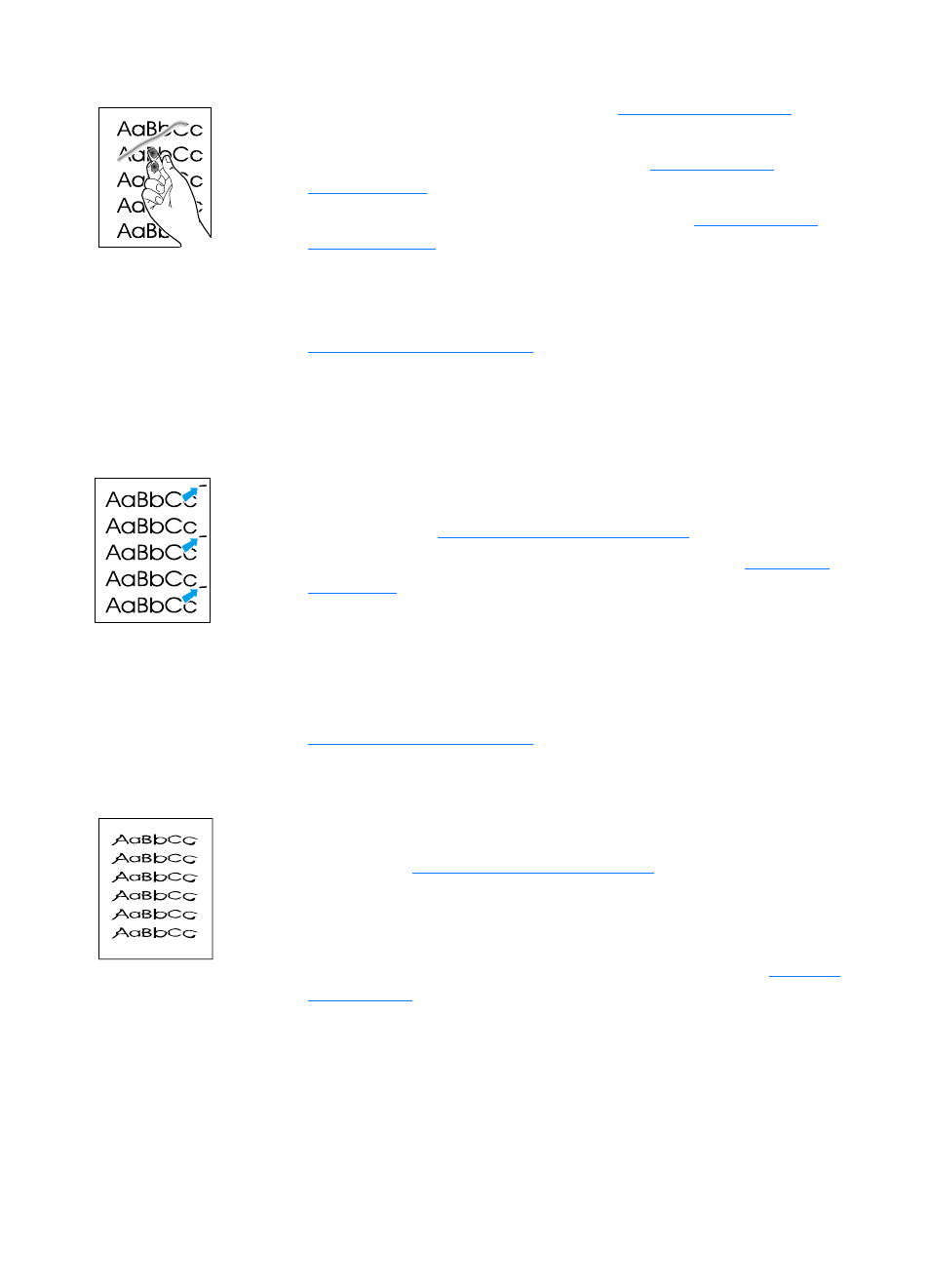
122 Chapter 9 Troubleshooting the printer
EN
Loose toner
●
Clean the inside of the printer. See
for
instructions.
●
Check the media type and quality. See
for more information.
●
Try installing a new HP toner cartridge. See
for instructions.
●
Select Optimize for: in the Paper tab of your printer driver,
and choose the media that you are using. This feature is also
available in HP LaserJet Device Configuration. See
.
●
Plug the printer directly into an AC outlet instead of into a
power strip.
Vertical repetitive defects
●
The toner cartridge might be damaged. If a repetitive mark
occurs at the same spot on the page, install a new HP toner
cartridge. See
for instructions.
●
The internal parts might have toner on them. See
for more information. If the defects occur on the
back of the page, the problem will probably correct itself after
a few more printed pages.
●
Select Optimize for: in the Paper tab of your printer driver,
and choose the media that you are using. This feature is also
available in HP LaserJet Device Configuration. See
Misformed characters
●
If characters are improperly formed, producing hollow
images, the media stock might be too slick. Try a different
media. See
for more information.
●
If characters are improperly formed, producing a wavy effect,
the printer might need service. Print a configuration page. If
the characters are improperly formed, contact an
HP-authorized dealer or service representative. See
