No copy came out of the printer or the scanner, Did nothing – HP Laserjet 1200 User Manual
Page 150
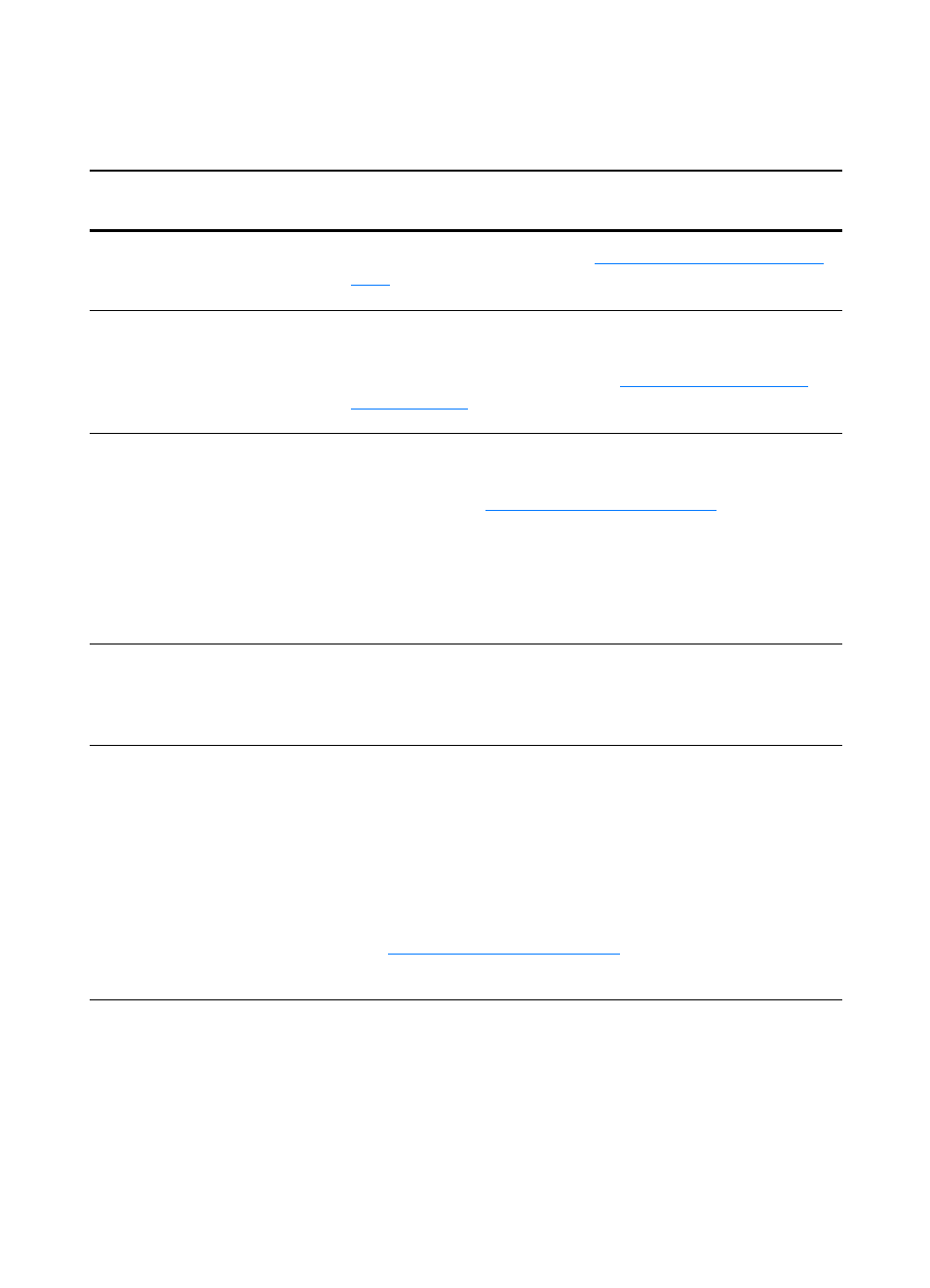
148 Chapter 10 Troubleshooting the copier/scanner
EN
No copy came out of the printer or the
scanner did nothing
Solution
Description
Is media loaded in the input
tray?
Load media in the printer. See
Is the original loaded
correctly?
Make sure that the original is loaded correctly: narrow side
first, top down in the scanner input tray, and the side to be
scanned or copied facing up. See
for more information.
Is the scanner correctly
connected and the cable
attached to the printer?
The scanner must be connected and the cable must be
attached. See the Getting Started Guide for attachment
instructions. See
for instructions
on removing the scanner.
CAUTION
To prevent damage, unplug the printer before checking the
copier/scanner connection.
Is the wrong printer
selected?
In Copy Plus, make sure that the HP LaserJet 1220 is
selected in the Printer field as the current printer when you
print.
Have you printed a
configuration page to verify
that the printer recognizes
the scanner?
To verify that the scanner is installed, print a configuration
page. To print a configuration page, press the Go button. In
the right middle of the page, there will be a block titled “Copy
Settings” if the copier/scanner is installed correctly. If this
block is not there, unplug the printer and plug it back in. If that
does not work, make sure that the copier/scanner is properly
connected to the printer. See the Getting Started Guide
included with your copier/scanner for attachment instructions.
See
for instructions on
removing the copier/scanner.
