Paper handling problems, Paper handling, Problems – HP Laserjet 1200 User Manual
Page 118
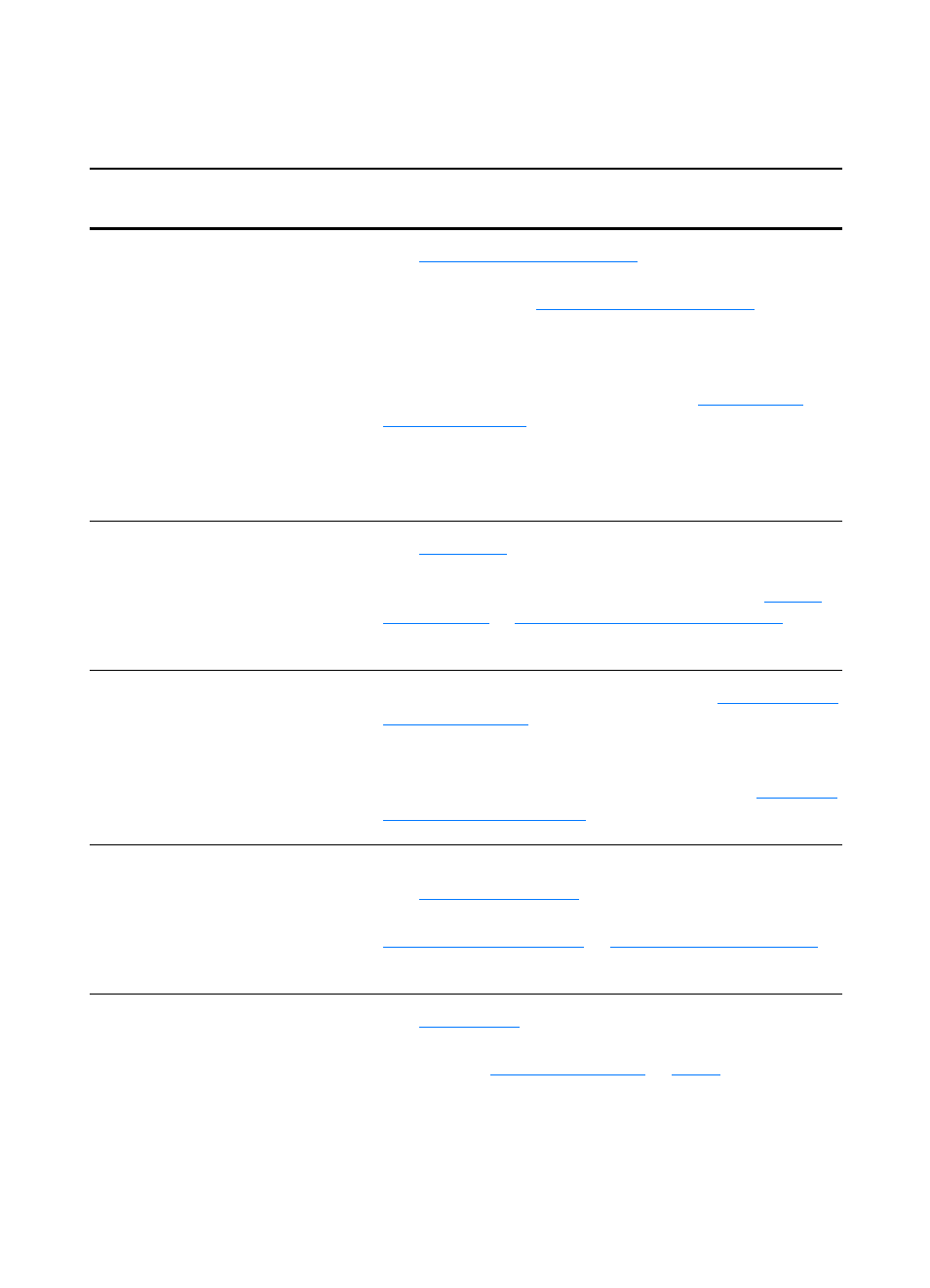
116 Chapter 9 Troubleshooting the printer
EN
Paper handling problems
Paper handling problems
Problem
Solution
Paper jam
●
for more information.
●
Make sure that you are printing with media that meets
specifications. See
for more
information.
●
Make sure that you are printing with media that is not
wrinkled, folded, or damaged.
●
Make sure that the printer is clean. See
for more information.
●
If you are printing to the straight-through output path,
close and open the door again to make sure that the
green release levers are closed.
Print is skewed (crooked)
●
for more information.
●
Adjust the media guides to the width and length of the
media that you are using and try reprinting. See
Loading media into the input trays
for
more information.
More than one sheet of media
feeds through the printer at one
time
●
The media input tray might be too full. See
for more information.
●
Make sure that the media is not wrinkled, folded, or
damaged.
●
The printer separation pad might be worn. See
for more information.
Printer does not pull media
from the media input tray
●
Make sure that the printer is not in manual feed mode.
See
for more information.
●
The pickup roller might be dirty or damaged. See
or
for instructions.
Printer curled the media
●
for more information.
●
Open the straight-through output door to print straight
through. See
for more
information.
