Vertical lines, Gray background, Toner smear – HP Laserjet 1200 User Manual
Page 123
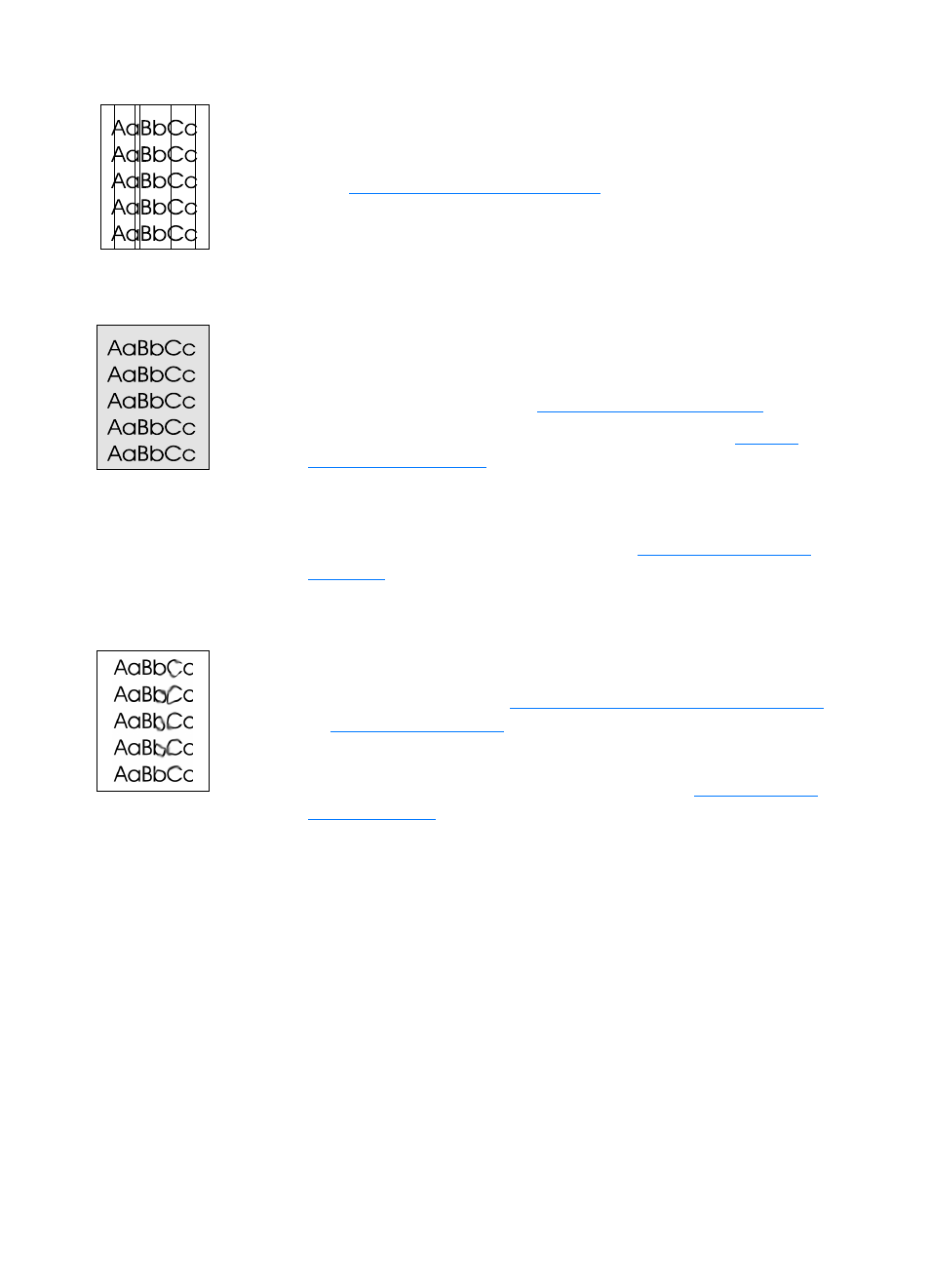
EN
Improving print quality 121
Vertical lines
●
Make sure that the priority input tray is in place.
●
The photosensitive drum inside the toner cartridge has
probably been scratched. Install a new HP toner cartridge.
See
for instructions.
Gray background
●
Make sure that the priority input tray is in place.
●
Decrease the print density setting through HP LaserJet
Device Configuration. This decreases the amount of
background shading. See
●
Change the media to a lighter basis weight. See
for more information.
●
Check the printer’s environment. Very dry (low humidity)
conditions can increase the amount of background shading.
●
Install a new HP toner cartridge. See
for instructions.
Toner smear
●
If toner smears appear on the leading edge of the media, the
media guides might be dirty. Wipe the media guides with a
dry, lint-free cloth. See
Identifying the printer’s components
for more information.
●
Check the media type and quality.
●
Try installing a new HP toner cartridge. See
for instructions.
●
The fuser temperature might be too low. Check Optimize
for: in the Paper tab of your printer driver, and make sure
that it is set to the appropriate media.
