Than what appeared on screen – HP Laserjet 1200 User Manual
Page 120
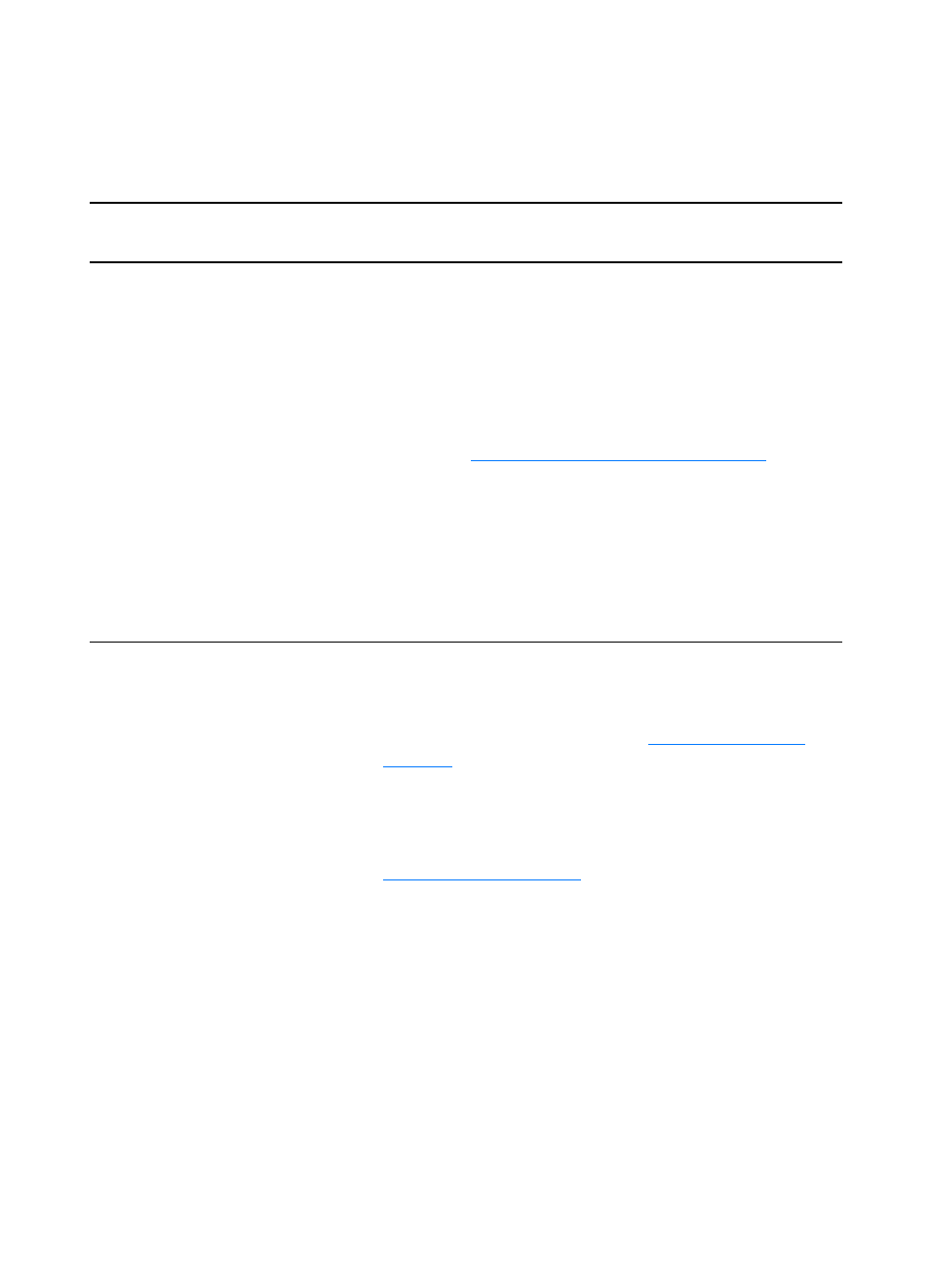
118 Chapter 9 Troubleshooting the printer
EN
Printed page is different than what
appeared on screen
Printed page problems
Problem
Solution
Garbled, incorrect, or
incomplete text
The parallel or USB cable might be loose or defective. Try the
following:
●
Disconnect the cable and reconnect it at both ends.
●
Try printing a job that you know works.
●
If possible, attach the cable and printer to another
computer, and try printing a job that you know works.
●
Try using a new IEEE-1284 compliant parallel or USB
cable. See
Accessories and ordering information
The wrong printer driver might have been selected when the
software was installed. Make sure that the HP LaserJet 1200
is selected in the printer properties.
There might be a problem with your software application. Try
printing from another software application.
Missing graphics or text, or
blank pages
●
Make sure that your file does not contain blank pages.
●
The sealing tape might still be in the toner cartridge.
Remove the toner cartridge, and pull out the sealing tape.
Reinstall the toner cartridge. See
for instructions. To check the printer, print a
configuration page by pressing the Go button.
●
The graphic settings in the printer properties might not be
correct for the type of job that you are printing. Try a
different graphic setting in the printer properties. See
for more information.
●
The printer driver might not work for the type of job that
you are printing. Try using a different printer driver
(software), such as the printer driver for the
HP LaserJet III.
Note
If you use a different printer driver, you will lose access to
some product features.
