Using the connection utility – AMX TPI-PRO-2 User Manual
Page 79
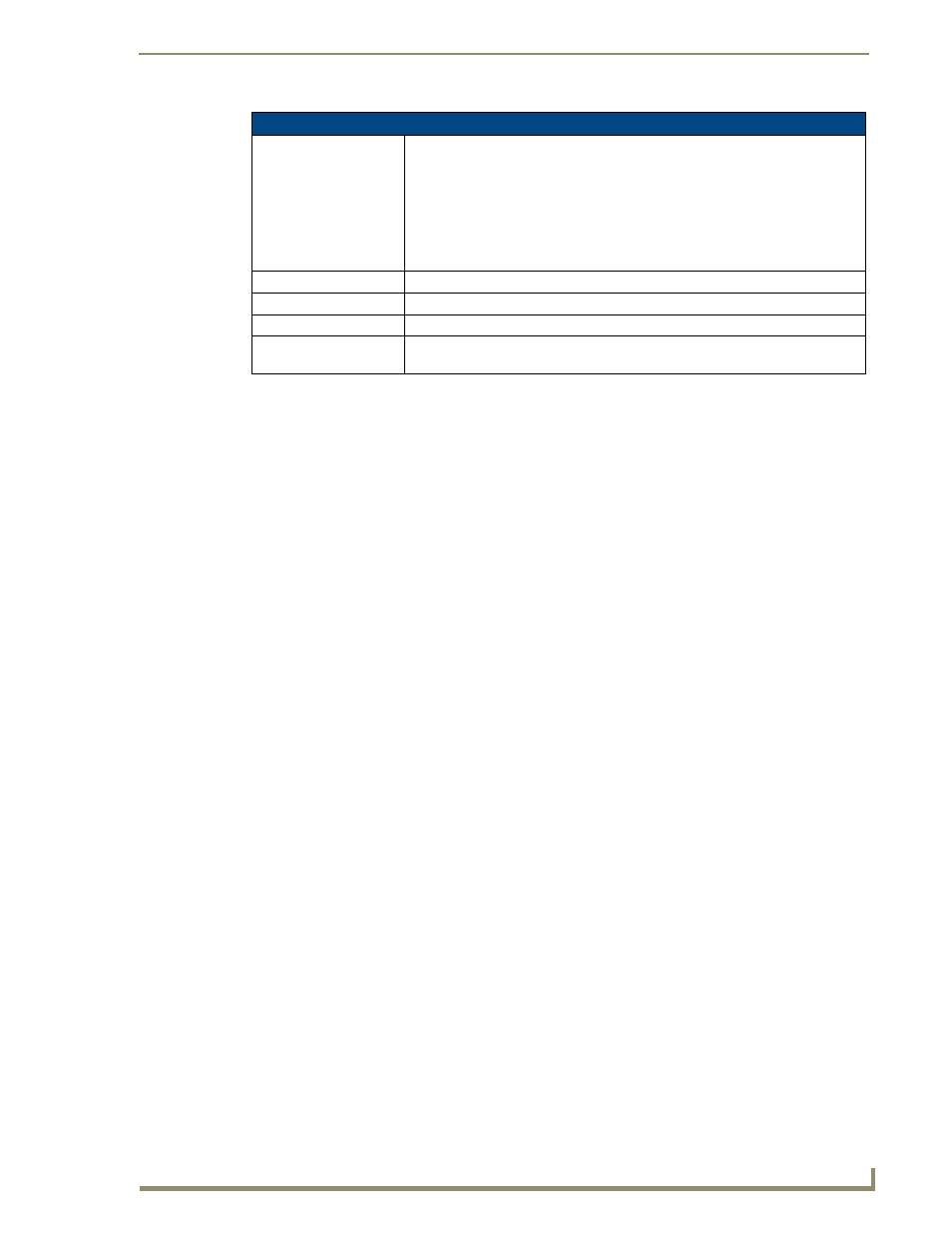
Firmware Pages and Descriptions
73
TPI-PRO Total Presentation Interface - Pro Edition
Using the Connection Utility
1.
Press the Tools button in the Protected Setup Navigation Buttons section. This opens the Tools
menu.
2.
Within the Tools menu, press the Connection Utility button. This launches the Connection Utility
page.
3.
Move the panel throughout your wireless network, and changes within the utility. The Connection
Information notes the IP of the connected master and the IP of your panel. The Wireless Information
indicates the current wireless connection method for the panel, e.g., the MAC Address for the WAP
currently in use. The Connection Statistics show the current quality of the panel connection.
4.
Push Close when you are done using the site survey tool.
Connection Utility Page (Cont.)
Signal Strength
This indicator displays a description of the signal strength from the Wireless
Access Point connection in real time (None, Poor, Fair, Good, Very Good, and
Excellent).
SNR (Signal Noise Ratio) is a measure of the relative strength of a wireless RF
connection. Given this value and the link quality above, you can determine the
noise level component of the SNR. For example, if signal strength is high but the
link quality is low, then the cause of the link degradation is noise. However, if signal
strength is low and link quality is low the cause would simply be signal strength.
Connection Statistics
Query Messages Sent
Displays the number of query messages sent from the panel to the Master.
Responses Received
Displays the number of responses the panel has received from the Master.
Responses Missed
Displays the number of expected responses from the Master that the panel
missed.
