AMX TPI-PRO-2 User Manual
Page 63
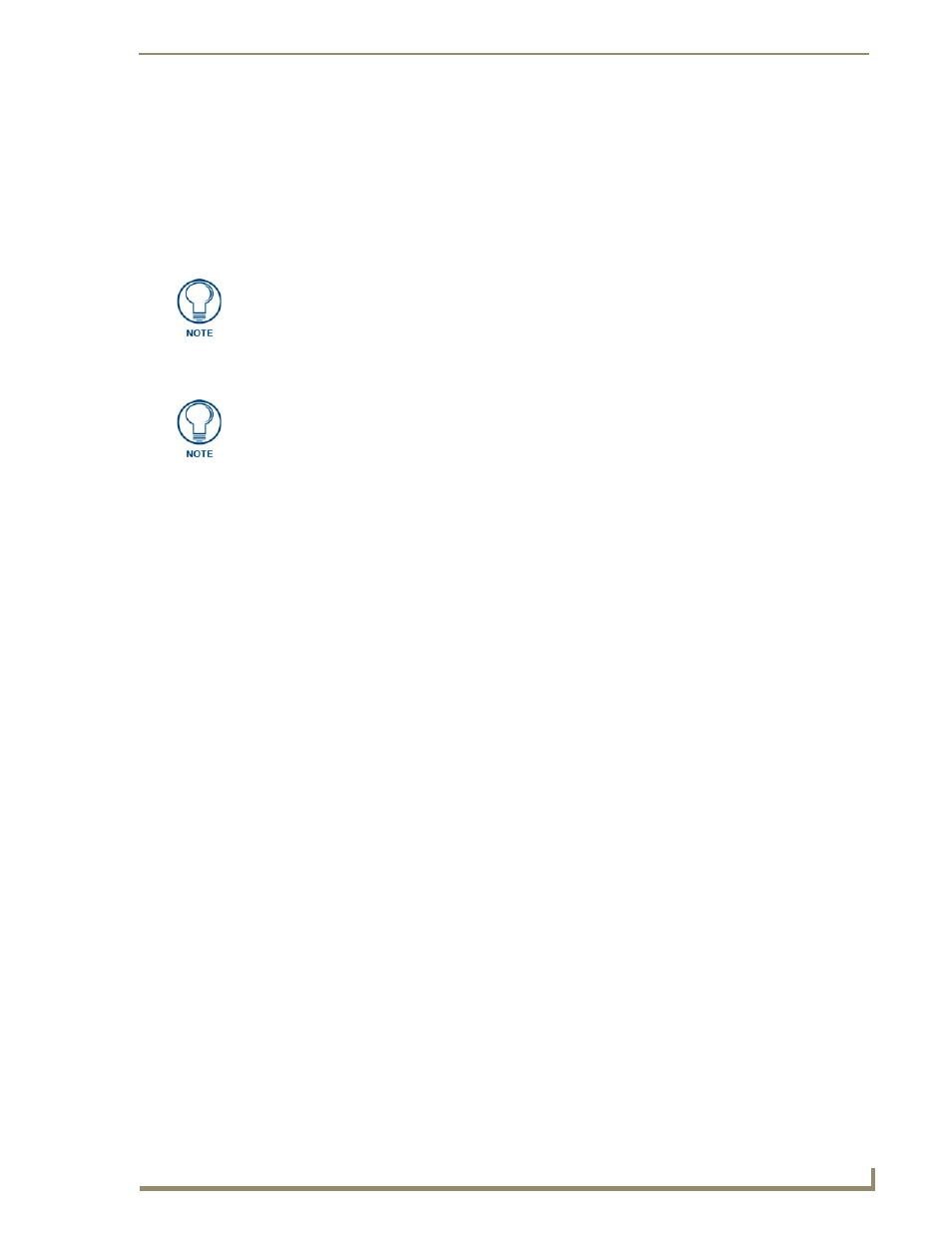
Firmware Pages and Descriptions
57
TPI-PRO Total Presentation Interface - Pro Edition
Adjusting the Incoming Image on the Video Adjustment Page
After opening the Video Adjustment page, you can select any of the available source inputs by selecting
the corresponding tab at the top of the screen. If the selected source input is receiving an image, this
image is displayed in the incoming signal area. You can adjust the incoming image by using the video
setting on the right side of the screen.
Perform the following steps to adjust these settings:
1.
Press the appropriate Slot tab on the Video Adjustments page.
2.
Press the Input button to select the source input type for this slot. If you select Computer (VGA) or
Component (YPrPb) as the input type, proceed to step 3. Otherwise, skip to step 7.
3.
Use the UP/DN Phase buttons to alter the RGB tracking/signal level of the incoming image/video.
These values cycle back thru 0 and on after reaching 31.
4.
Use the UP/DN H Position buttons to adjust the horizontal location and move the image (left-right)
on the screen. These values cycle back thru 0 and on after reaching 255.
5.
Use the UP/DN H Size buttons to adjust the horizontal height and stretch the image on the screen.
These values cycle back thru 0 and on after reaching 255.
6.
Use the UP/DN V Position buttons to adjust the vertical location and move the image (up-down) on
the screen. These values cycle back thru 0 and on after reaching 255. If you selected
Computer (VGA) in step 2, skip to step 11.
7.
Use the UP/DN Brightness buttons to adjust either the overall or individual Red, Green, and Blue
brightness of the incoming image/video.
8.
Use the UP/DN Contrast buttons to adjust the overall or individual Red, Green, and Blue contrast
of the incoming image/video. Increasing the value can increase the sharpness of the image.
9.
Use the UP/DN Saturation buttons to adjust the overall or individual Red, Green, and Blue
saturation of the incoming image/video. Increasing the value can increase the brightness of the
colors in the image.
10.
Use the UP/DN Hue buttons to adjust the overall or individual Red, Green, and Blue hue of the
incoming image/video.
11.
Press the Save Settings button to save your changes for the source input. Cycling power to the panel
before saving your settings can cause your pages to shift back to their original locations.
12.
Press the Back button to return to the Setup page.
One of the first things to look at when trying to adjust your RGB image, is the Phase
value. Adjustments to this value can help troubleshoot most image issues.
The incoming TPI-PRO image must be first be adjusted (especially if using a CRT
monitor) to fit into the visible screen area. Refer to the TPI-PRO and Panel Interface
Setup section on page 25 for more detailed information on adjusting the position and
size on a CRT monitor. When using a touch panel, the TOUCH DRIVER selected
should compensate for the visible area, if not, continue with these steps.
