Configuring a wired ethernet connection, Step 1: configuring the panel’s ip settings – AMX TPI-PRO-2 User Manual
Page 39
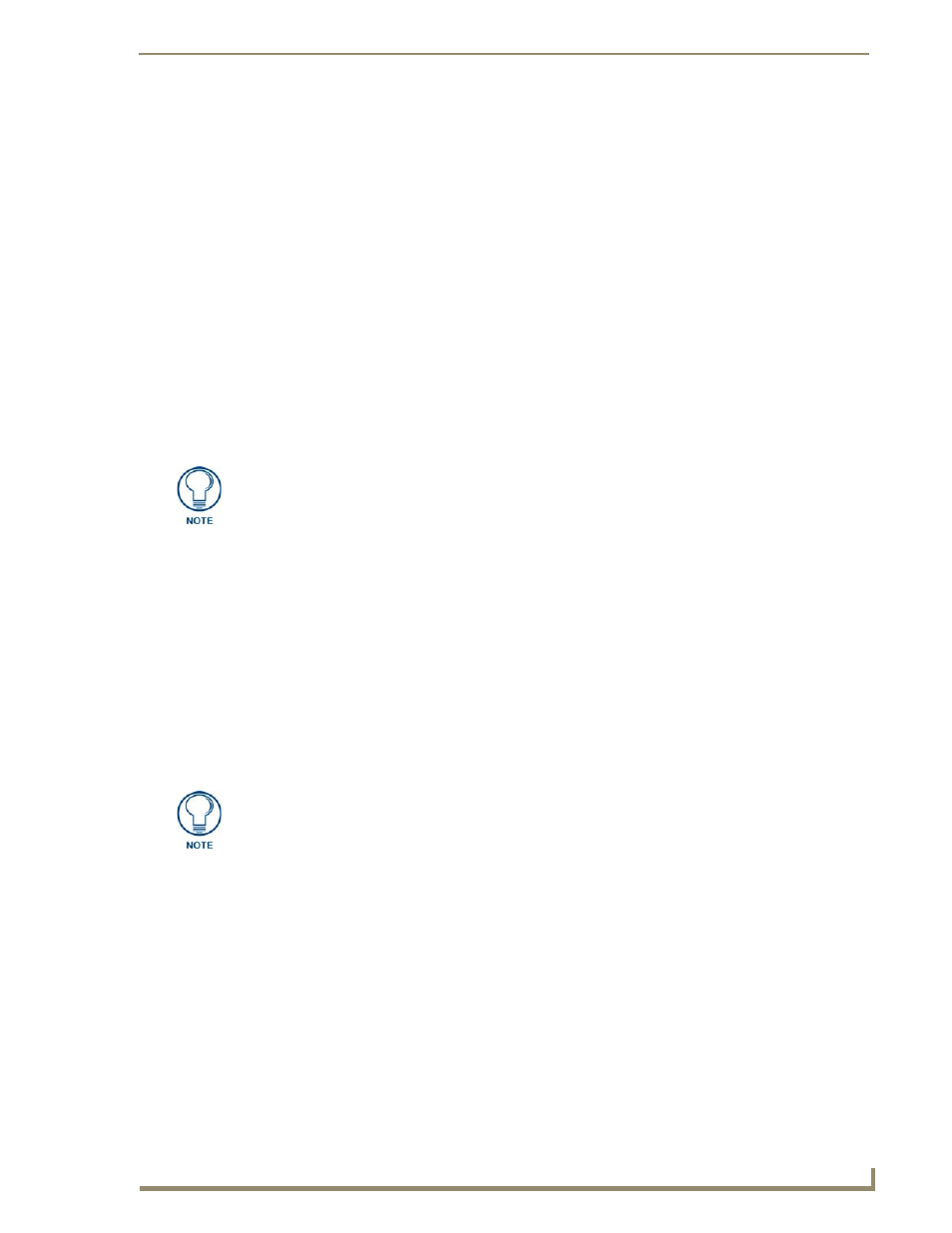
Configuring Communication
33
TPI-PRO Total Presentation Interface - Pro Edition
Configuring a Wired Ethernet Connection
It is necessary to tell the panel with which Master it should be communicating. "Pointing to a Master" is
configured via the System Connection page where you configure the IP Address, System Number, and
Username/Password information assigned to the target Master. Until you configure these parameters,
your Connection Status icon remains red, indicating there is no current connection to a Master.
Step 1: Configuring the Panel’s IP Settings
You can only configure the connection parameters for the TPI-PRO through the System Connection
page. You can configure this type of communication via either a Dynamic IP Address (DHCP) or via a
pre-reserved Static IP Address (typically provided by your System Administrator).
IP Settings section - Configuring a DHCP Address over Ethernet
1.
Select Protected Setup > System Connection (located on the lower-left) to open the System
Connection page.
2.
Locate the IP Settings section of this page.
3.
Toggle the DHCP/Static field in the IP Settings section until the choice cycles to DHCP.
4.
Press the optional Host Name field to open a Keyboard and enter the Host Name information.
5.
Press Done after you are finished assigning the alpha-numeric string of the host name.
6.
Do not alter any of the remaining greyed-out fields in the IP Settings section. Once the TPI-PRO is
rebooted, these values are obtained by the unit and displayed in the DNS fields after power-up.
7.
Press the Back button to return to the Protected Setup page.
8.
Press the on-screen Reboot button to both save any changes and restart the TPI-PRO.
IP Settings section - Configuring a Static IP Address over Ethernet
1.
Select Protected Setup > System Connection (located on the lower-left) to open the System
Connection page.
2.
Locate the IP Settings section of this page.
3.
Toggle the DHCP/Static field in the IP Settings section)until the choice cycles to Static.
4.
Press the IP Address field to open a Keyboard and enter the static IP address provided by your
System Administrator.
5.
Press Done after you are finished entering the IP information.
6.
Repeat the same process for the Subnet Mask and Gateway fields.
7.
Press the optional Host Name field to open the Keyboard and enter the Host Name information.
8.
Press Done after you are finished assigning the alpha-numeric string of the host name.
9.
Press the Primary DNS field to open a keyboard, enter the Primary DNS address provided by your
System Administrator, and press Done when compete. Repeat this process for the Secondary DNS
field.
DHCP registers the unique MAC address (factory assigned) on the TPI-PRO. Once
the communication setup process is complete, reserves an IP Address, Subnet
Mask, and Gateway values from the DHCP Server.
Check with your System Administrator for a pre-reserved Static IP Address assigned
to the TPI-PRO. You must obtain this address before continuing to assign it to the
TPI-Pro.
