AMX TPI-PRO-2 User Manual
Page 42
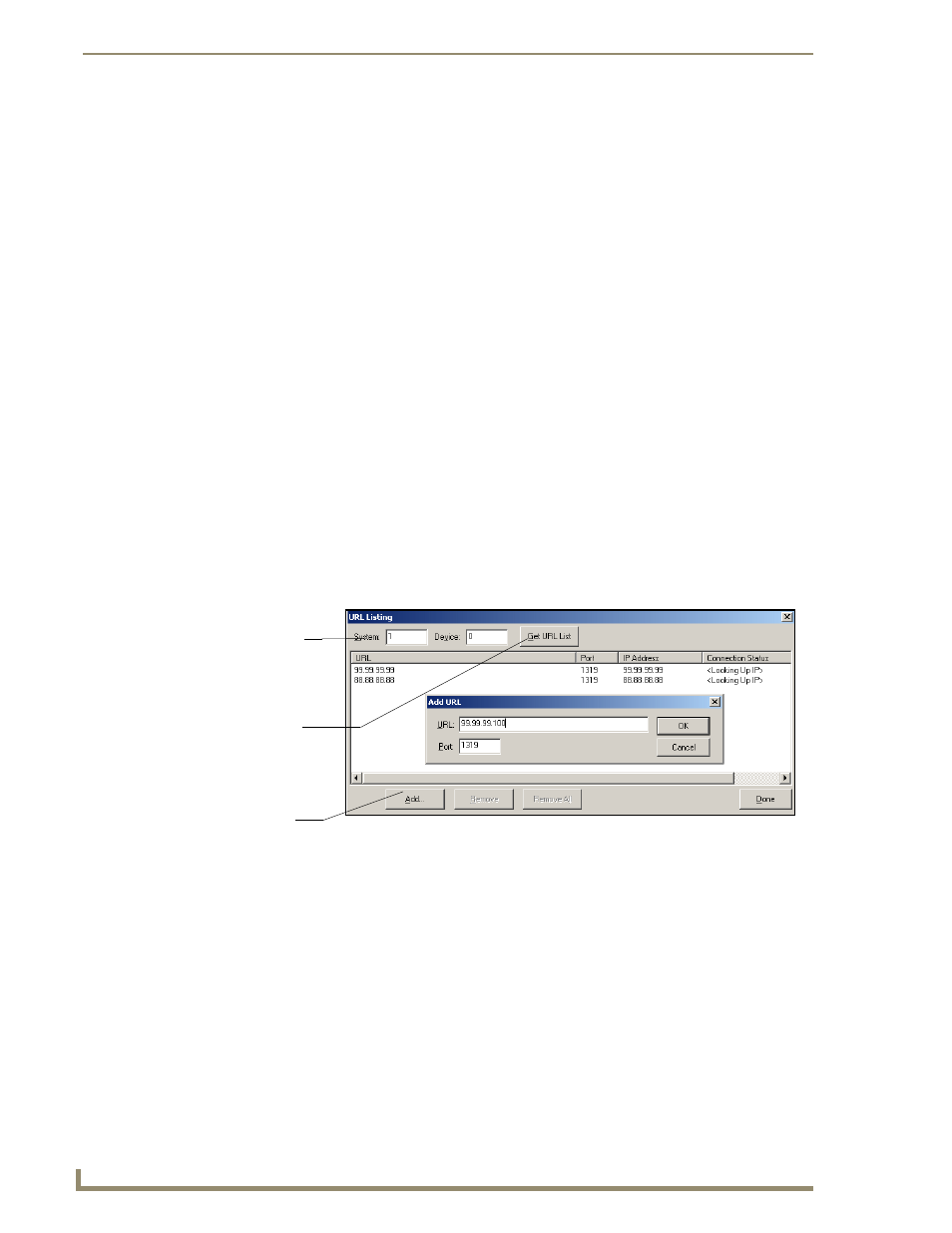
Configuring Communication
36
TPI-PRO Total Presentation Interface - Pro Edition
7.
Press the on-screen Reboot button to both save any changes and restart the TPI-PRO.
Master Connection section - NetLinx Master Ethernet IP Address - Listen Mode
In this mode, you must add the TPI-PRO IP address into the URL List of the Master (using NetLinx
Studio). This mode sets the TPI-PRO to "listen" for connections from the Master (using the TPI-PRO’s
IP from its URL list).
1.
Obtain either a Static IP for the TPI-PRO from your System Administrator or a DHCP Address
from the IP Settings of the System Connection page. The DHCP/Static field in the IP Settings
section of the System Connection page must be set to DHCP to get Dynamic IP information for the
TPI-PRO.
2.
Press the on-screen Reboot button on the Protected Setup page to both save any changes and restart
the TPI-PRO.
3.
After power-up, press the front panel SETUP button to access the Setup page.
4.
Navigate to the Setup > Protected Setup > System Settings page and note the newly obtained
Dynamic IP Address information from the IP Settings section. This information is then entered into
the URL List for the connected NetLinx Master.
5.
Press the Type field in the Master Connection section until the option cycles to Ethernet.
6.
To set the connection mode, press the Mode field until the option cycles to Listen.
7.
Enter a username and password in their respective fields if the target Master has been previously
secured.
8.
Select the Online Tree tab from the Workspace window.
9.
Select Diagnostics > URL Listing from the Main menu (FIG. 26).
10.
Enter the System and Device number for the specific Master associated with your TPI-PRO, as seen
in the Online Tree tab.
11.
Click Add, and enter the IP address of the TPI-PRO into the Add URL dialog box.
12.
Click OK to enter your IP address and add it to the list.
13.
Click Done once you are finished adding your TPI-PRO information to the list.
14.
Press the on-screen Reboot button to save any changes and restart the TPI-PRO.
FIG. 26
URL List dialog
System Address
reflects the value
set in the Device
Addressing tab
Used to obtain an
existing URL
Used to set the
URL List
List from Master
on Master
