Upgrading tpi-pro firmware – AMX TPI-PRO-2 User Manual
Page 49
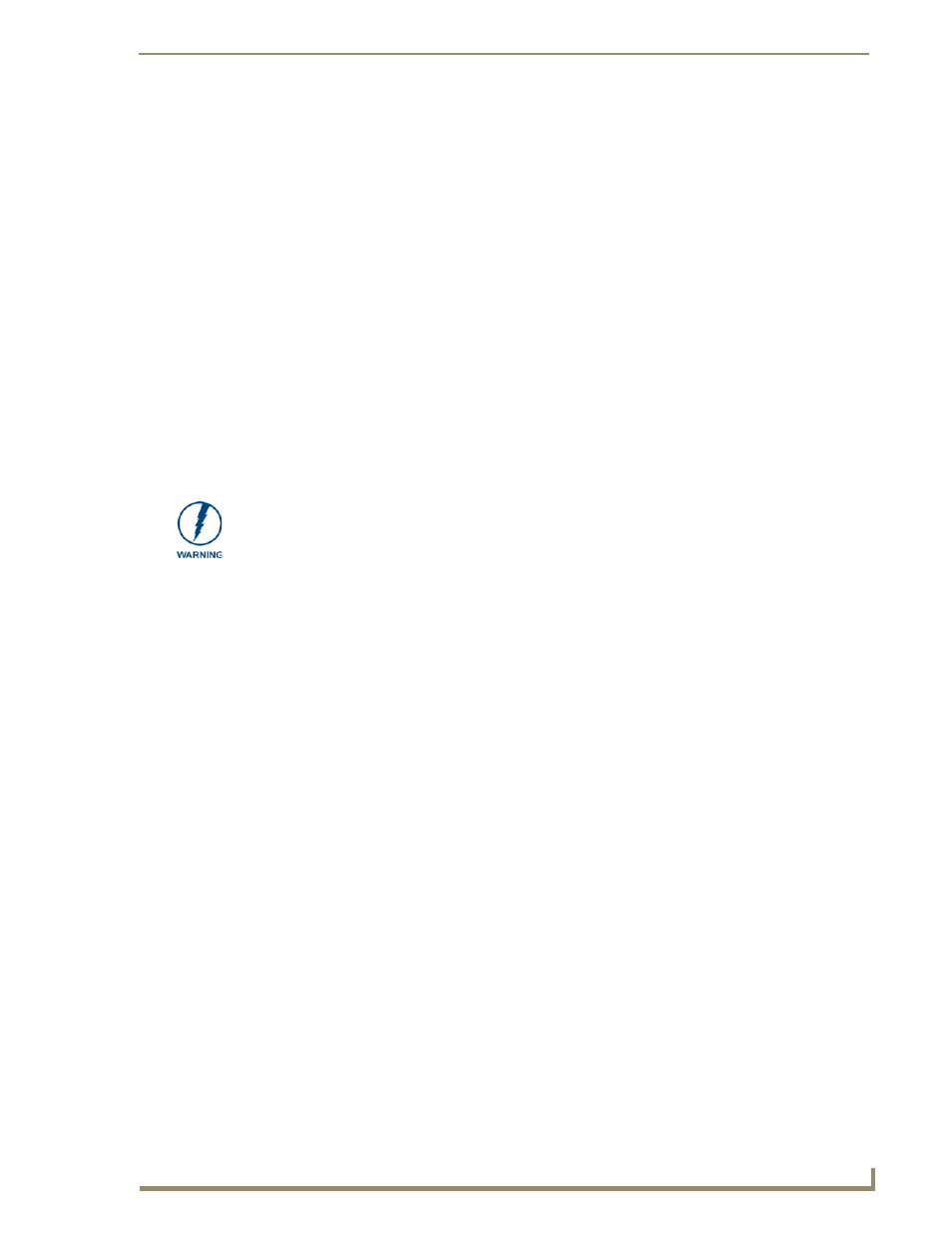
Upgrading TPI-PRO Firmware
43
TPI-PRO Total Presentation Interface - Pro Edition
Upgrading TPI-PRO Firmware
Before beginning the Upgrade process:
Setup and configure your NetLinx Master. Refer to your particular NetLinx Master instruction
manual for detailed setup procedures.
Select the correct resolution, touch drivers, and calibrate the TPI-PRO. Refer to the
Calibrating the TPI-PRO Using a USB Input section on page 28.
Refer to the NetLinx Studio version 2.4 or higher Help file for more information on uploading
files via Ethernet.
Configure your TPI-PRO for direct communication. Refer to the Configuring
Communication section on page 31 for more detailed information about Ethernet
communication.
The process of updating firmware involves the use of a communicating NetLinx Master. The required
steps for updating firmware to a TPI-PRO are virtually identical to those necessary for updating .kit files
to a NetLinx Master (except the target device is a panel instead of a Master). Refer to either your
Master’s literature or Studio 2.4 Help file for those procedures.
Upgrading the TPI-PRO Firmware through an IP Address
Before beginning with this section, verify that your TPI-PRO unit is powered and connected to the
NetLinx Master through either an Ethernet connection.
Step 1: Prepare the Master for communication through an IP address
1.
Obtain the IP Address of the NetLinx Master from your System Administrator, if you do not have
an IP address for the Master, refer to your particular Master’s instruction manual for more
information on obtaining an IP address using NetLinx Studio 2.4 or higher.
From the Online Tree tab of the Workspace window, select the NetLinx Master.
Follow steps outlined in either the Obtaining or Assigning the Master’s IP Address sections
from your NetLinx Master instruction manual to use an address.
Note the IP address and gateway information.
2.
Launch NetLinx Studio 2 (default location is Start > Programs > AMX Control Disc > NetLinx
Studio 2 > NetLinx Studio 2).
3.
Select Settings > Master Communication Settings from the Main menu to open the Master
Communication Settings dialog box (FIG. 31).
A TPI-PRO which is not using a valid username and password will not be able to
communicate with a secured Master. If you are updating the firmware on a TPI-PRO
which is not using a username or password field, you must first remove the Master
Security feature to establish an unsecured connection.
