AMX TPI-PRO-2 User Manual
Page 22
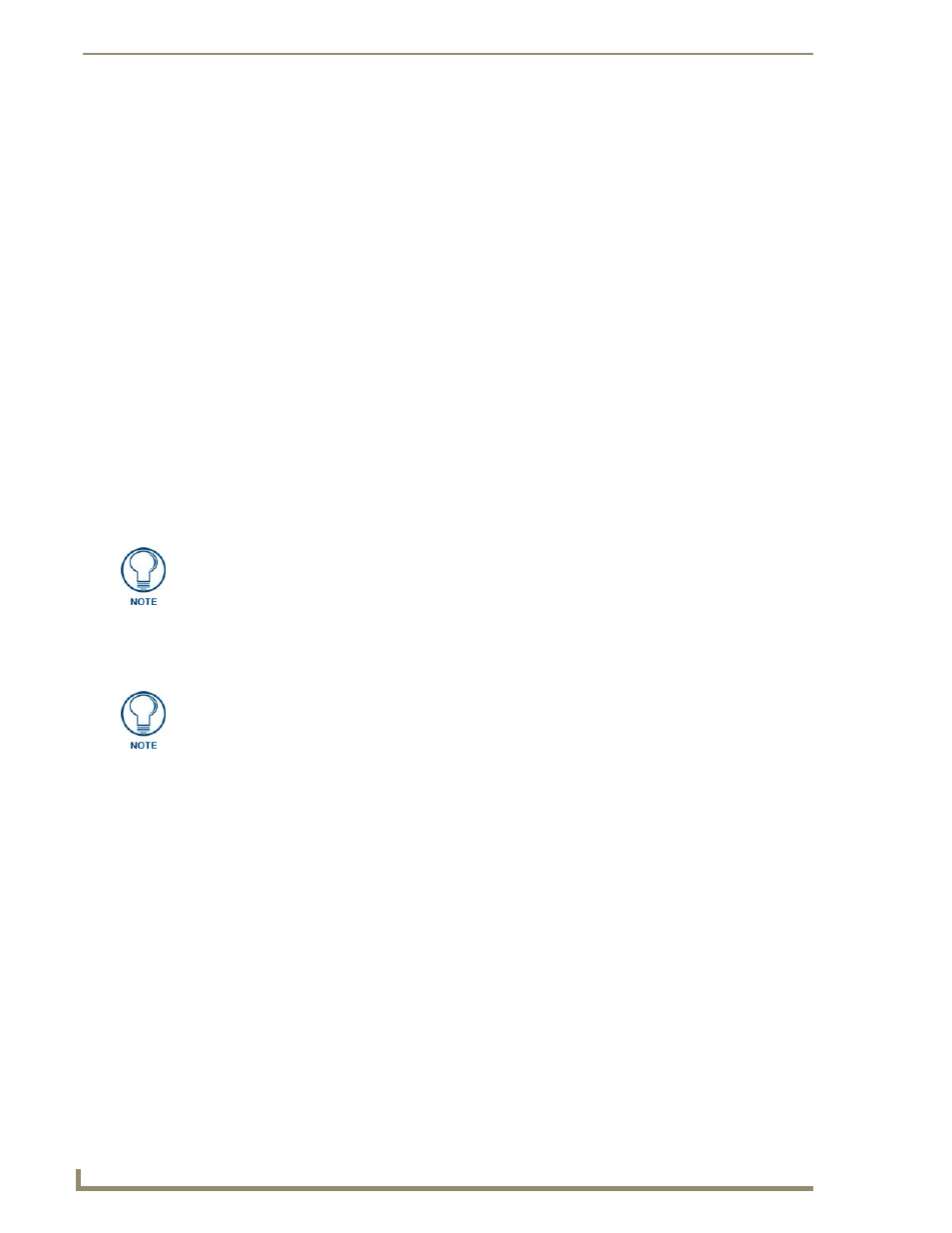
Wiring and Device Connections
16
TPI-PRO Total Presentation Interface - Pro Edition
Follow these steps to configure the TPI-PRO to use a touch panel for touch and mouse pass-thru control:
1.
Discharge any acquired static electricity by touching a grounded metal object.
2.
Disconnect any incoming power connector from the rear of the TPI-PRO.
3.
Connect a USB mouse to the TPI-PRO unit.
4.
Connect a USB cable from a rear USB connector port (on the computer) to the Type-B USB device
port input connector on the rear of the TPI-PRO
.
5.
Connect a HD-15 cable from the rear video port (on the computer) to one of the HD-15 source input
connectors on the rear of the TPI-PRO.
6.
Connect a DB9 touch input cable from the touch panel to the DB9 TOUCH INPUT connector on
the rear of the TPI-PRO unit, or connect the cable from a USB touch monitor to the USB Type-A
port on the TPI-PRO unit. Touch panels can connect to either the TOUCH INPUT connector or one
of the Type-A USB ports, depending on the compatibility of the touch panel.
7.
Connect the touch panel’s HD-15 video cable to one of the VGA OUTPUT ports on the rear of the
TPI-PRO.
8.
Cycle power the unit. Cycling the unit allows it to detect the new configuration.
9.
Code a button on the touch panel page to enable the pass-thru feature on a selected input card slot.
Refer to the ^PPS section on page 120 for the specific command parameters to enable the Mouse
Pass-thru command on the TPI-PRO. Toggling this coded panel button can enable/disable the
pass-thru feature.
10.
Setup the TPI-PRO output resolution using the procedures in the Setting the Output Resolution on
the TPI-PRO section on page 26.
11.
Setup the touch drivers for the connected touch panel by using the procedures in the Setting the
Touch Drivers section on page 27.
12.
If necessary, use the panel’s video adjust buttons to align the incoming video signal to fit into the
available screen area. Initially positioning the TPI-PRO incoming video can reduce any later
adjustments of the video through the RGB Setup page (H-position, V-position, H-size, etc.)
You must set the TPI-PRO to match the resolution of the touch panel’s video output
resolution, then select a touch driver. The video should automatically fill-in the
available screen area on the touch panel. It is possible the image generated from the
TPI-PRO could be slightly "off", in which case you should adjust the image using the
CRT’s on-board video adjustment buttons.
If the TPI-PRO is turned off and then has power re-applied (power cycling), video
alignment settings established through the Video and/or RGB pages could be reset
unless the adjusted values have been previously saved. Refer to the Video Settings
Page section on page 54 for more information.
