Tpi-pro and panel interface setup, Tpi-pro startup routine and initial panel response – AMX TPI-PRO-2 User Manual
Page 31
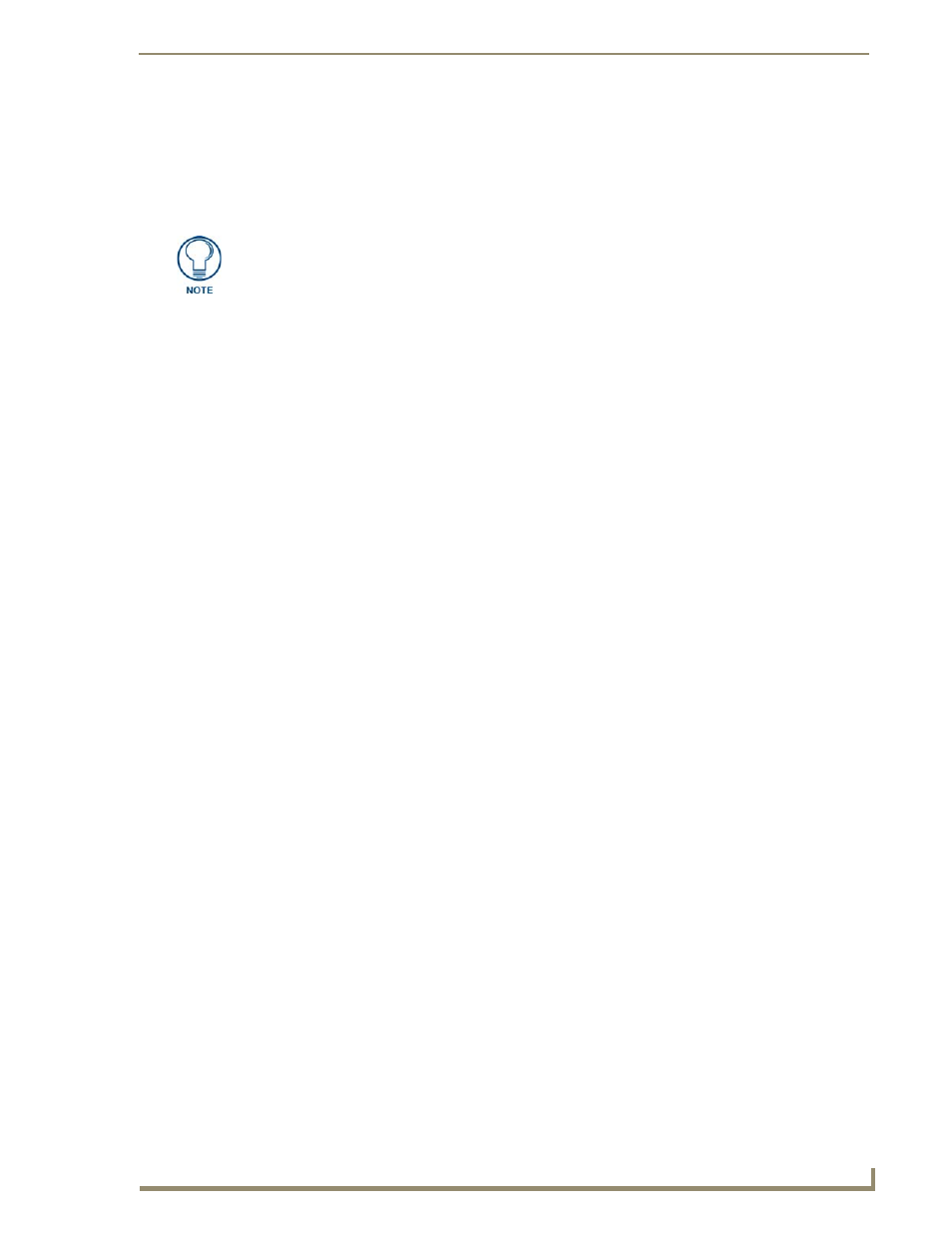
TPI-PRO and Panel Interface Setup
25
TPI-PRO Total Presentation Interface - Pro Edition
TPI-PRO and Panel Interface Setup
The information contained within this section refers to the procedures necessary to set up the TPI-PRO
resolution, assign a touch driver, and calibrate the driver for use with a connected touch panel.
The TPI-PRO has been factory setup with specific touch panel pages. The first splash screen that appears
indicates the TPI-PRO is receiving power, loading firmware, and preparing to display the default touch
panel page. When the panel is ready, the AMX Splash Screen is replaced by the Initial Panel Setup page.
TPI-PRO Startup Routine and Initial Panel Response
1.
Discharge any acquired static electricity by touching a grounded metal object.
2.
Verify the rear connections are secure and active. Refer to the Wiring and Device
Connections section on page 11for more detailed cable connector information.
3.
Connect the terminal-end of the PSN into an outlet to begin powering-up the unit and initializing the
startup routine.
4.
After the startup routine, the connected touch panel displays one of two possible screens:
If the resolution of the TPI-PRO matches the supported resolution of the panel, continue by
setting the touch drivers associated with the LCD (if any). Refer to the Setting the Touch
Drivers section on page 27.
If the TPI-PRO output resolution does not match the resolution of the connected panel, an
OUT OF RANGE message appears, and you must use the following steps to adjust the
output resolution of the TPI-PRO to match the panel.
This feature is monitor dependant and the range message is generated by the monitor (not by
the TPI-PRO). Some monitors do not display a message, but instead appear blank.
Verify you are using the latest NetLinx Master firmware.
Verify you are using the latest TPI-PRO firmware.
Verify the NetLinx Studio program you are using is version 2.4 or higher.
Verify the TPDesign4 program you are using is version 2.8 or higher.
