Using g4 web control® to interact with a g4 panel, Ip address - url (udp) mode, He master connection section - netlinx master – AMX TPI-PRO-2 User Manual
Page 44: Using g4 web control
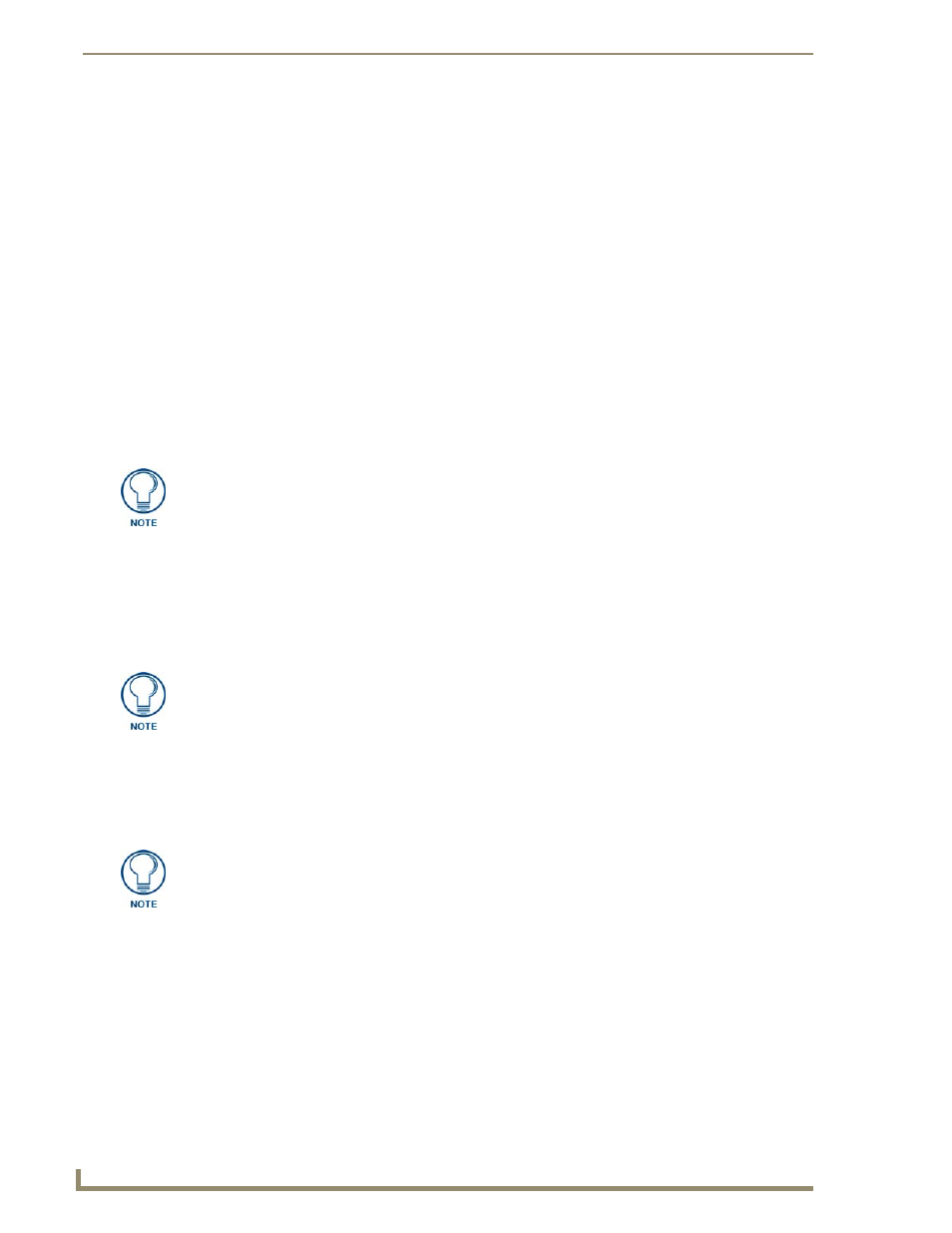
Configuring Communication
38
TPI-PRO Total Presentation Interface - Pro Edition
Master Connection section - NetLinx Master Ethernet
IP Address - URL (UDP) Mode
In this mode, enter the System Number (zero for an unknown System Number) and the IP/URL of the
Master (Master Port Number is defaulted to 1319).
1.
Press the Mode field until the option cycles to URL (UDP). By selecting URL (UDP), the System
Number field becomes read-only (grey) because the panel pulls this value directly from the
communicating target Master.
2.
Press the Master IP/URL field to open an on-screen keyboard, and enter the Master IP Address
(obtained from the Diagnostics - Networking Address dialog in the NetLinx Studio application).
3.
Click Done to accept the new value and return to the System Configuration page.
4.
Do not alter the Master Port Number value. (This is the default value used by NetLinx).
5.
Enter a username and password into their respective fields if the target Master has been previously
secured.
6.
Press the Back button to open the Protected Setup page.
7.
Press the on-screen Reboot button to both save any changes and restart the TPI-PRO.
Using G4 Web Control
®
to Interact with a G4 Panel
The G4 Web Control feature allows you to use a PC to interact with a G4 enabled device via the web.
This feature works in tandem with the new browser-capable NetLinx Security firmware update (build
300 or higher). G4 Web Control is only available with the latest TPI-PRO firmware.
Refer to the G4 Web Control Page section on page 61 for more detailed information.
1.
Press the front panel SETUP button to access the Setup page.
2.
Press the Protected Setup button (located on the lower-left of the firmware page) to open the
Protected Setup page and display an on-screen keypad.
3.
Enter 1988 into the keypad’s password field (1988 is the default password).
4.
Press Done when finished.
If the TPI-PRO does not appear within the OnLine Tree tab of the Workspace window
of NetLinx Studio, check to make sure that the NetLinx Master System Number (from
the Device Addressing dialog box) is correctly assigned.
Verify your NetLinx Master (ME260/64 or NI-Series) has been installed with the latest
firmware KIT file from www.amx.com. Refer to your NetLinx Master Instruction
Manual for more detailed information on the use of the new web-based NetLinx
Security.
Clearing Password #5, from the initial Password Setup page, removes the need for
you to enter the default password before accessing the Protected Setup page.
