AMX TPI-PRO-2 User Manual
Page 41
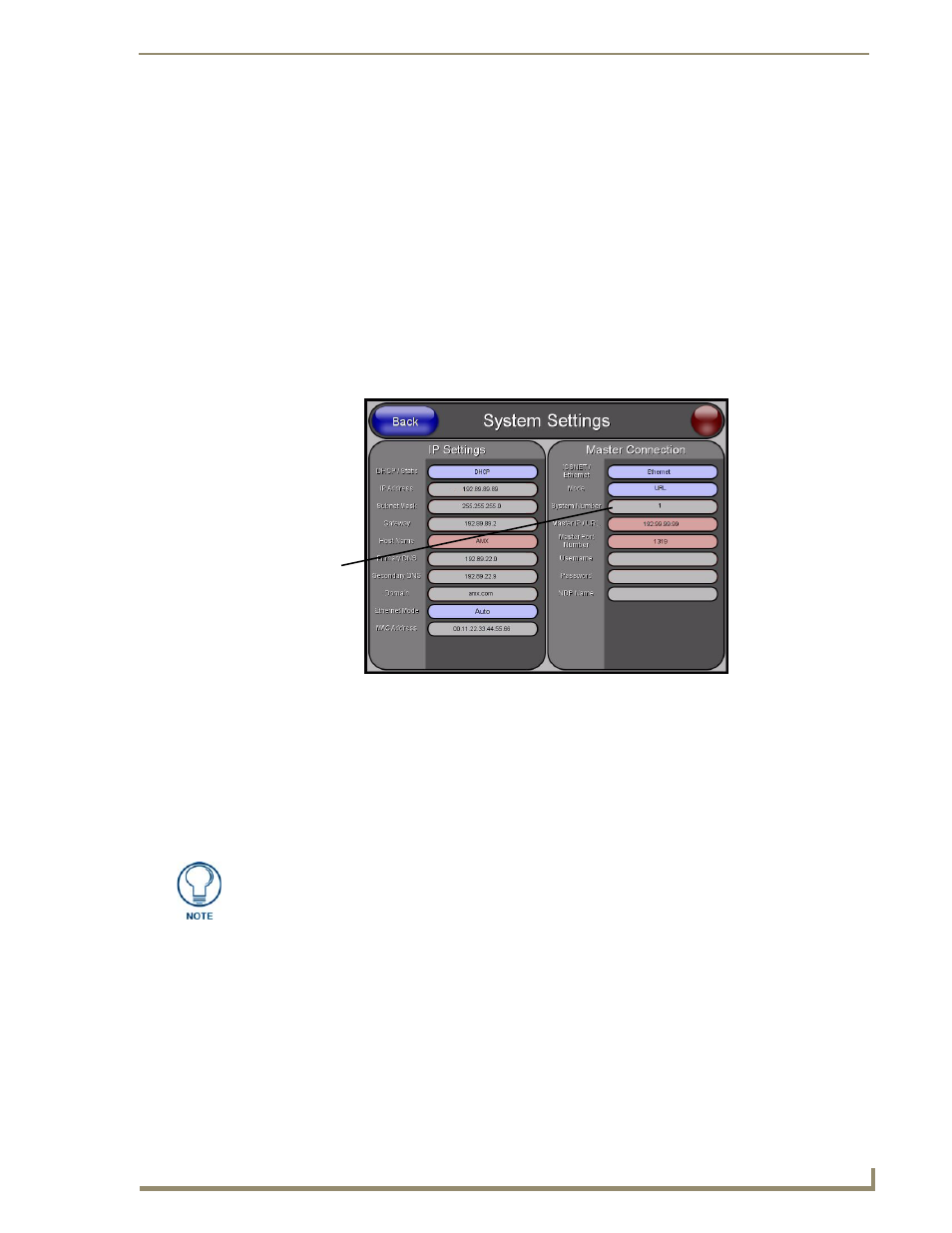
Configuring Communication
35
TPI-PRO Total Presentation Interface - Pro Edition
4.
Connect the terminal end of the PSN power cable to the 12 VDC power connector on the rear of the
TPI-PRO.
5.
Verify the green Ethernet LED on the rear Ethernet port on both the Master and TPI-PRO are
illuminated, indicating a proper connection.
6.
Verify the green Ethernet LED on the rear Ethernet port on the Master is illuminated, indicating a
proper connection.
7.
Verify the yellow LED on the rear Ethernet port on the Master is blinking, indicating
communication.
8.
After the TPI-PRO powers-up, press the front panel SETUP button to continue with the setup
process by proceeding to the Setup page.
9.
Select Protected Setup > System Settings located on the lower-left section of the page to open the
System Settings page (FIG. 25).
Master Connection section - NetLinx Master Ethernet IP Address - URL Mode
In this mode, enter the System Number (zero for an unknown System Number) and the IP/URL of the
Master (Master Port Number is defaulted to 1319).
1.
Press the Mode field until the option cycles to URL. By selecting URL, the System Number field
becomes read-only (grey) because the panel pulls this value directly from the communicating target
Master.
2.
Press the Master IP/URL field to open an on-screen keyboard, and enter the Master IP address or
URL (obtained from the Diagnostics - Networking Address dialog box in the NetLinx Studio
application).
3.
Click Done to accept the new value and return to the System Configuration page.
4.
Do not alter the Master Port Number value (this is the default value used by NetLinx).
5.
Enter a username and password in their respective fields if the target Master has been previously
secured.
6.
Press the Back button to open the Protected Setup page.
FIG. 25
System Settings page
Obtained from
NetLinx Master
If the TPI-PRO does not appear within the Online Tree tab of the Workspace window
of NetLinx Studio, check to make sure that the NetLinx Master System Number (from
the Device Addressing dialog box) is correctly assigned.
