Source keyboard/mouse (usb-type b) ports, Notes on usb device connections – AMX TPI-PRO-2 User Manual
Page 26
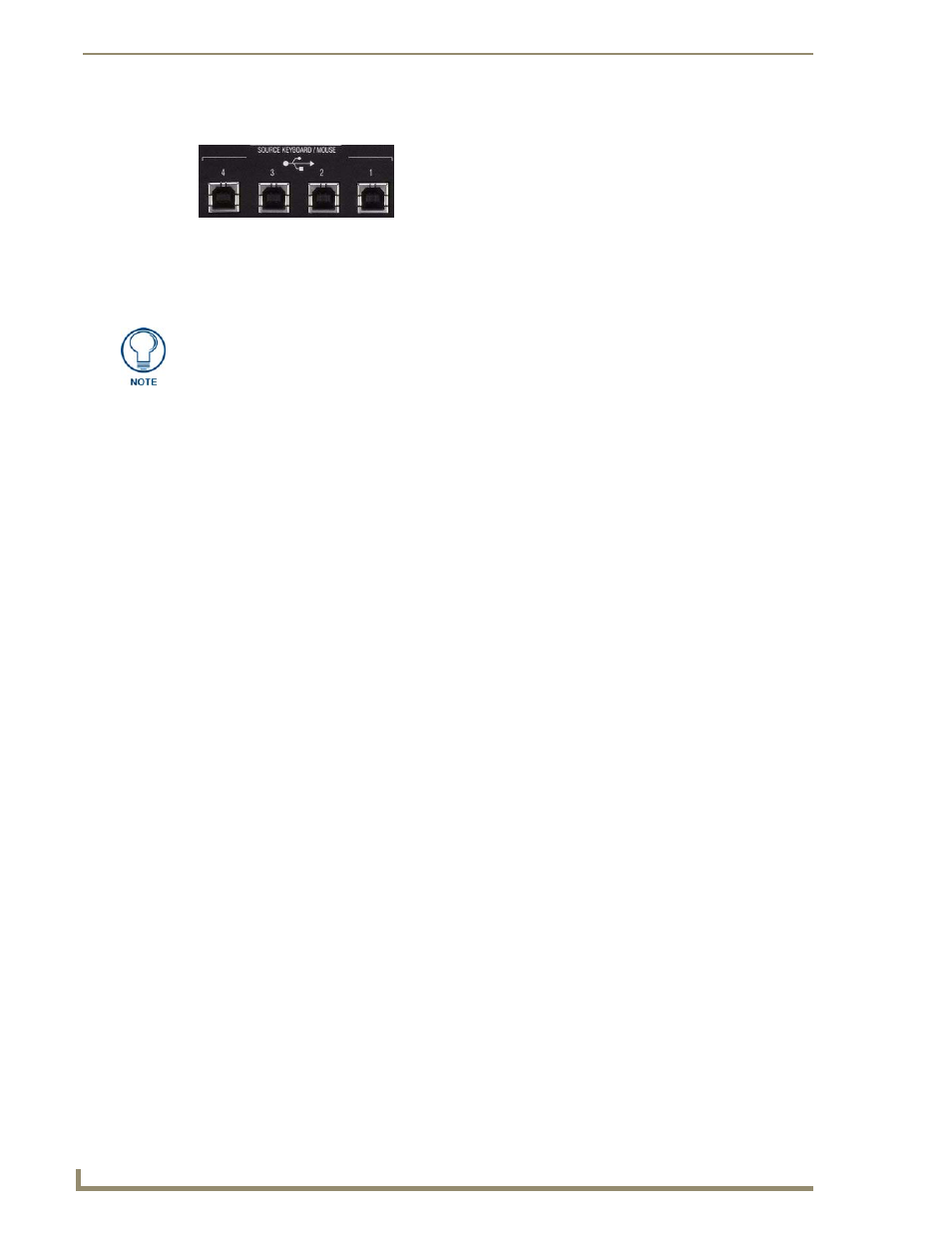
Wiring and Device Connections
20
TPI-PRO Total Presentation Interface - Pro Edition
SOURCE KEYBOARD/MOUSE (USB-Type B) Ports
You can connect up to four USB Type-B Host PC connections for TOUCH, Mouse and Keyboard
pass-through to the PC (two on the TPI-PRO-2, four on the TPI-PRO-4) via the SOURCE KEYBOARD/
MOUSE USB connectors.
To connect a host touch monitor, mouse, or keyboard to the TPI-PRO, insert the host PC USB connectors
into the appropriate USB Type-B connector on the TPI-PRO.
Notes on USB Device Connections
USB-connected input devices are detected and recognized by the unit upon connection. Removing and
reconnecting USB devices from the TPI-PRO may result in a loss of connectivity. If this occurs, resetting
the unit will allow the devices to re-establish connectivity.
When disconnecting a USB device, wait 5-10 seconds before reconnecting or connecting a
new device to allow the TPI-PRO to recognize that the first device is disconnected. If
connectivity is lost, reset the TPI-PRO to allow re-establishment of the connection.
Using a USB hub may cause functionality issues with all USB ports on the TPI-PRO.
Do not use a USB hub to connect multiple USB devices to the TPI-PRO.
USB 2.0 support is required for all USB devices.
FIG. 13
SOURCE KEYBOARD/MOUSE (USB-Type B) Ports
If you experience problems introducing new devices, you can install the drivers on a
remote PC according to manufacturer suggestions with the device connected directly
to the remote PC.
