Ip address - ndp (udp) mode, Master connection section - netlinx master – AMX TPI-PRO-2 User Manual
Page 43
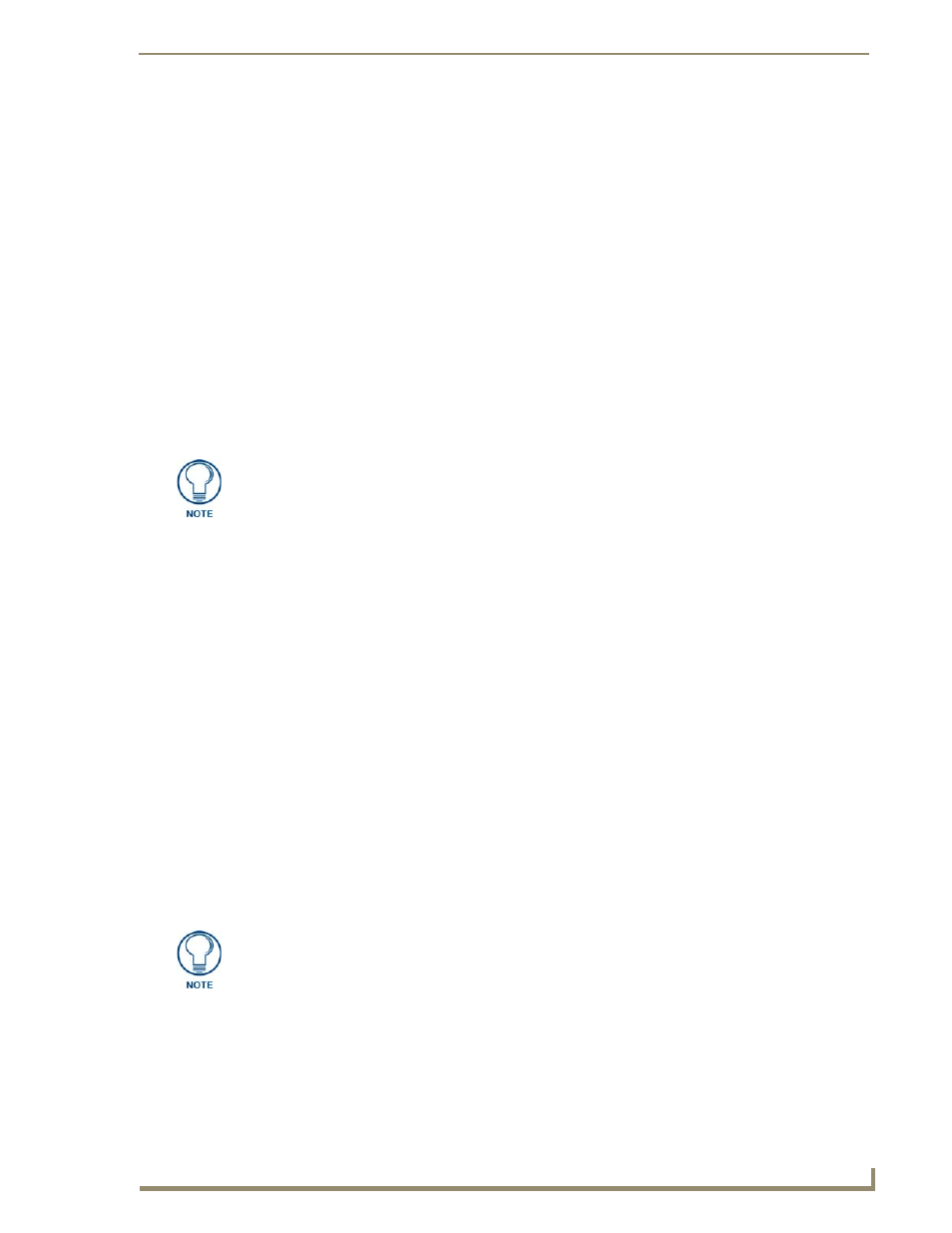
Configuring Communication
37
TPI-PRO Total Presentation Interface - Pro Edition
Master Connection section - NetLinx Master Ethernet IP Address - Auto Mode
In this mode, enter the System Number of the NetLinx Master. This mode instructs the TPI-PRO to
search for a Master that uses the same System Number (assigned within the Master Connection section)
and resides on the same Subnet as the TPI-PRO.
1.
Press the Mode field until the option cycles to Auto.
2.
Press the System Number field to launch an on-screen keypad, and enter the value for the system
number of the NetLinx Master. You can obtain this value from the NetLinx Studio program >
OnLine Tree of the Workspace window.
3.
Do not alter the IP settings on the System Connection page, as this field is not applicable to this
connection mode.
4.
Enter a username and password into their respective fields if the target Master has been previously
secured.
5.
Press the on-screen Reboot button to both save any changes and restart the TPI-PRO.
6.
Press the front panel SETUP button to open the Setup page and confirm there is an active
connection.
Master Connection section - NetLinx Master Ethernet
IP Address - NDP (UDP) Mode
In this mode, you must make a connection through the Master’s web page to bind the TPI-PRO to the
Master.
1.
Press the ICSNET/Ethernet field in the Master Connection section until the option cycles to
Ethernet.
2.
Press the Mode field until the option cycles to NDP (UDP).
3.
Press the on-screen Reboot button to both save any changes and restart the TPI-PRO.
4.
Open a web browser on a PC that has access to the Master to which you want to connect, type the IP
address of the Master in the Address bar, and press Enter. The Master Configuration Manager page
for the Master opens.
5.
Click System on the Master Configuration Manager page.
6.
Click Manage NetLinx on the System page.
7.
Locate the TPI-PRO you want to connect to the Master, and click Bind. The Bind button is located
on the same line as the TPI-PRO. The Master refreshes and shows that the TPI-PRO is bound to it.
The TPI-PRO remains bound to the Master and will connect to it whenever you reboot the TPI-
PRO.
The NetLinx Master and the TPI-PRO must both be on the same Subnet.
If the TPI-PRO does not appear within the OnLine Tree tab of the Workspace window
of NetLinx Studio, check to make sure that the NetLinx Master System Number (from
the Device Addressing dialog box) is correctly assigned.
