Setting the output resolution on the tpi-pro – AMX TPI-PRO-2 User Manual
Page 32
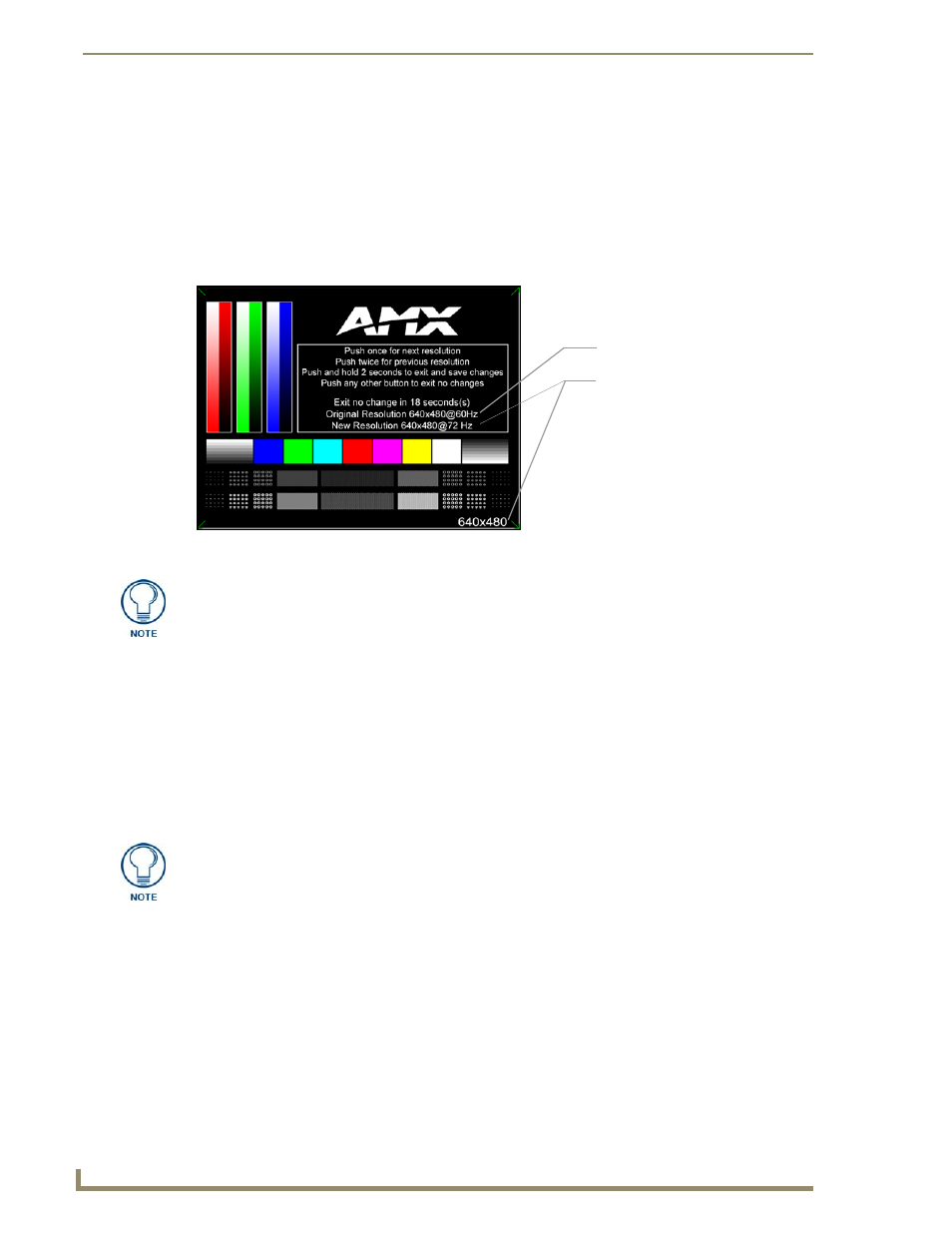
TPI-PRO and Panel Interface Setup
26
TPI-PRO Total Presentation Interface - Pro Edition
Setting the Output Resolution on the TPI-PRO
To correct the problem of an OUT OF RANGE message, the TPI-PRO output resolution must be set to
match the same output pixel resolution and refresh rate set on the connected panel/monitor.
The default TPI-PRO output resolution is 1280 x 1024@60Hz. Use the front panel RESOLUTION
button to alter the outgoing resolution (for a maximum of 1920 x 1200@60 Hz).
1.
Press the RESOLUTION button on the front panel. This single press opens the Resolution Setup
page (FIG. 20).
2.
Firmly press the RESOLUTION button again to cycle through the available resolution settings.
Every consecutive button push cycles the output resolution to the next highest available setting. A
double-push of the RESOLUTION button adjusts the resolution to previous setting. For a listing
of available pixel display and refresh rates, see the List of Available Pixel Display and Refresh
Rates section on page 140.
If your panel does not match the initial TPI-PRO output resolution, you must perform these manual
setting procedures to "sync-up" both device settings.
3.
After choosing the desired resolution, use the monitor’s video controls to stretch and move the
incoming video so the borders of the desired resolution pattern follow the edges of the screen
without disappearing. There are normally 60 seconds before the resolution times-out, but you can
press the front panel RESOLUTION button again to return to the previous resolution pattern and
continue setting-up the monitor.
FIG. 20
Resolution Setup page (showing comparative resolutions)
Previously saved output resolution
Currently selected output resolution
Setting the resolution begins by displaying a comparison of the current/original output
resolution of the TPI-PRO (on one line) and then displaying the first selectable
display resolution and refresh rate (on the next line). The selection process originates
at a 1280x1024@60Hz display option and with every consecutive single push of the
RESOLUTION button, the TPI-PRO resolution increases to a maximum output of
1920x1200@60Hz.
Once your resolution is selected, you can use the outer screen area lines on the
Resolution Setup page to adjust your CRT monitor’s visible screen area. This could
involve using the monitor’s video control to stretch and move the incoming video so
that the borders follow the edges of the screen without disappearing. There are
normally 60 seconds before the resolution times-out, but you can press the front
panel Resolution button to continue.
