Calibrating the tpi-pro using a usb input, Calibrating the tpi-pro using a serial touch panel – AMX TPI-PRO-2 User Manual
Page 34
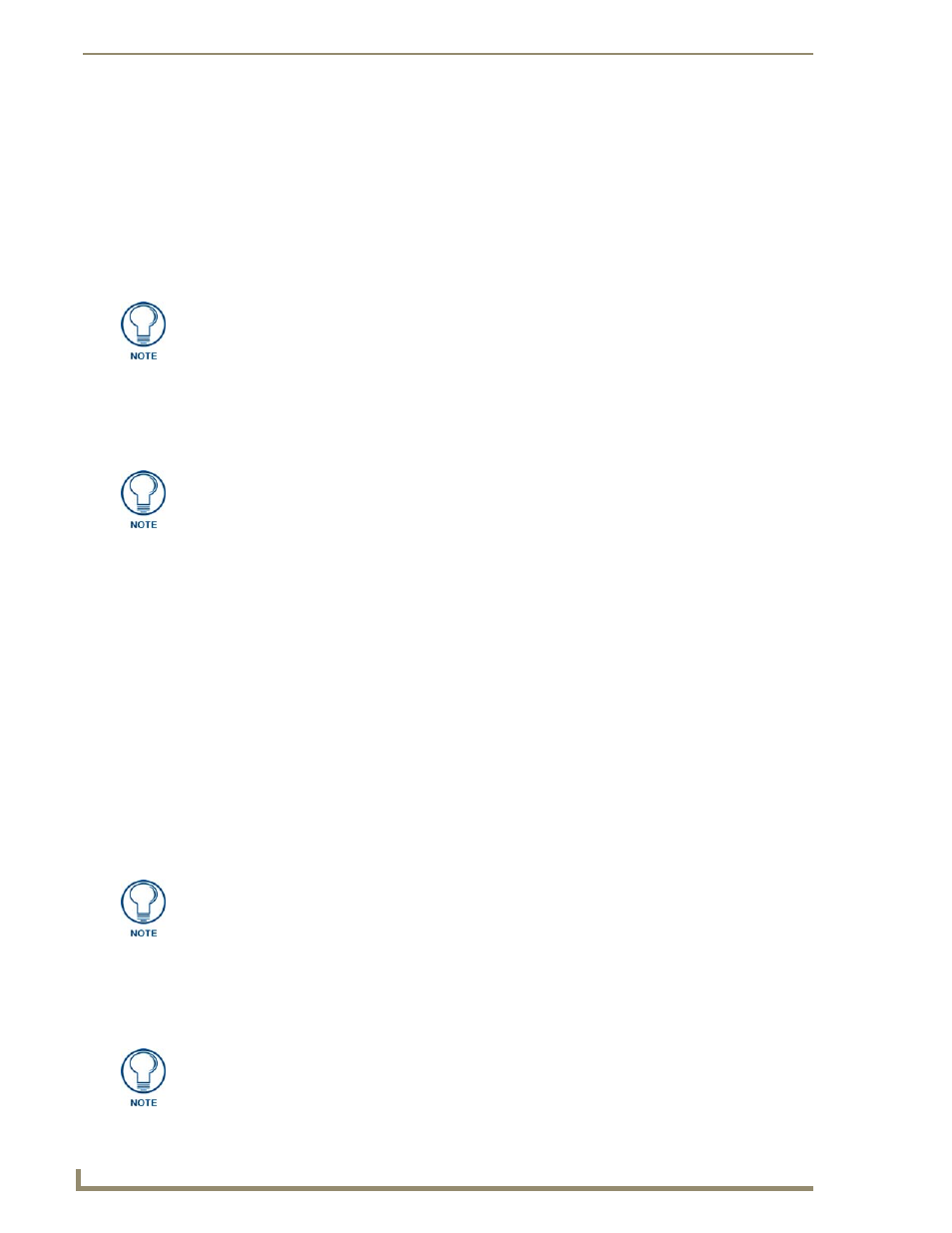
TPI-PRO and Panel Interface Setup
28
TPI-PRO Total Presentation Interface - Pro Edition
Calibrating the TPI-PRO Using a USB Input
1.
Connect a USB cable from a touch panel to one of the Type-A USB ports on the front or back of the
TPI-PRO.
2.
Reboot the TPI-PRO by pressing the power button on the unit so the unit can detect the new
hardware.
3.
Press the CALIBRATE button on the front panel. This process opens a calibration page that uses a
series of crosshair coordinate intersections to calibrate the touch panel (using the newly selected
touch driver).
4.
Press the crosshairs (on the Calibration page) to set the calibration points on the LCD.
5.
After the "Calibration Successful." message appears, press anywhere to return to the Setup page. If
the calibration fails, attempt to calibrate again. If unsuccessful, call AMX Tech Support.
6.
Press the Protected Setup button (located on the lower-left of the panel page) to open the Protected
Setup page.
7.
Enter 1988 into the Keypad’s password field and press Done when finished.
8.
Press the on-screen Reboot button to cycle power to the TPI-PRO and incorporate the new settings.
The touch monitor goes blank for a few seconds during the reboot process. You can also use a
mouse to press the on-screen Reboot button.
Calibrating the TPI-PRO Using a Serial Touch Panel
1.
Connect a DB9 cable from a touch panel to the DB-9 touch input connector on the back of the
TPI-PRO.
2.
Reboot the TPI-PRO by pressing the power button on the unit so the unit can detect the new
hardware.
3.
Press the CALIBRATE button on the front panel. This process opens a calibration page that uses a
series of crosshair coordinate intersections to calibrate the touch panel (using the newly selected
touch driver).
4.
Press the crosshairs (on the Calibration page) to set the calibration points on the LCD.
5.
After the "Calibration Successful." message appears, press anywhere to return to the Setup page. If
the calibration fails, return to the Protected Setup page and select another touch input driver.
If the wrong touch driver is selected prior to the calibration process, press any
front-panel button to exit the calibration process and re-select another touch driver. If
you are using a CRT monitor, DO NOT PRESS THE CALIBRATE BUTTON. Refer to
the Setting the Output Resolution on the TPI-PRO
screen adjustment procedures.
It is recommended that you calibrate the TPI-PRO before its initial use, after
completing a firmware download, and after switching touch input drivers (and touch
devices.)
If the wrong touch driver is selected prior to the calibration process, press any
front-panel button to exit the calibration process and re-select another touch driver. If
you are using a CRT monitor, DO NOT PRESS THE CALIBRATE BUTTON. Refer to
the Setting the Output Resolution on the TPI-PRO
screen adjustment procedures.
It is recommended that you calibrate the TPI-PRO before its initial use, after
completing a firmware download, and after switching touch input drivers (and touch
devices.)
