Input commands – AMX TPI-PRO-2 User Manual
Page 126
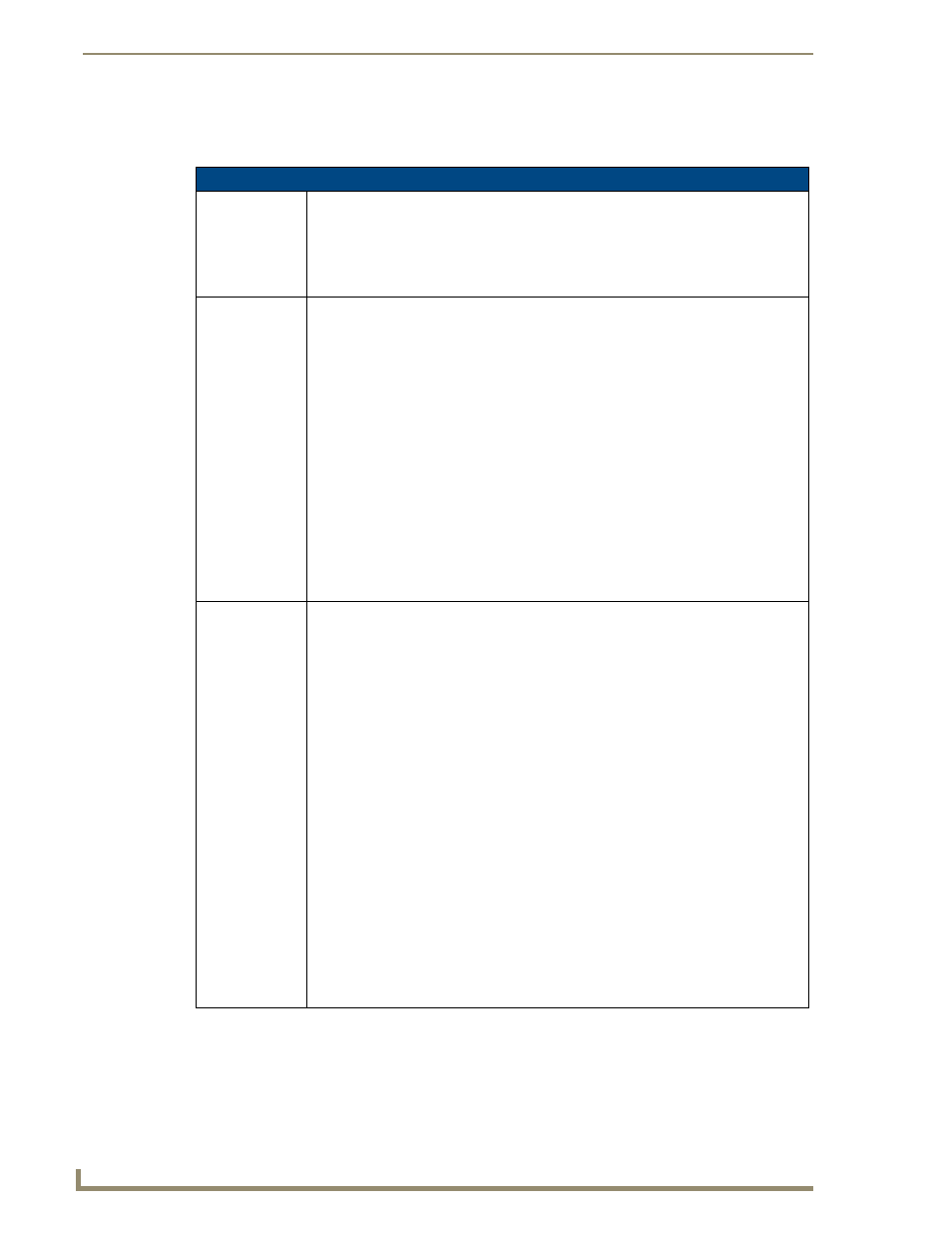
Programming
120
TPI-PRO Total Presentation Interface - Pro Edition
Input Commands
These Send Commands are not case sensitive.
Input Commands
^CAL
Put panel in
calibration mode.
Syntax:
"'^CAL'"
Example:
SEND COMMAND Panel,"'^CAL'"
Puts the panel in calibration mode.
^PPS
Set the pass-thru
for a selected
source input.
Sets the USB port pass-thru, including mouse, keyboard and touch. 0 means pass data to
G4 app. 1-4 pass the data out through the corresponding source input port. The command
can only be used AFTER the HUB has been recognized and enumerated by the remote
PC.
Note: The ^PPS command replaces the separate ^MPS and ^KPS commands that were
used on the TPI-4
Syntax:
"'^PPS-
Variable:
pass data:
0 = Pass data to G4 application (default).
1 - 4 = Pass data out to the respective source input.
Example:
SEND_COMMAND Panel,"'^PPS-1'"
Sends mouse, keyboard, and touch input data out through USB pass-thru port 1.
^SLT
Send a command
to a given slot.
Send a command to a given card slot. At the moment, these commands are directed at
the video card subsystems. Not all commands are supported by all products. The
following is a list of commands targeted to this subsystem.
Syntax:
"’^SLT-
Variables:
slot number = 1 - 4 (each of these options corresponds to a TPI-PRO source input
position.)
Slot 1 = source input position 1.
Slot 2 = source input position 2.
Slot 3 = source input position 3.
Slot 4 = source input position 4.
slot command =
Slot commands will contain a series of name/value pairs separated by commas.
Input =
Comp = Composite video input (not used on the TPI-PRO),
SVideo = SVideo input,
Component = Component video input,
Comp1, Comp2, Comp3 = composite 1, composite 2, or composite 3
RGB = RGB/VGA computer input
Example:
SEND_COMMAND Panel,"’^SLT-1,Input=Component’"
Sets the Slot 1 video input to accept a Component video signal.
