AMX NetLinx Master-Ethernet Card/Module NXC-ME260 User Manual
Page 75
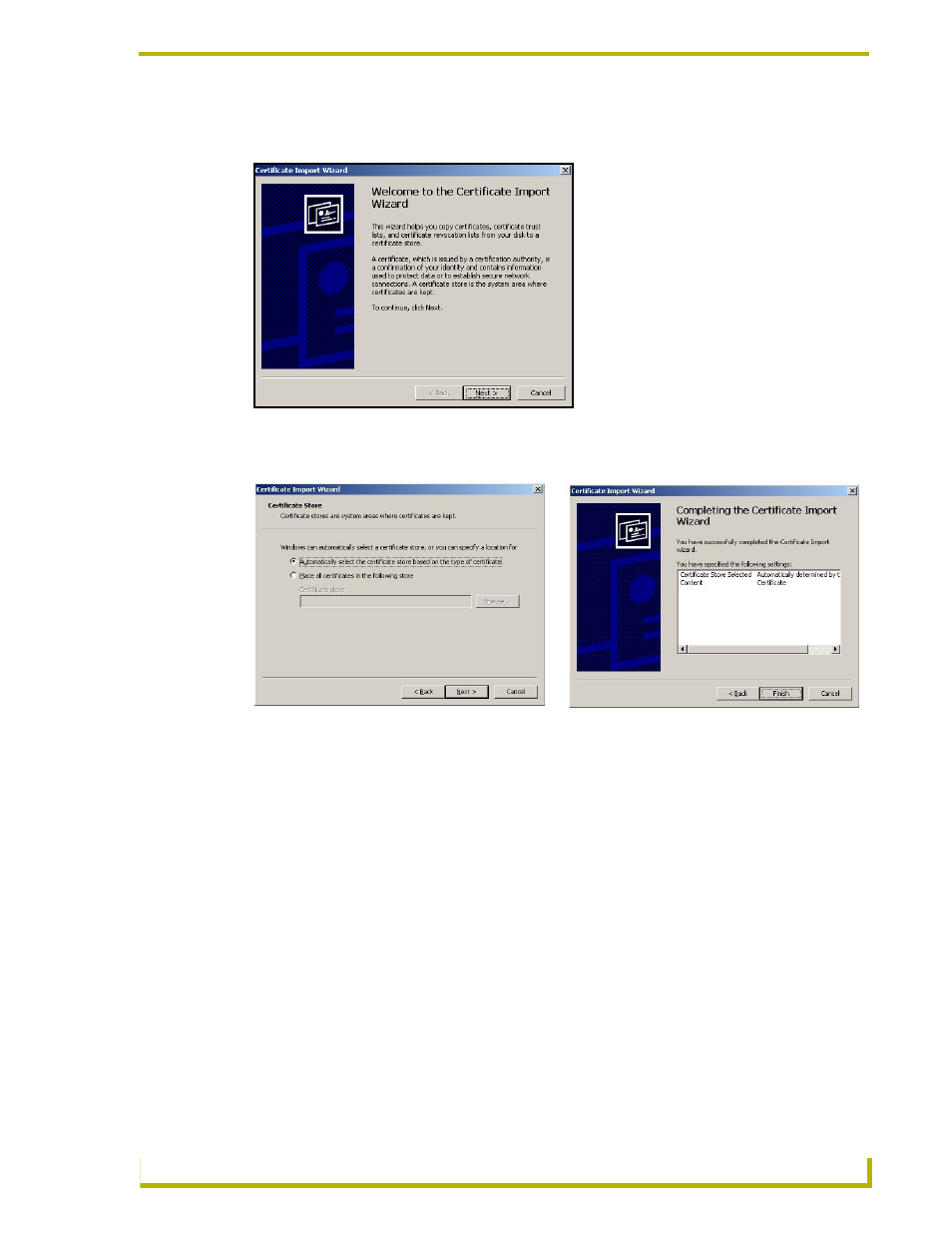
NetLinx Security and Web Server
69
NetLinx Integrated Controllers
6.
The user is then presented with a Certificate Import Wizard that begins the process of adding
the certificate (FIG. 47).
7.
Click Next to proceed with the certificate store process.
8.
Click Next to automatically use the default certificate store settings and locations (FIG. 48).
9.
Click Finish button to finalize the certificate installation process.
10. Click Yes, from the next popup window to "...ADD the following certificate to the Root
Store?". After a successful importing of the certificate into Internet Explorer’s list of trusted
sites, another popup window appears to inform you of the success.
11. Click OK from the Import was successful popup window.
12. To close the still open Certificate popup window click OK.
13. To close the still open Security Alert popup window, click Yes.
14. From the Network Password window, click the down arrow from the user name field to select a
user name.
15. Enter a valid password into the password field.
16. Click the save password check mark field if you want to have your web browser remember this
password during consecutive login sessions.
17. Click OK to access the target Master.
FIG. 47 Certificate Import Wizard
FIG. 48 Certificate Import Wizard- storing the certificate
