Accessing the netlinx master via an ip address, Webcontrol tab – AMX NetLinx Master-Ethernet Card/Module NXC-ME260 User Manual
Page 41
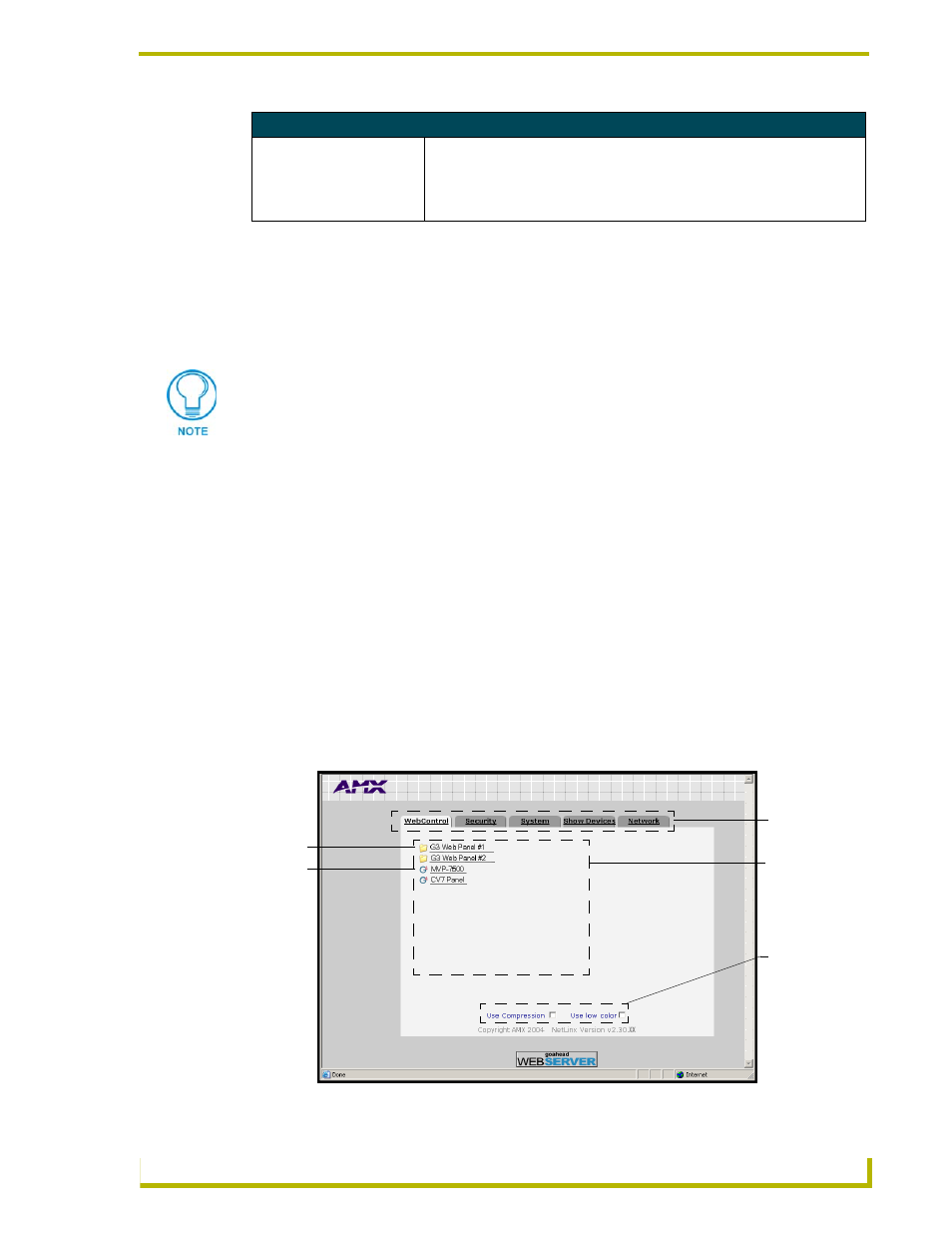
NetLinx Security and Web Server
35
NetLinx Integrated Controllers
Accessing the NetLinx Master via an IP Address
Refer to the Installing New NetLinx Master Firmware via an IP section on page 29 for more
detailed information on how to download the latest firmware (build 139) from www.amx.com.
This firmware build enables SSL security and disables the ability to alter the Master security
properties via a TELNET session.
Once the Master’s IP Address has been set through NetLinx Studio (version 2.1 or higher):
1.
Launch your web browser.
2.
Enter the IP Address of the target Master (ex: 198.198.99.99) into the web browser’s Address
field.
3.
Press the Enter key on your keyboard to begin the communication process between the target
Master and your PC.
4.
Click OK to accept the AMX SSL certificate (if SSL is enabled).
5.
The first tab displayed within your open browser window is WebControl.
WebControl Tab
This tab (FIG. 25) displays links to both G3 web panel pages downloaded to the target Master and
G4 panels running the latest G4 Web Control feature. G3 can’t be controlled with firmware
greater than 139. The ME260 cannot use firmware greater then 139.
NetLinx Security Terms (Cont.)
Directory Associations
A Directory Association is a path that defines the directories or files a
particular user or group can access via the Web Server on the NetLinx Master.
This character string can range from 1 to 128 alpha-numeric characters. This
string is case sensitive. This is the path to the file or directory you want to
grant access.
Although Telnet security configuration access can no longer be used with the Master, a Terminal
connection (using HyperTerminal) can still be established using the Master’s RS232 Program port.
FIG. 25 WebControl Tab (populated with panels)
Compatible
devices field
Communication
compression
options
G3 panel
G4 panel
Application
tabs
