AMX NetLinx Master-Ethernet Card/Module NXC-ME260 User Manual
Page 36
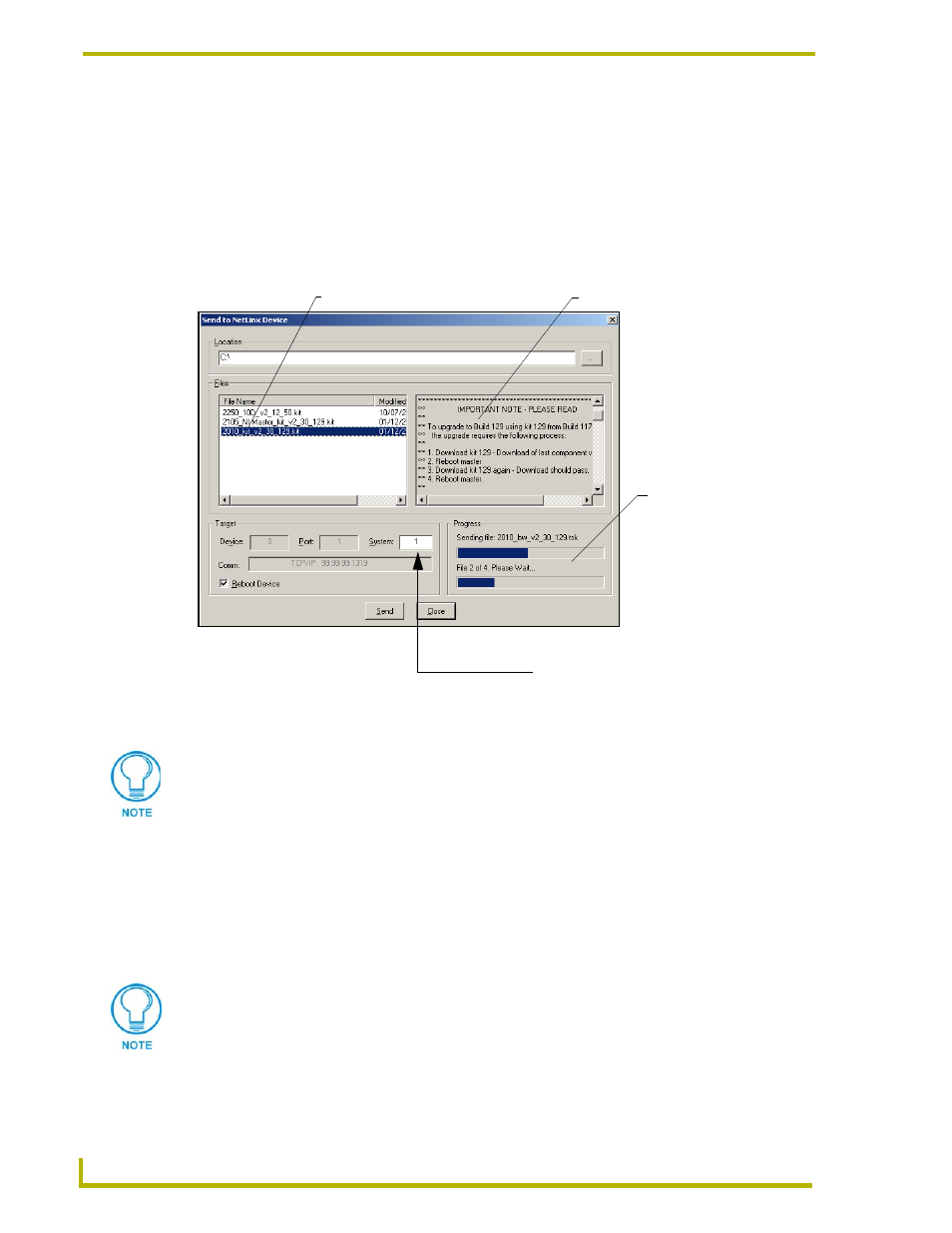
Communication and Firmware Update
30
NXC-ME260 NetLinx Master-Ethernet Card/Module
4.
If the firmware version is not build 139 (v2_XX_139) for the NXC-ME260; locate the latest
firmware file from www.amx.com > Tech Center > Downloadable Files > Firmware Files >
NetLinx Masters.
5.
Verify you have downloaded the latest Master firmware (KIT) file to a known location.
6.
Select Tools > Firmware Transfers > Send to NetLinx Device from the Main menu to open
the Send to NetLinx Device dialog (FIG. 24). Verify the target’s System number matches the
value listed within the active System folder in the OnLine Tree tab of the Workspace.
7.
Select the Master’s KIT file from the Files section (FIG. 24).
8.
Enter the System number associated with the target Master (listed in the OnLine Tree tab of the
Workspace window). The Device and Port fields are greyed-out.
9.
Click the Reboot Device checkbox to reboot the Master after the firmware update process is
complete.
10. Click Send to begin the transfer. The file transfer progress is indicated on the bottom-right of
the dialog (FIG. 24).
11. After the last components fails to install, click Close and reboot the Master by selecting
Tools > Reboot the Master Controller > Continue to begin the process.
FIG. 24 Select to NetLinx Device dialog (showing Master firmware update via IP)
Selected Firmware file
Description field for selected KIT file
System Number
must match the System value
listed in the Studio Workspace window
Firmware download
status
The KIT file for the ME260 begins with 2010_kit (the KIT file for the NI-Series of
Master controllers begins with 2105_NI Master).
Only upon the initial installation of the new build 139 KIT file to a Master there will
be a failure of the last component to successfully download. This is part of the initial
update procedure and will not occur during uploads of later firmware.
