Assigning a static ip to the netlinx master – AMX NetLinx Master-Ethernet Card/Module NXC-ME260 User Manual
Page 33
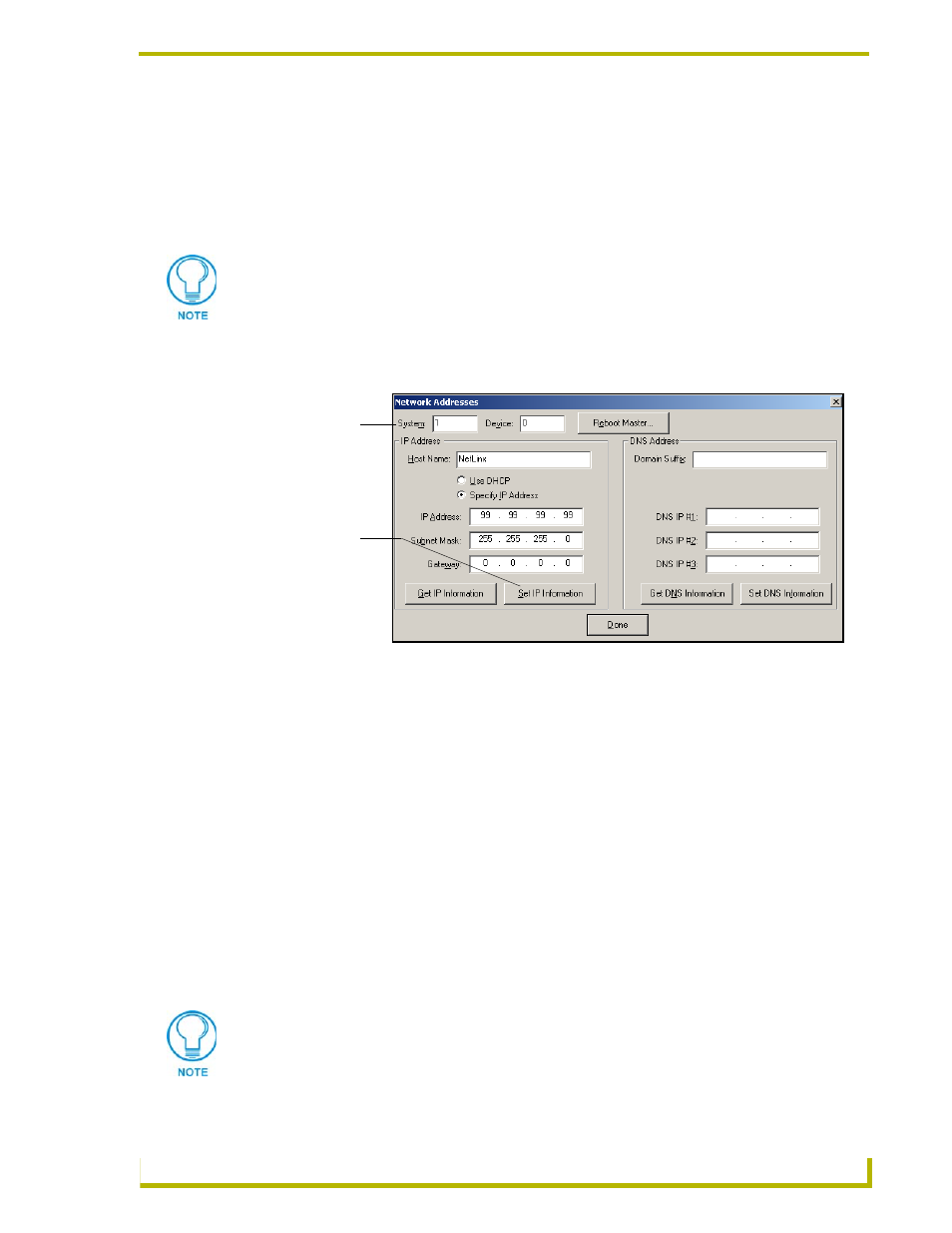
Communication and Firmware Update
27
NXC-ME260 NetLinx Master-Ethernet Card/Module
Assigning a Static IP to the NetLinx Master
1.
Select Diagnostics > Network Addresses from the Main menu.
2.
Verify the System number corresponds to the value previously assigned in the Device
Addressing tab for the specific System Master.
3.
Verify that zero (0) is entered into the Device field.
4.
Verify that NetLinx appears in the Host Name field.
5.
Click the Specify IP Address radio button from the IP Address section (FIG. 21).
6.
Enter the IP Address, Subnet Mask, and Gateway information into their respective fields.
7.
Click the Set IP Information button to retain a known IP Address (obtained from the System
Administrator) on the specified System Master.
8.
Click OK to accept the new changes.
9.
Click the Reboot Master button and select Yes to close the Network Address dialog. This
process closes the Network Addresses dialog and directs you to the Reboot the Master
Controller dialog.
10. Click Continue (from the Reboot controller dialog) and wait for the System Master to reboot
and incorporate the newly obtained DHCP Address. The STATUS and OUTPUT LEDs should
begin to alternately blink during the incorporation. Wait until the STATUS LED is the only
LED to blink.
11. Right-click associated System number and select Refresh System. This establishes a new
connection to the specified System and populates the list with devices on that system.
The system value must correspond to the Device Address previously entered in the
Device Addressing tab. Refer to the Setting the System Value section on page 21 for
more detailed instructions on setting a system value.
FIG. 21 Network Addresses dialog (showing Set IP)
System Address
reflects the value
set in the Device
Addressing tab
Used to assign an
IP Address
Verify that these IP values are also entered into the related fields within either the
IP Settings section of the System Connection page (on the touch panel) or within the
Address field on the web browser.
