Communicating with the netlinx master via an ip – AMX NetLinx Master-Ethernet Card/Module NXC-ME260 User Manual
Page 34
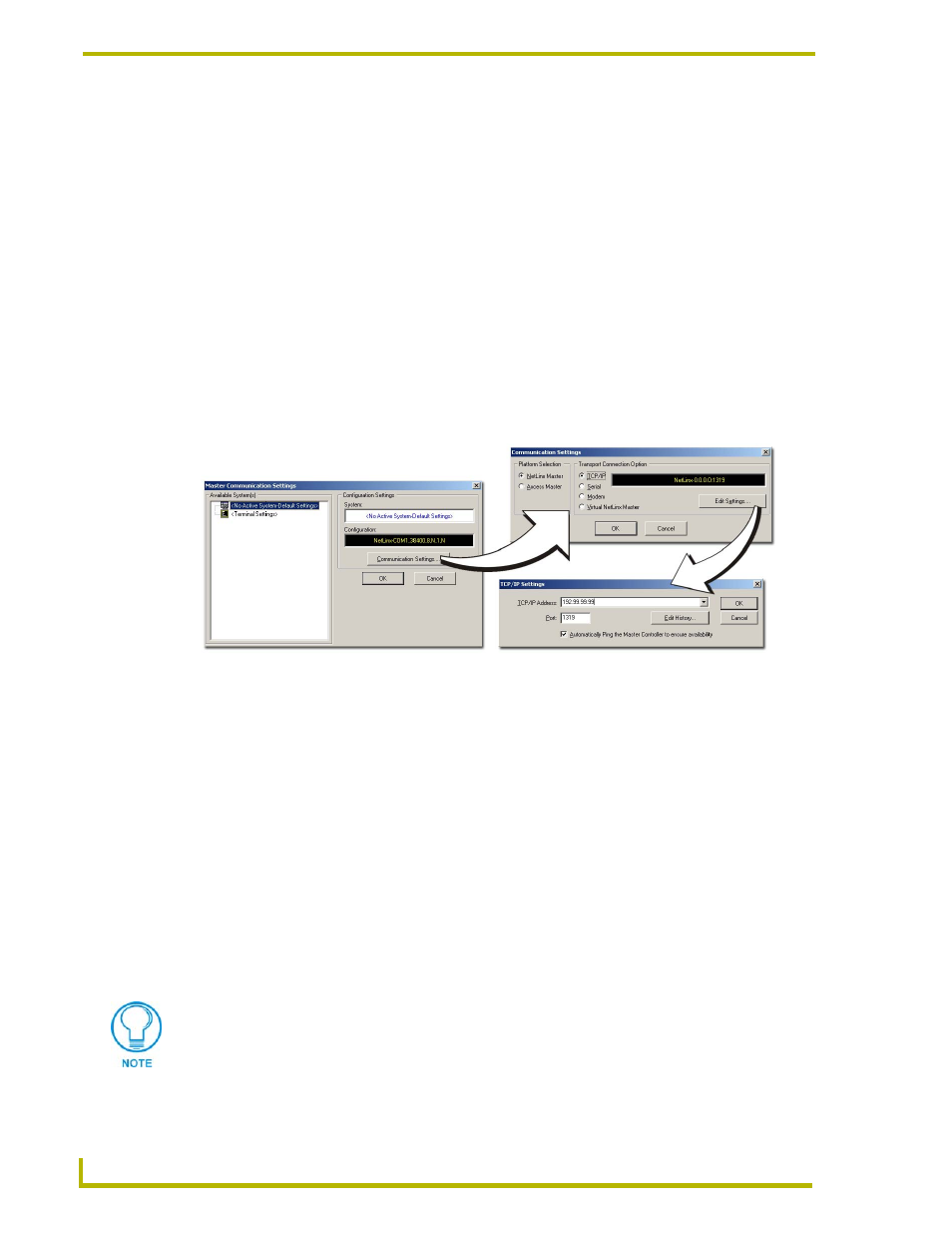
Communication and Firmware Update
28
NXC-ME260 NetLinx Master-Ethernet Card/Module
Communicating with the NetLinx Master via an IP
Whether the Master’s IP Address was Set (Set IP Info) or obtained (Get IP Info), use the
information from the Network Addresses dialog to establish a new communication method to the
Ethernet connected Master.
1.
Launch NetLinx Studio 2.1 (default location is Start > Programs > AMX Control Disc >
NetLinx Studio > NetLinx Studio 2.1).
2.
Obtain the IP Address of the Master from your System Administrator, if you do not have an IP
Address:
Follow the steps outlined in either the Obtaining the Master’s IP Address (using
DHCP) section on page 25 or Assigning a Static IP to the NetLinx Master section on
3.
Select Settings > Master Communication Settings, from the Main menu to open the Master
Communication Settings dialog (FIG. 22).
4.
Click the Communications Settings button to open the Communications Settings dialog.
5.
Click on the NetLinx Master radio button (from the Platform Selection section) to indicate
that you are working with a NetLinx Master (such as the NXC-ME260 or NI-Series of
Integrated Controllers).
6.
Click on the TCP/IP radio button (from the Transport Connection Option section) to indicate
you are connecting to the Master through an IP Address.
7.
Click the Edit Settings button (on the Communications Settings dialog) to open the TCP/IP
Settings dialog (FIG. 22).
8.
Enter the IP Address into the TCP/IP Address field. This information is obtained from either
your System Administrator or from the Obtaining the Master’s IP Address (using
9.
Click OK three times to close the open dialogs and save your settings.
10. Click Yes to interrupt the current communication from the Master and apply the new settings.
FIG. 22 Assigning Communication Settings and TCP/IP Settings
If you are currently connected to the assigned Master, a popup asks whether you
would want to temporarily stop communication to the Master and apply the new
settings.
