White balance 66, Setting the white balance 66, Cop y – Canon EOS C300 PL User Manual
Page 66
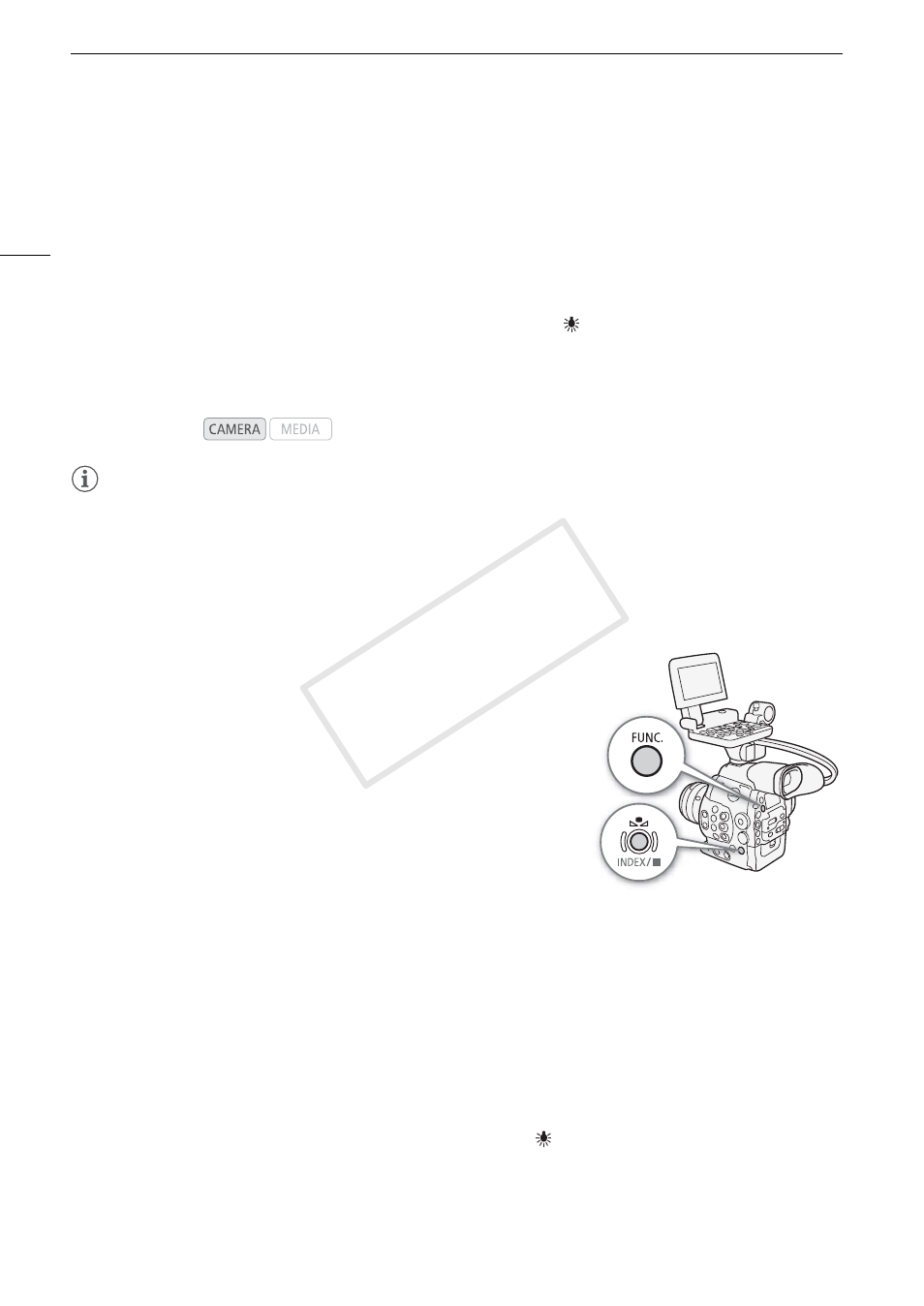
White Balance
66
White Balance
The camcorder uses an electronic white balance process to calibrate the picture and ensure accurate colors
under different lighting conditions. There are 3 methods of setting the white balance.
Custom white balance: You can use a white object to establish the white balance and set it to one of two custom
white balance positions, ÅA or ÅB.
Set color temperature: Allows you to set the color temperature between 2,000 K and 15,000 K.
Preset white balance: Set the white balance to ¼ (daylight, 5,400 K) or
(incandescent lamp, 3,200 K). Preset
white balance settings can be further fine-tuned within a range of -9 to 9.
When recording under fluorescent lights, we recommend setting the custom white balance.
NOTES
• The [Color Matrix] and [White Balance] custom picture settings (A 107) take precedence over the white
balance settings.
• You can use the [w Other Functions] > [Custom Function] > [Shockless WB] setting (A 110) to make the
transition look smoother when you change the white balance settings.
Setting the White Balance
1 Set the white balance mode using the direct setting mode.
• Press the FUNC. button to highlight the white balance icon and select
the desired white balance mode.
• To apply the setting as it is, press SET. To establish the custom white
balance, fine-tune the preset white balance settings or change the
color temperature, continue the procedure as described below before
pressing SET.
• For details refer to
Using the Direct Setting Mode
(A 57).
If you selected one of the custom white balance settings ÅA or ÅB:
If a custom white balance has not yet been stored, the custom white
balance icon ÅA or ÅB and default value (5,500 K) will flash slowly.
To establish the custom white balance:
2 Point the camcorder at a white object so that it fills the whole screen.
• Use the same lighting conditions you plan to use when recording.
3 Press the Å button.
• The Å A or Å B icon will flash quickly.
• Make sure the white object fills the screen until the procedure is completed.
• After the icon stops flashing, the procedure is completed and the camcorder will exit the direct setting
mode. The setting is retained even if you turn off the camcorder.
If you selected one of the preset white balance settings, ¼ or
:
You can fine-tune the preset values within a range of -9 to 9.
2 Press the Å button.
• On the screen: The adjustment value ±0 will appear next to the white balance icon, highlighted in orange.
On the rear panel: The adjustment value ±0 will appear.
Operating modes:
COP
Y
